I need to change the view of the date picker dynamically. Have few buttons(month, year, day). I am trying to achieve the below:
- On selecting particular button say month
I want date picker to render the months only.
- On selecting year
I want date picker to render the years only.
Below is the code and jsbin link
<!DOCTYPE html>
<html>
<head>
<script src="https://ajax.googleapis.com/ajax/libs/jquery/2.1.1/jquery.min.js"></script>
<script src="https://stackpath.bootstrapcdn.com/bootstrap/4.1.0/js/bootstrap.min.js"></script>
<script src="https://cdnjs.cloudflare.com/ajax/libs/bootstrap-datepicker/1.3.0/js/bootstrap-
datepicker.js"></script>
<link rel="stylesheet"
href="https://maxcdn.bootstrapcdn.com/bootstrap/3.2.0/css/bootstrap.min.css"/>
<link rel="stylesheet" href="https://cdnjs.cloudflare.com/ajax/libs/bootstrap-
datepicker/1.3.0/css/datepicker.css"/>
</head>
<body>
<input id="startdate">
<br><br>
<button class="btn" value="year">year</button>
<button class="btn" value="month">Month</button>
<button class="btn" value="day">Day</button>
<script>
var viewType = "day";
$(document).ready(function(){
});
const btns = document.querySelectorAll(".btn");
btns.forEach(function(elem){
elem.addEventListener("click", function(e){
viewType = e.target.value;
});
});
$('#startdate').click(function(){
CheckCalendarView();
});
function CheckCalendarView(){
if(viewType === "month"){
$('#startdate').datepicker({
format: 'MM/yyyy',
startView: "months",
minViewMode: "months",
});
}else if(viewType === "day"){
$('#startdate').datepicker({
format: "mm/dd/yyyy",
todayHighlight: true,
startView: "days",
minViewMode: "days",
startDate: new Date(),
});
}else{
$('#startdate').datepicker({
format: "yyyy",
startView: "years",
minViewMode: "years",
});
}
}
</script>
</body>
I am failing in the re-rendering/re-initializing the views..

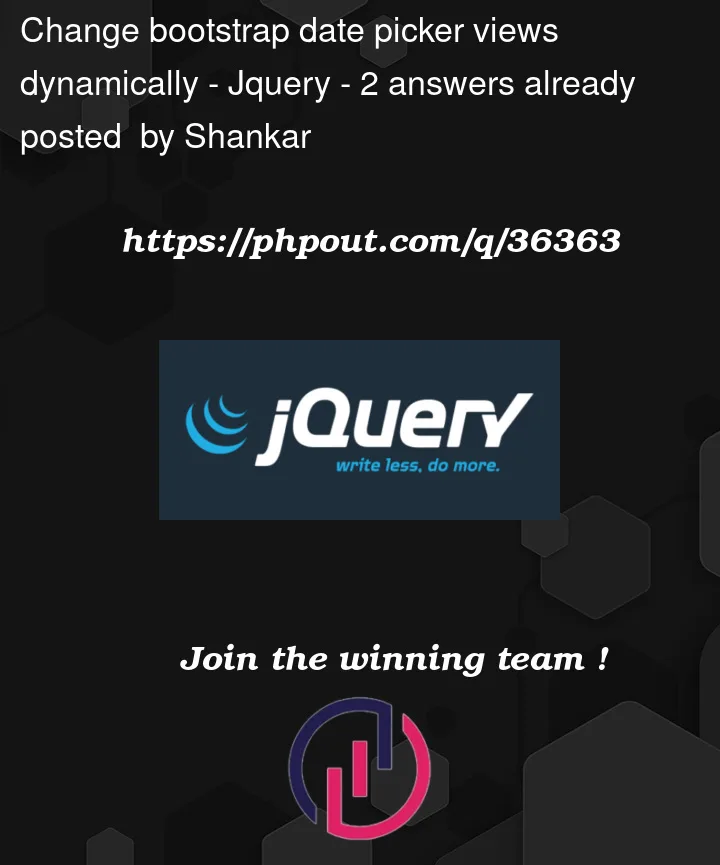


2
Answers
When changing the calendar view, you need to first call
$('#startdate').datepicker('remove')to reinitialize the datepicker.You also don’t need a click handler on
#startdatesince clicking it doesn’t affect which calendar should show.Your
$(document).ready()function was wrong. It should encapsulate the JS initialization you are doing.You were also mixing vanilla JS with jQuery to add the click handlers. I’ve turned them into pure jQuery.
Maybe the
date-pickerlib can not re-initialize.I don’t know whether the
bootstrap-datepickerhas theremove()method or not. If the answer is no, then I will use simple Javascript to hack it, like this: