I have a div for a menu which has overflow-x set to hidden. This makes the scrollbar appear when content overflows out of the div. currently the scrollbar is only on the right side, but I want to move it over to the left. Is this possible?
body::-webkit-scrollbar {
width: 0px;
}
body::-webkit-scrollbar-track {
background: transparent;
}
body::-webkit-scrollbar-thumb {
background-color: transparent;
border-radius: 20px;
border: 3px solid transparent;
}
.CONT {
position: relative;
top: -25px;
left: 20px;
}
.CONT_2 {
position: relative;
top: 25px;
left: 20px;
height: 100px;
}
#words {
top: -2px;
left: 25px;
position: relative;
}
#words2 {
top: 2px;
left: 25px;
position: relative;
}
.DOC_CONTAINER {
font-size: 20px;
font-family: Verdana;
font-weight: bold;
position: relative;
top: 16px;
left: -4px;
color: #0088FF;
user-select: none;
cursor: pointer;
width: 280px;
z-index: 1;
overflow: hidden;
height: 46px;
}
#HTML_DOC {
font-size: 18px;
font-family: Verdana;
font-weight: bold;
position: relative;
top: 75px;
left: 15px;
}
#CSS_DOC {
font-size: 18px;
font-family: Verdana;
font-weight: bold;
position: relative;
top: 125px;
left: 15px;
}
#JAVA_DOC {
font-size: 18px;
font-family: Verdana;
font-weight: bold;
position: relative;
top: 175px;
left: 15px;
}
#JQUERY_DOC {
font-size: 18px;
font-family: Verdana;
font-weight: bold;
position: relative;
top: 225px;
left: 15px;
}
#LUA_DOC {
font-size: 18px;
font-family: Verdana;
font-weight: bold;
position: relative;
top: 275px;
left: 15px;
}
#ICON_1 {
position: absolute;
top: 0px;
left: 200px;
}
#icon2 {
position: absolute;
top: 2px;
left: 180px;
}
#ICON_2 {
position: absolute;
top: 4px;
left: 118px;
}
#icon3 {
position: absolute;
top: 2px;
left: 100px;
}
div.DOC_CONTAINER.expanded {
width: 390px;
height: 395px;
top: 16px;
left: -4px;
position: relative;
animation-name: Expand1;
animation-duration: 0.2s;
animation-iteration-count: 1;
animation-fill-mode: forwards;
}
div.WEBVAR_CONTAINER.EXPAND {
width: 390px;
height: 395px;
top: 35px;
left: -4px;
position: relative;
animation-name: Expand2;
animation-duration: 0.2s;
animation-iteration-count: 1;
animation-fill-mode: forwards;
}
@keyframes Expand2 {
0% {
height: 70px;
}
100% {
height: 280px;
}
}
@keyframes Expand1 {
0% {
height: 70px;
}
100% {
height: 421px;
}
}
#SEP2 {
width: 390px;
height: 1px;
background-color: #2e2e2e;
position: absolute;
top: 65px;
left: -27px;
}
#SEP3 {
width: 390px;
height: 1px;
background-color: #2e2e2e;
position: relative;
top: 420px;
left: -27px;
}
#SEP4 {
width: 370px;
height: 1px;
background-color: #2e2e2e;
position: absolute;
top: 135px;
left: 0px;
}
#SEP5 {
width: 390px;
height: 1px;
background-color: #2e2e2e;
position: relative;
top: 420px;
left: -27px;
}
#CREDITS {
font-size: 20px;
font-family: Verdana;
font-weight: bold;
position: relative;
top: 30px;
left: 20px;
}
#ABOUT {
font-size: 20px;
font-family: Verdana;
font-weight: bold;
position: absolute;
top: 100px;
left: 20px;
}
#COPY_RIGHT {
font-size: 20px;
font-family: Verdana;
font-weight: bold;
position: absolute;
top: 170px;
left: 20px;
}
div.scroll {
margin: 4px, 4px;
padding: 4px;
background-color: #1f1f1f;
width: 350px;
height: 85vh;
top: 127px;
left: -5px;
position: absolute;
overflow-x: hidden;
text-align: justify;
border-bottom-right-radius: 20px;
}
.scroll::-webkit-scrollbar {
width: 5px;
color: #0088FF;
height: 25px;
}
.scroll::-webkit-scrollbar-track {
background: #2e2e2e;
}
.scroll::-webkit-scrollbar-thumb {
background: #0088FF;
}
.scroll::-webkit-scrollbar-thumb:hover {
background: #0088FF;
}
.flip {
transform: rotateX(180deg);
transition-duration: 0.2s;
}
.flip2 {
transform: rotateX(180deg);
transition-duration: 0.2s;
}
#MENU_LABEL {
color: #2E2E2E;
top: 11px;
left: 45vw;
position: absolute;
font-size: 20px;
font-family: verdana;
}
body {
height: 200vh;
background-color: #2E2E2E;
}
a {
color: #0088ff;
text-decoration: none;
}
a:hover {
color: #0056A3;
text-decoration: none;
}
.WEBVAR_CONTAINER {
font-size: 20px;
font-family: Verdana;
font-weight: bold;
position: relative;
top: 35px;
left: -4px;
color: #0088FF;
user-select: none;
cursor: pointer;
width: 390px;
z-index: 1;
overflow: hidden;
height: 70px;
}<script src="https://cdnjs.cloudflare.com/ajax/libs/jquery/3.3.1/jquery.min.js"></script>
<div class="scroll">
<div class="DOC_CONTAINER">
<div id="SEP3"></div>
<div id="words">Documentation</div>
<div id="ICON_1"><i class="fa-solid fa-angle-down"></i></div>
<script>
$(document).ready(function() {
$('#words').click(function(event) {
event.preventDefault();
$(".DOC_CONTAINER").toggleClass('expanded');
$("#ICON_1").toggleClass("flip");
});
});
</script>
<div class="CONT">
<div id="HTML_DOC"><a href="/Users/1001891/Desktop/webVar/Content/DocOverview/HTMLDoc/htmlDocumentation.html">HTML</a></div>
<div id="CSS_DOC"><a href="/Users/1001891/Desktop/webVar/Content/DocOverview/CSSDoc/cssdocumentation.html">CSS</a></div>
<div id="JAVA_DOC"><a href="/Users/1001891/Desktop/webVar/Content/DocOverview/JSDoc/javascriptdocumentation.html">Javascript</a></div>
<div id="JQUERY_DOC"><a href="/Users/1001891/Desktop/webVar/Content/DocOverview/JSDoc/jquerydocumentation.html">Jquery</a></div>
<div id="LUA_DOC"><a href="/Users/1001891/Desktop/webVar/Content/DocOverview/LUADoc/luadocumentation.html">Lua</a></div>
</div>
</div>
<div id="SEP2"></div>
<div class="WEBVAR_CONTAINER">
<div id="SEP5"></div>
<div id="words2">WebVar</div>
<div id="ICON_2"><i class="fa-solid fa-angle-down"></i></div>
<script>
$(document).ready(function() {
$('#words2').click(function(event) {
event.preventDefault();
$(".WEBVAR_CONTAINER").toggleClass('EXPAND');
$("#ICON_2").toggleClass("flip2");
});
});
</script>
<div class="CONT_2">
<div id="CREDITS"><a href="/Users/1001891/Desktop/webVar/Content/ABT/credits.html">Credits</a></div>
<div id="ABOUT"><a href="/Users/1001891/Desktop/webVar/Content/ABT/about.html">About</a></div>
<div id="COPY_RIGHT"><a href="/Users/1001891/Desktop/webVar/Content/COPY/copyright.html">Copyright</a></div>
</div>
</div>
<div id="SEP4"></div>
</div>I tried setting float but that didn’t work. If there is a solution please enlighten me.

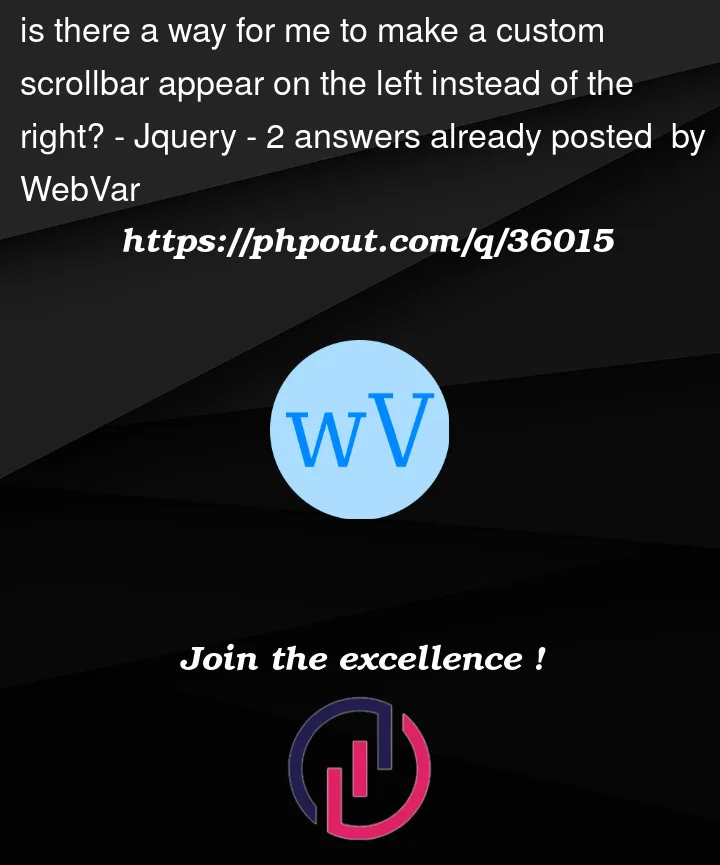


2
Answers
Easy way to move scrollbar to the left side:
You can set the div to right text align and the text to left text align.