Can anyone please guide me how to created this type of masonry layout? Is it possible to create this type masonry gallery using display: grid and how to overlap the layers? Is there any other way to create this?
I’ve tried using the below code but that does not seem good. I also want to make it responsive.
.masonry-grid {
display: grid;
grid-template-columns: repeat(4, 1fr);
grid-column-gap: 0px;
grid-row-gap: 0px;
}
.masonry-grid .grid-item {
position: relative;
}
.masonry-grid .grid-item img {
width: 100%;
height: 100%;
object-fit: contain;
}
.item-1 {
grid-area: 1 / 1 / 2 / 2;
height: 230px;
margin: 20px -140px 0 0;
z-index: 2;
}
.item-2 {
grid-area: 1 / 2 / 3 / 3;
height: 465px;
z-index: 1;
}
.item-3 {
grid-area: 1 / 3 / 4 / 4;
max-height: 765px;
margin-top: 20px;
margin-right: -40px;
z-index: 1;
}
.item-4 {
grid-area: 1 / 4 / 2 / 5;
/*margin-left: -40px;*/
margin-right: 20px;
}
.item-5 {
grid-area: 2 / 1 / 4 / 2;
max-height: 585px;
margin: -40px -10px 0 0;
}
.item-6 {
grid-area: 3 / 2 / 4 / 3;
max-height: 350px;
margin: -160px -90px 0 0;
}
.item-7 {
grid-area: 2 / 4 / 3 / 5;
margin: 20px 0 0 -40px;
z-index: 1;
}
.item-8 {
grid-area: 4 / 1 / 5 / 2;
max-height: 540px;
margin: -300px 0 0;
}
.item-9 {
grid-area: 4 / 2 / 6 / 3;
max-height: 650px;
width: 650px;
margin: -310px 0 0 -50px;
}
.item-10 {
grid-area: 4 / 3 / 5 / 4;
margin: -491px 0 0;
}
.item-11 {
grid-area: 3 / 4 / 4 / 5;
margin: -50px 0 0 40px;
}
.item-12 {
grid-area: 5 / 3 / 6 / 4;
margin: -186px 0 0 -40px;
z-index: 1;
}
.item-13 {
grid-area: 4 / 4 / 5 / 5;
margin: 50px 0 0 -50px;
max-width: 480px;
}<div class="masonry-grid">
<div class="grid-item item-1">
<img src="1.png" alt="">
</div>
<div class="grid-item item-2">
<img src="2.png" alt="">
</div>
<div class="grid-item item-3">
<img src="3.png" alt="">
</div>
<div class="grid-item item-4">
<img src="4.png" alt="">
</div>
<div class="grid-item item-5">
<img src="5.png" alt="">
</div>
<div class="grid-item item-6">
<img src="6.png" alt="">
</div>
<div class="grid-item item-7">
<img src="7.png" alt="">
</div>
<div class="grid-item item-8">
<img src="8.png" alt="">
</div>
<div class="grid-item item-9">
<img src="9.png" alt="">
</div>
<div class="grid-item item-10">
<img src="10.png" alt="">
</div>
<div class="grid-item item-11">
<img src="11.png" alt="">
</div>
<div class="grid-item item-12">
<img src="12.png" alt="">
</div>
<div class="grid-item item-13">
<img src="13.png" alt="">
</div>
</div>
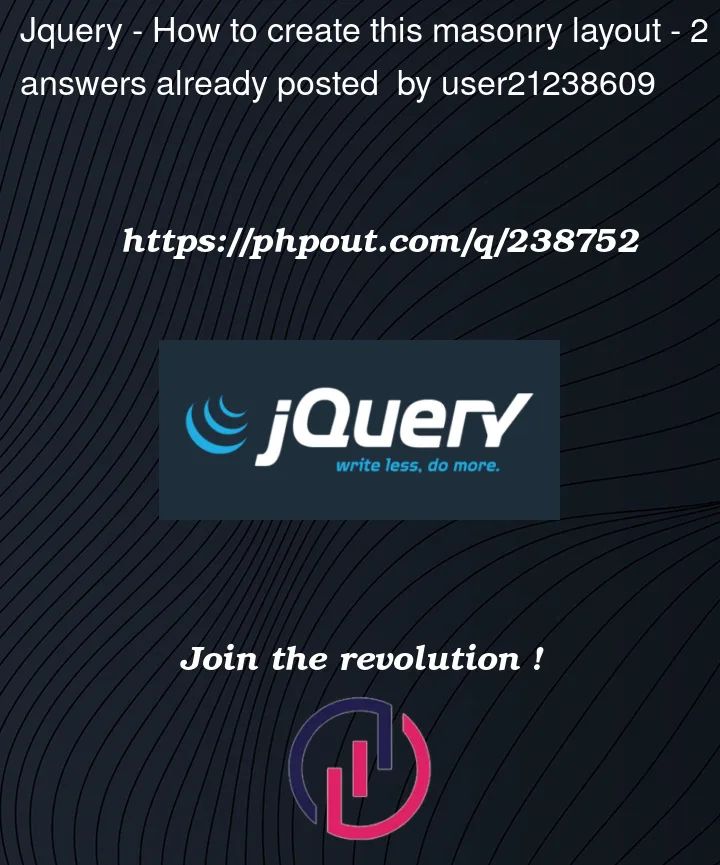


2
Answers
What you are doing looks okay, given the design.
However, I think this is the kind of design you want to push back against since it has several flaws:
So, I would start with making an interpretation of the design that is more clear/logical.
EG:
.masonry-grid > .col-wrappernth-child(odd)andnth-child(even)pseudo-selectors. (The negative margin might seem like a crazy hack, but if it works, why not. You can also try to get there usingtranslate: scale(1.05)andtransform: scale(0.95)or using thetranslateproperty.eg:
Responsiveness:
you can use the media query, eg:
@media only screen and (max-width: 600px) and (min-width: 400px) {...}to have different rules on different breakpoints.The above mentioned, would only work on big sizes.
If you go a bit smaller, 3 columns would be enough.
If you go to smartphone size, you should just display the images above and below each other.
Note: your HTML would look different depending on the amount of columns (or the breakpoints). This adds a difficulty level, but I don’t think you can have it without the using
.col-wrapper.Hope that helps
To get some order out of the seeming chaos, as you have spotted, the layout looks roughly like a grid with 4 columns.
If we also have four rows, the whole based on a square, we could start with a 4×4 grid with images (in this case a background color as in your picture just for demo) each roughly in the grid item space they seem associated with.
This gives you:
The point of this being that we can then size and position each image relative to its grid square. This can be done easily, if tediously, by measuring the width/height/left/top of each item in the original design picture and using them as
percentages of the grid item each is in.
That way we get responsiveness.
I do not claim to have done any accurate measuring, and I got a bit bored part way through, so here is a snippet with the first half of the imgs sort of positioned and sized as a demo. You will of course want to get out the ruler and be more accurate.
Note the z-indexes. Just for simplicity, 0 is given to an img which doesn’t overlap any other item and 3 is given to an img which isn’t overlapped by any other item. Then 1 and 2 are allocated to those in between that do some overlapping and are themselves partly overlapped.