How to Drawing spots effect on image which highlights the elements on image on hover on spots and also need to show a line which connected with element after hover on different spots show on image.
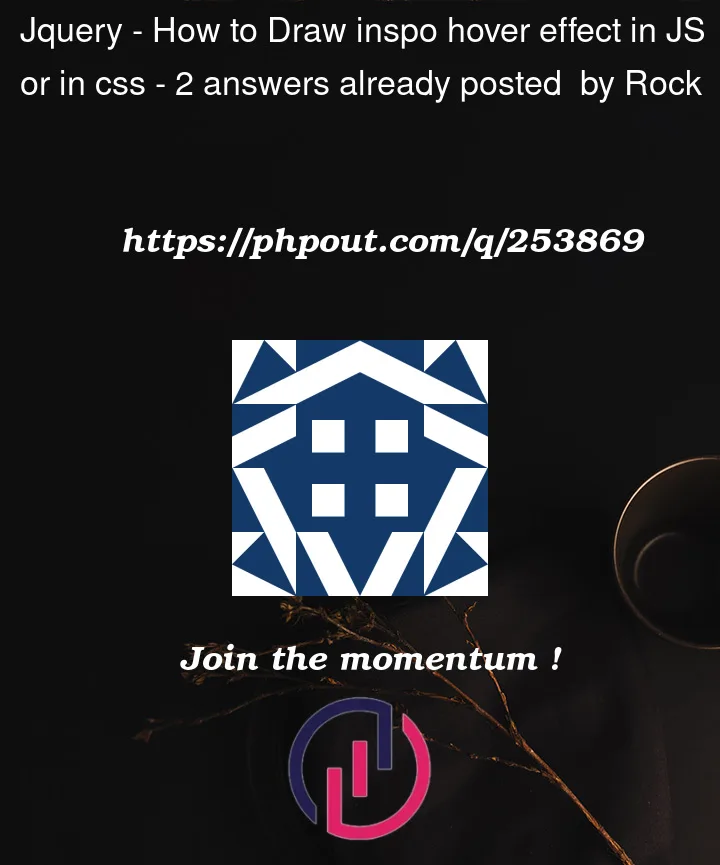
How to Drawing spots effect on image which highlights the elements on image on hover on spots and also need to show a line which connected with element after hover on different spots show on image.
2
Answers
If you not satisfy with this solution then second option is to use transform in css and also add some js for proper solution. also clarify if you need something like this: video link