I’m using PHP, Jquery, and BootStrap.
I’m generating a form so users can provide their availability for consideration in an upstream process.
Users click a button, and a new row is added to the website asking for users’ input. There is a checkbox named all day that I would like to lock and update values for the start and end input area’s as well.
I have this working for row one only. If I generate three rows of input and check the box in row 3, row one’s input fields get modified when I want the fields in the same row as the checked box to be changed.
I think I need to narrow in the unique ID’s of the row table, but I’m not sure how to do that.
var s1 = 0;
$(document).ready(function() {
$(".add-single").click(function() {
$("#singleAvailTable").show();
var markup = '<tr id="' + s1 + '"><td class="text-center w-20"><input type="date" class="" name="inputSingleDate[]" id="inputSingleDate[]" value="<?php echo $AvailDatedate; ?>" min="<?php echo $AvailDatedate; ?>" max="<?php echo $AvailOneYear; ?>" required></td><td class="text-center w-20"><input type="hidden" name="checkAllDay[]" id="checkAllDay[]" value="0"><input type="checkbox" onclick="this.previousSibling.value=1-this.previousSibling.value; AllDay(' + s1 + ')" id="checkAllDaybuton"></td><td class="text-center w-20"><select id="inputStartTime[]" name="inputStartTime[]" class="form-select form-select-sm"><option selected value="08:00">8:00 AM</option><option value="08:15">8:15 AM</option></select></td><td class="text-center w-20"><select id="inputEndTime[]" name="inputEndTime[]" class="form-select form-select-sm"><option value="08:00">8:00 AM</option><option value="08:15">8:15 AM</option><option value="08:30">8:30 AM</option><option value="12:00">12:00 PM</option><option value="20:00">8:00 PM</option></select></td><td class="text-center w-20"><input type="text" class="" id="inputNote[]" name="inputNote[]" pattern="[a-zA-Z0-9.- ]+"></td><td class="text-center w-20"><button type="button" class="btn btn-danger btn-sm" id="RowDel">Delete</button></td></tr>';
$('#singleAvailTable').find('tbody').append(markup);
s1++;
console.log(s1);
});
// Find and remove selected table rows
$("#singleAvailTable").on('click', '#RowDel', function() {
$(this).parent().parent().remove();
});
});
function AllDay(x) {
// console.log("Row index is: " + x);
// Find Allday checkbox
if (document.getElementById('inputStartTime[]').disabled == false) {
document.getElementById("inputEndTime[]").value = "20:00";
document.getElementById("inputEndTime[]").disabled = true;
document.getElementById("inputStartTime[]").value = "08:00";
document.getElementById("inputStartTime[]").disabled = true;
console.log('disabled row' + x);
return;
}
if (document.getElementById('inputEndTime[]').disabled == true) {
document.getElementById("inputEndTime[]").value = "12:00";
document.getElementById("inputEndTime[]").disabled = false;
document.getElementById("inputStartTime[]").value = "08:00";
document.getElementById("inputStartTime[]").disabled = false;
console.log('enabled row' + x);
return;
}
}<script src="https://code.jquery.com/jquery-1.9.1.js"></script>
<p class="text-center">Use a button below to add an availability entry.</p>
<form>
<table class="table table-sm" id="singleAvailTable">
<thead>
<tr>
<th scope="col" class="text-center w-20">Date</th>
<th scope="col" class="text-center w-20">All Day</th>
<th scope="col" class="text-center w-20">Start Time</th>
<th scope="col" class="text-center w-20">End Time</th>
<th scope="col" class="text-center w-20">Availability Note</th>
<th></th>
</tr>
</thead>
<tbody id="tbody">
</tbody>
</table>
</form>
<p class="text-center">
<button type="button" class="btn btn-primary add-single" id="addSingleBtn">Add Single Day Availability</button>
</p>jsfiddle snippet: https://jsfiddle.net/orddie/0mf6qLxk/10/.

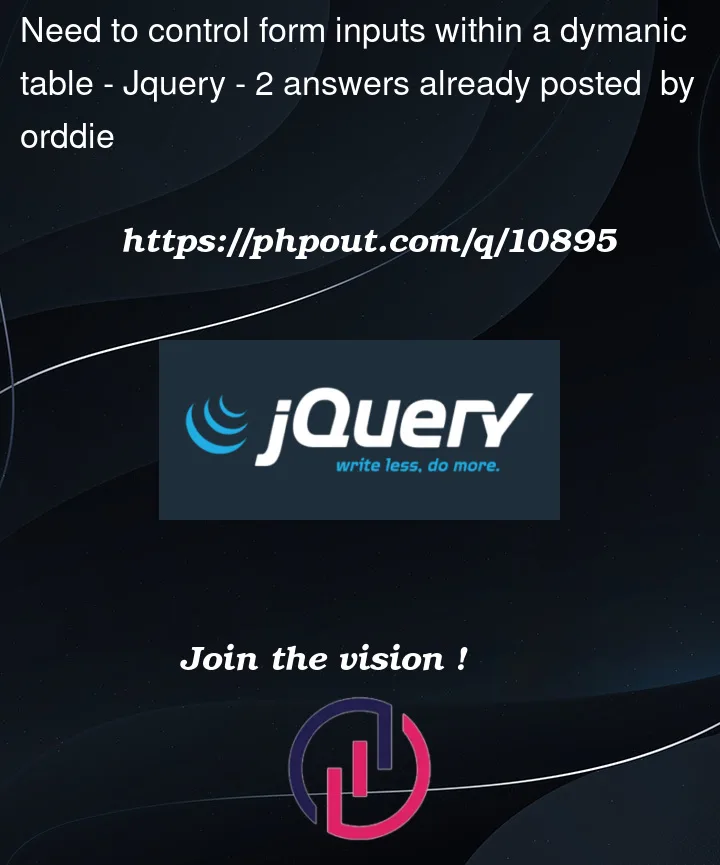


2
Answers
I got what I needed by changing the select logic to class and not ID code is here https://jsfiddle.net/orddie/0mf6qLxk/16/
Most of the updates were done to this section
Change you id for
Change the onclick function for checkbox as