I’m using Power Automate Desktop with an Execute Javascript flow to try to automate some user entry in a Quickbooks Online Payroll form.
When natively using the form, it seems there is an event triggered on blur to validate the numerical input, among other things.
Using the JS flow, updating the input values is not being recognized by the form as once I save it, it shows those inputs as empty.
So I thought I need to trigger the blur event to get the data to save. Here is my JS script:
function ExecuteScript() {
var $payrollTableRows = $("table").first().find("tbody > tr.enabled");
var $regHoursInput;
var decRegHours;
var $bonusInput;
var employeeName;
console.log('Power Automate: Rows Found: ' + $payrollTableRows.length);
$payrollTableRows.each(function(){
employeeName = $(this).find("td:eq(1)").find("a").text();
$regHoursInput = $(this).find("input[wageitemid='HOURLY_PAY']");
if($regHoursInput){
decRegHours = Number($regHoursInput .val());
$bonusInput = $(this).find("input[wageitemid='BONUS']");
$bonusInput.focus();
if($bonusInput){
$bonusInput.val(decRegHours);
$bonusInput.trigger('blur');
}
}
});
}
Here is the script that gets executed on focus and blur on the QB Payroll page.
Why does the script initiated triggers not fire this code?
UPDATE 1:
Adding image of page:
UPDATE 2:
Posting the PAD flow I used. Also got a good overview of this from this video. And how to use Loop and Loop Index from this article.

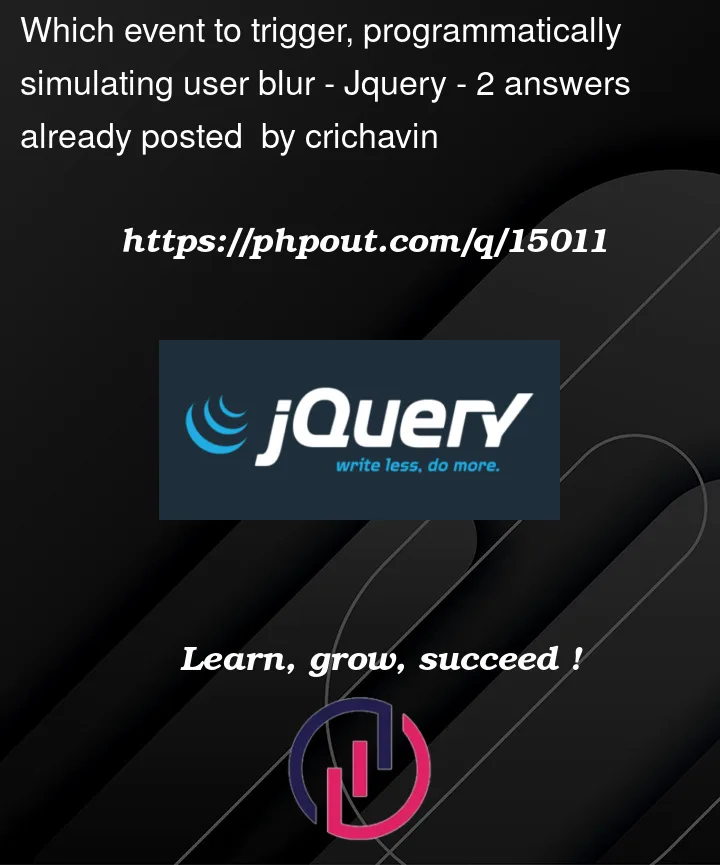





2
Answers
I don’t have QB but I put together a quick html page with a script.
This is the html
When I run the following script on the page with Power automate it triggers the
onblurevent on the textboxIn action:
When I try and call the code in a similar way as you do I only get the list of controls linked to the blur event.
I’m assuming it’s jQuery being used in QB. I tend to stick to native JavaScript when it comes to PAD, more typing, but less abstraction.
To do something similar without relying on the JavaScript you could use a variable and loops.
Html used for this flow:
I used a bit of JavaScript to extract the number of columns and rows in the table, this could have been done with the flow function ‘Extract data from web page’, but I find the JavaScript a bit faster/easier.
Declare one UI element of the first input box. You can reuse this element by replacing/changing the selector properties to use a variable.
In the flow assign the value that will match the HTML selector for the particular control.
and then use the same element wherever you want to change/extract a value (remember the variable now sets the UI element)
The full flow code (copy this and paste it to PAD to see the details)
There will be errors on your side, but you will see the flow.
How it runs: