My VSCode extension has a tab, which shows a view (defined in package.json). Is it possible to show the extension’s installed version number (as listed in package.json) inside a view?
This is a sample of my code
I included the [installed_package_version] variable as aim for this question.
"contributes": {
"viewsContainers": {
"activitybar": [
{
"id": "myview",
"title": "My view",
"icon": "icon.png"
}
]
},
"viewsWelcome": [
{
"view": "myview-page",
"contents": "My content. Current version: [installed_package_version]",
"when": "true"
}
],
"views": {
"myview": [
{
"id": "myview-page",
"name": "My view",
"type": "tree"
}
]
}
}

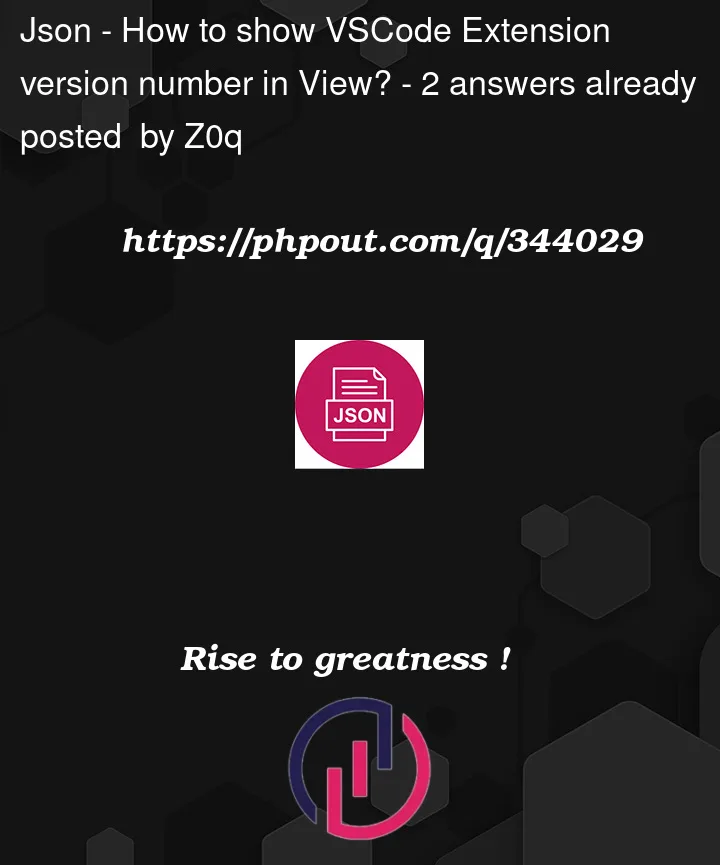


2
Answers
Here’s simple example for how you show vscode extention version in web view:
if this helped?
To display the version number of your VSCode extension inside a view, you can achieve this programmatically rather than directly through the
package.jsonconfiguration. Here’s how you can do it:Here’s a basic example of how you could accomplish this using TypeScript:
This code does the following:
extension.showMyViewto trigger the view.vscode.extensions.getExtension.You’ll need to replace
'your.extension.identifier'with the actual identifier of your extension. You can find this in your extension’spackage.json.Remember to include this in your
package.json:This way, your view will be shown dynamically with the version information whenever the command is executed.