I’m using DomPDF in a Laravel project. It prints well, but it stretches the second column image. I need both columns to occupy half of the available spaces. I’m going to share my codes hereafter.
CSS Files:
header {
position: fixed;
top: 5px;
border: 3px solid gray;
left: 0px;
right: 0px;
background-color: lightblue;
height: 30px;
text-align: center;
color: #656262;
}
table {
width: 100%;
}
.card {
box-shadow: 0 4px 8px 0 rgba(0, 0, 0, 0.2);
max-width: 100%;
height: 570px;
margin-top: 90px;
/* margin-left: 90px; */
text-align: center;
font-family: arial;
margin-right: 15px;
border: 3px solid rgb(12, 12, 12);
position: relative;
}
.image {
width: 100%;
max-height: 400px;
}
.price {
color: grey;
font-size: 22px;
}
.second {
page-break-after: always;
}
.page {
height: 100%;
width: 100%;
margin-right: 10px;
}
body {
background-color: #f2f2f2;
}
.name {
width: 82%;
position: absolute;
bottom: 100px;
font-size: 25px;
-webkit-border-radius: 28;
-moz-border-radius: 28;
border-radius: 28px;
font-family: Arial;
color: #ffffff;
font-size: 20px;
background: #2690ed;
padding: 5px 20px 5px 20px;
border: solid #ebe4e4 2px;
text-decoration: none;
font-weight: bolder;
right: 50px;
left: 15px;
border: solid #ebe4e4 2px;
text-decoration: none;
}
.price {
display: block;
float: left;
margin-left: 10px;
-webkit-border-radius: 28;
-moz-border-radius: 28;
border-radius: 28px;
font-family: Arial;
color: #ffffff;
font-size: 20px;
background: rgb(230, 83, 83);
padding: 5px 20px 5px 20px;
border: solid #ebe4e4 2px;
text-decoration: none;
position: absolute;
bottom: 25px;
right: 8px;
}
.quantity {
margin-left: auto;
width: 30%;
-webkit-border-radius: 28;
-moz-border-radius: 28;
border-radius: 28px;
font-family: Arial;
color: #ffffff;
font-size: 20px;
background: rgb(243, 7, 7);
padding: 5px 20px 5px 20px;
border: solid #ebe4e4 2px;
}
.SKU {
float: right;
margin-right: 10px;
background: #60e00a !important;
background-image: -webkit-linear-gradient(top, #3498db, #2980b9);
background-image: -moz-linear-gradient(top, #3498db, #2980b9);
background-image: -ms-linear-gradient(top, #3498db, #2980b9);
background-image: -o-linear-gradient(top, #3498db, #2980b9);
background-image: linear-gradient(to bottom, #3498db, #2980b9);
-webkit-border-radius: 28;
-moz-border-radius: 28;
border-radius: 28px;
font-family: Arial;
color: #ffffff;
font-size: 20px;
padding: 5px 20px 5px 20px;
text-decoration: none;
position: absolute;
bottom: 25px;
left: 8px;
}
.item-number {
visibility: hidden;
-webkit-border-radius: 28;
-moz-border-radius: 28;
border-radius: 28px;
font-family: Arial;
color: #ffffff;
font-size: 20px;
background: gray;
padding: 5px 20px 5px 20px;
border: solid #ebe4e4 2px;
text-decoration: none;
font-weight: bolder;
}
This is my blade code:
<!DOCTYPE html>
<html lang="en">
<head>
<meta charset="UTF-8">
<meta http-equiv="X-UA-Compatible" content="IE=edge">
<meta name="viewport" content="width=device-width, initial-scale=1.0">
{{-- <link href="{{ asset('css/print.css') }}" rel="stylesheet"> --}}
<link rel="stylesheet" href="{{ public_path('/css/print.css')}}">
<title>Unique Natural LLC</title>
<style>
</style>
</head>
<body>
<header style="display:inline';overflow:inherit ">
<p style="margin-top:2px;font-size: 25px;font-weight: bold">Unique Natural LLC</p>
</header>
<div class="page">
<table>
@for ($i = 0; $i < count($products); $i += 2)
<tbody>
<tr>
<td>
<div class="card">
<img class="image"
src="data:image/png;base64,{{ base64_encode(file_get_contents(public_path('images/' . $products[$i]->image))) }}">
{{-- <p class="quantity"> Out Of stock </p> --}}
<P class="name">{{ $products[$i]->name }}</P>
<p class="price">Price : {{ $products[$i]->price }} $</p>
<p class="SKU"> SKU : {{ $products[$i]->SKU }} </p>
</div>
</td>
<td>
<div class="card second">
<img class="image"
src="data:image/png;base64,{{ base64_encode(file_get_contents(public_path('images/' . $products[$i + 1]->image))) }}"
alt="Denim Jeans">
<P class="name">{{ $products[$i + 1]->name }}</P>
<p class="item-number"> Item Number: : {{ $products[$i + 1]->item_number }}</p>
<p class="price">Price : {{ $products[$i + 1]->price }} $</p>
<p class="SKU">SKU: {{ $products[$i + 1]->SKU }}</p>
</div>
</td>
</tr>
</tbody>
@endfor
</table>
</div>
</body>
</html>
And fianally I’m going to share a screen shot of the output:




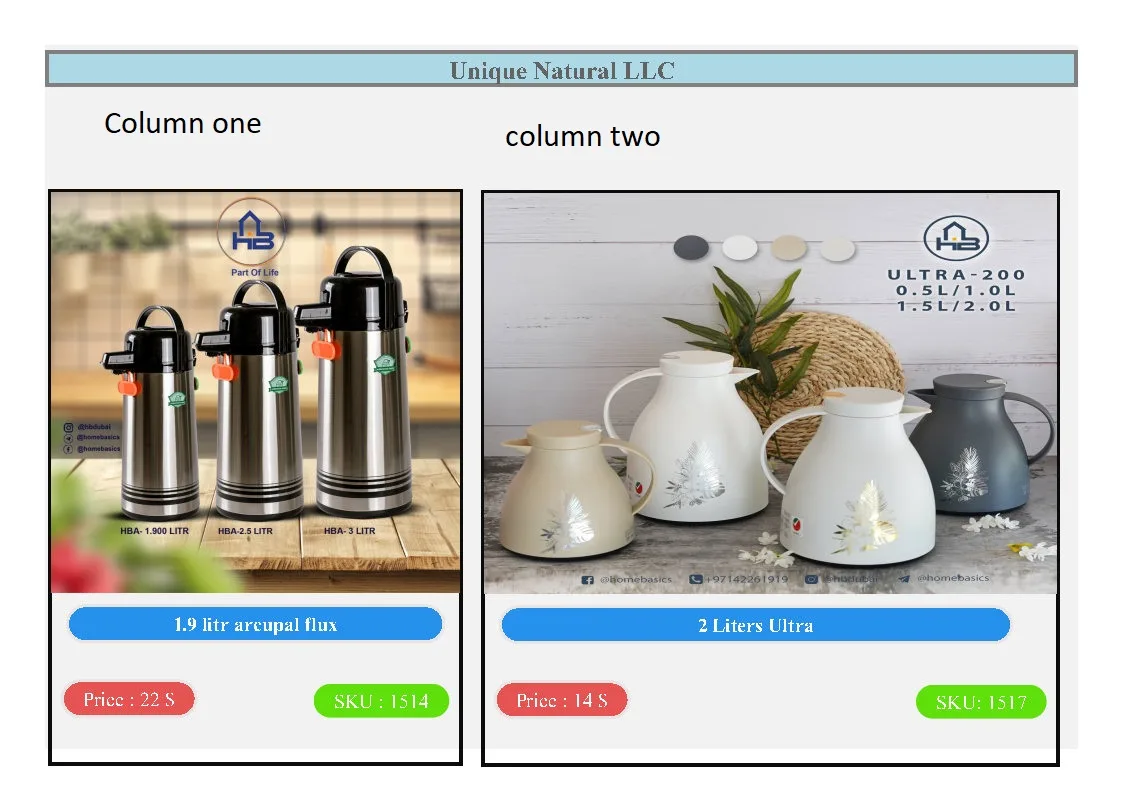
2
Answers
add CSS class for td.
Other thing to try with td width, is
Might work as well. Code was a bit hard to read, but i think these will work.
As the Size of the images you put in the
<td>tags of the table may be different, you need to define a specific size for the<td>tag to handle this issue.For example, to have the same space between two columns, you can assign a 50% width for
<td>to make them have the same size:if you want to divide the space between more than 2, just divide the 100 by the number of columns you want.