I’m trying to set up a SQL server with Google, that I’m able to connect to with Microsoft SQL server, but when I try to connect with python, I’m not able to import google.cloud.sql.connector to my code. I installed the Google libraries with PIP and can import google.cloud.sql, but when I try to add or import the connector it gives me "The requests library is not installed from please install the requests package to use the requests transport."
Any advice?
I’ve tried installing Google SQL libraries with several PIP commands, all of which install without issue, but I’m still not able to import the connector in my code. I’ve installed the library with pip install cloud-sql-python-connector, and have also included the SQL dialects individually. [pymysql], [pg8000], [asyncpg], and [pytds]

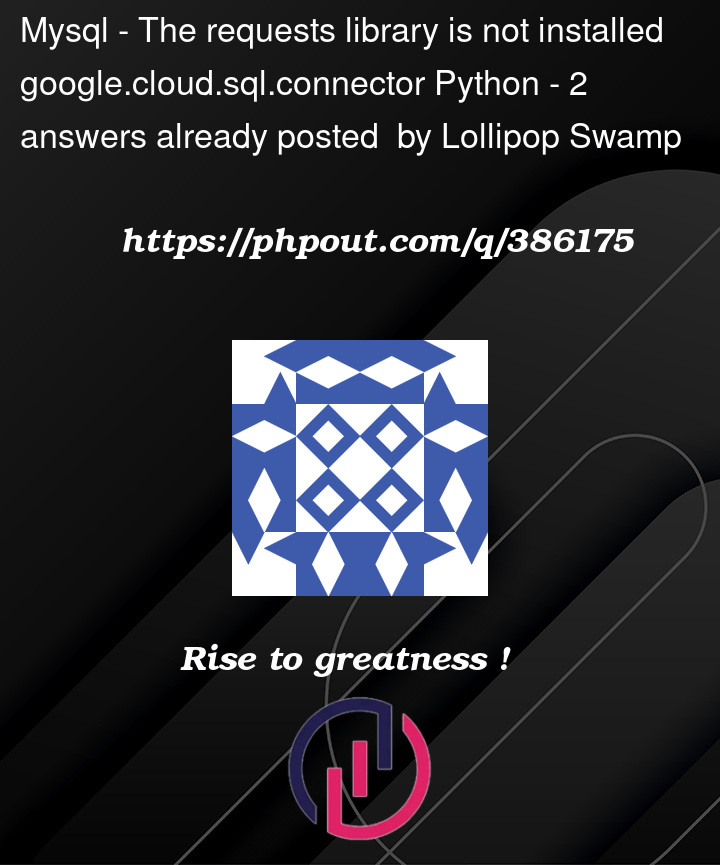


2
Answers
Have you tried
pip install requests? Seems like that’s the module you’re missingIt sounds like you’re encountering dependency issues with your Python environment while trying to use the Google Cloud SQL Connector. Creating a dedicated virtual environment for your project can help manage dependencies more effectively and isolate your project from global Python package installations. Here’s how you can set up a Python virtual environment, install the necessary libraries, and start using the Google Cloud SQL Connector:
Step 1: Install Python and PIP
Ensure that Python and PIP are installed on your system. You can download Python from the official website and it typically includes PIP.
Step 2: Create a Virtual Environment
Open your terminal or command prompt and navigate to your project directory. Then, execute the following command to create a virtual environment named
venv:Step 3: Activate the Virtual Environment
Before installing any packages, you need to activate the virtual environment:
Step 4: Install Google Cloud SQL Connector and Requests
With your environment activated, install the Google Cloud SQL Connector and the requests library using PIP:
Step 5: Write Python Code to Use the Connector
Now you can write your Python code to connect to your SQL Server instance on Google Cloud using the connector. Here’s a basic example of how to do this:
Step 6: Run Your Python Script
Execute your Python script within the activated virtual environment. This ensures that it uses the correct dependencies.
Additional Tips
This setup should help you manage your dependencies better and resolve the import issues you were experiencing with the Google Cloud SQL Connector.