So I want to upload my Laravel 8 project to a web hosting, but when I finished, there was an error message:
Fatal error: Composer detected issues in your platform: Your Composer dependencies require a PHP version ">= 8.1.0". You are running 8.0.7. in /storage/ssd4/678/18965678/laravel/vendor/composer/platform_check.php on line 24
After I checked the PHP version on the web hosting, it’s only up to the 8.0 version.
I try to downgrade my PHP to 7.4 and 8.0 versions and re-upload to web hosting but the error is getting worse.
I think it is something to do with Composer (?) but I’m not sure what and how to solve it.
Does anyone have a suggestion for this? thank you very much.
*edited the completed error

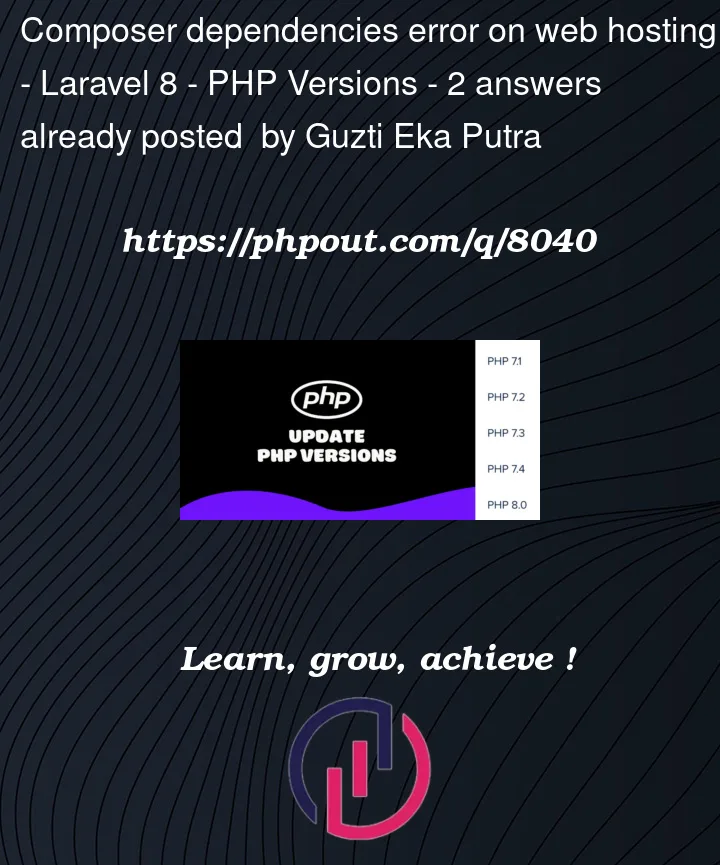


2
Answers
Yes, you’re executing a Composer command, assumable
composer installand you have acomposer.lockfile in your project.What?
When Composer installs from the lock file (named
composer.lockby default), it checks the platform so that you don’t install incompatible dependencies unnoticed.In case there is a deviation in the platform (PHP version, installed PHP extensions and the like) it gives notice:
This basically means that the lock file references dependencies that – if they would be installed – would be incompatible with the PHP version Composer has detected on the system where
composer installis running.Compare with the error message: A PHP version equal or greater than
8.1.0is required, but the detected PHP version is8.0.7which is below that version.How to Solve?
The solution depends a bit on how they deal with both the pinned versions and the procurement and management of the platform.
Given the pinned versions in the lock file are leading, this requires the platform to match. This is often the case in a Composer based PHP project, so I suspect this is also their setup (the project ships with a defined dependency configuration in the
composer.lockfile).Then the solution is relatively simple: As the PHP version is too low, the system where you execute
composer installneeds it upgraded to at least PHP version8.1.0. Commonly you’ll take the latest in the8.1.xseries.After changing the system configuration you can run the Composer installation command again and Composers platform check should now pass successfully.
So much for the theory.
Locking for the Wrong Platform
The hosting is the system where you get the error. The my is the system where you create the lock file.
This now causes an issue. As you distribute the lock file, it is with the wrong platform. There are two ways to handle this, and both are about to align the PHP version between your system and the hosting system:
You can do 1., 2. and even both, they are not mutually exclusive.
Often most easy is 1. as it does not involve system configuration.
But 2. has more properties that can be beneficial for your PHP project development.
Tell Composer which PHP Version to use for the Platform
This is an option in your Composer project configuration. Configure the PHP platform version to the one of your hosting (
8.0.7):(the command does not produce any output when successful; see as well Tell Composer to use Different PHP Version)
Afterwards you have to update the project dependencies as Composer is now using that configured PHP version
8.0.7to resolve the dependencies:This updates the lock file while taking care that only dependency versions that are compatible with that PHP version are being required.
Now commit the lock file and publish the project with it.
Use the Hosting PHP Version on your System
You should normally develop the PHP project with the same PHP Version that you use on the system(s) where it is run. This helps to prevent issues when the PHP runtime configuration deviates, like a different PHP version as in your case.
Consult your teams development documentation on how to configure the PHP runtime on a development box. If there is no team and also the project documentation does not cover it, consult your system operations’ or operating systems’ manual if there is no professional system administration at hand you can consult.
This is normally done with the systems package manager. For example I have a couple of PHP versions installed on my system. Within each project development environment then, I specify which PHP version to use and develop with it. E.g. Composer runs with that PHP version.
add to composer.json > config "platform-check": false,
and then run composer autoload-dump.