I took up my hard drive space but it didn’t work And that I also upgraded the php version but it didn’t work
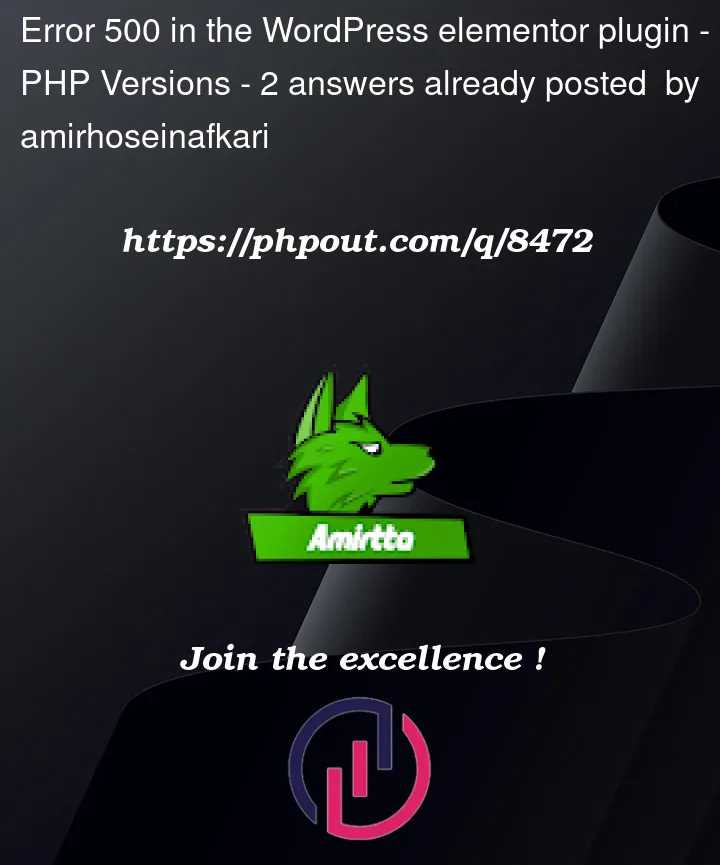
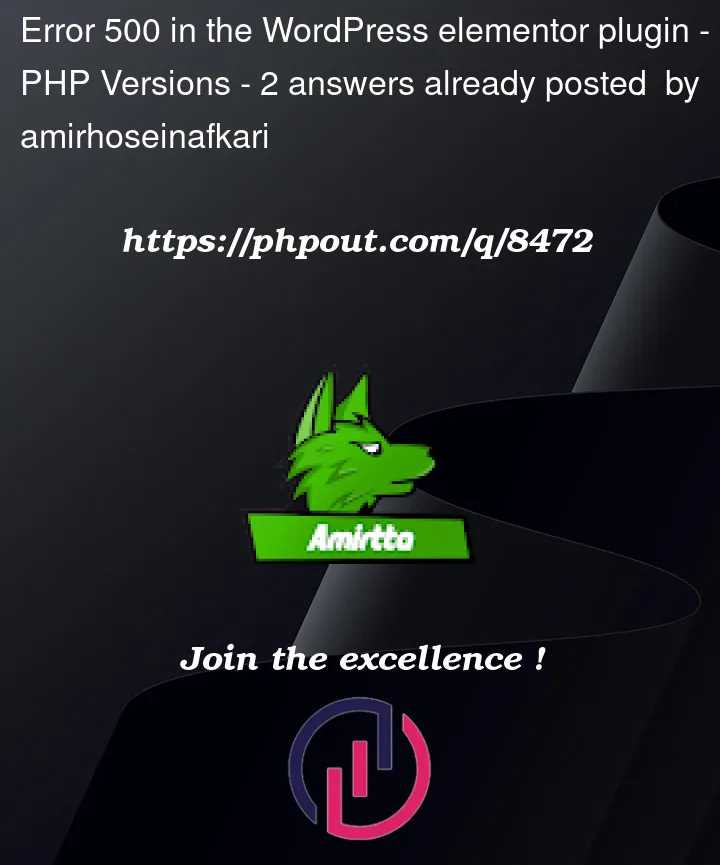 Question posted in PHP Versions
Question posted in PHP Versions
I took up my hard drive space but it didn’t work And that I also upgraded the php version but it didn’t work
2
Answers
Common Reason: Not Enough Memory Allocated
Sometimes, this error message is received because of a memory limit issue. The memory limit has to be set to at least 128MB according to elementor requirements. To be sure that this is a memory issue, you can ask your hosting company to send you the PHP error logs of your server.
How To Troubleshoot a 500 Error
As mentioned above, the first step in troubleshooting is to see what issue is shown in the PHP error logs. If the logs don’t give you precise clues, you can try this troubleshooting technique next: Deactivate your plugins (besides Elementor and Elementor Pro) and switch to a default theme of WordPress such as Twenty Nineteen to rule out a conflict with a third-party product.
Why 500 Internal Error Comes ?
500 Server Error Comes when memory limits of the site are less than 128MB or sometimes because of Plugins Conflicts, So for that be sure about that memory limit should not be less than 128MB as per elementor prerequisites (Memory Limit: Greater than 128MB & 256MB is preferred) and PHP should have the latest version(7 or Greater).
How Can you Resolve Error
As an Error Occurs so the changes made will not get updated, for that firstly Save your changes in the template or the draft format then