I have the following error while trying to connect SQL Server:
[Microsoft][ODBC Driver 18 for SQL Server]SSL Provider: [error:1416F086:SSL routines:tls_process_server_certificate:certificate verify failed:self signed certificate]
I’m on Ubuntu 20, PHP 7.4 FPM, nginx.
Server Microsoft SQL Server [11.00.3128
Microsoft SQL Server 2012 (SP1) – 11.0.3128.0 (X64)
Dec 28 2012 20:23:12
Copyright (c) Microsoft Corporation
Standard Edition (64-bit) on Windows NT 6.2 (Build 9200: ) (Hypervisor)
]
When I:
openssl s_client -connect myserverip:1433 -tls1
I get:
CONNECTED(00000003)
My openssl library version is:
OpenSSL 1.1.1f 31 Mar 2020 (Library: OpenSSL 1.1.1k 25 Mar 2021)
I have tried many things, like forcing system to use TLS1 in /etc/ssl/openssl.cnf or nginx configuration to downgrade to tls1.

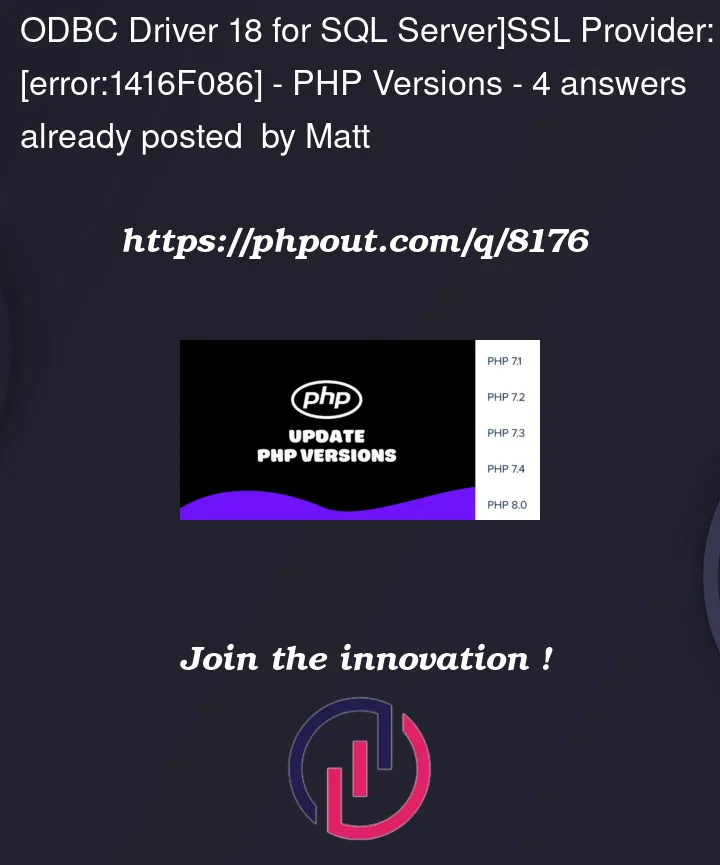


4
Answers
As @AlwaysLearning said in the comments, you need to add
TrustServerCertificate=yes;to your connection string.So something along the lines of
should work.
I was having this same error while using ODBC Driver 18 with sqlalchemy + python 3.9. My solution is the same as @Olsgaard – set the
TrustServerCertificateparameter to yes. With sqlalchemy, you can set it at theconnect_argskey increate_engine:I figured my answer is relevant since the link to this question pops up first when you google this exact error after encountering it with sqlalchemy …
If you are using the terminal (sqlcmd) then make sure to install sqlcmd from here: https://learn.microsoft.com/en-us/sql/linux/sql-server-linux-setup-tools?view=sql-server-ver15
Then add -C option to trust the server certificate.
Ex:
Or as mentioned in Microsoft docs:
Ex:
List of the available options: https://learn.microsoft.com/en-us/sql/connect/odbc/linux-mac/connecting-with-sqlcmd?view=sql-server-ver16#available-options
for mssql-django database backend , use the config below:
ref