I’m trying install LinkAce (bookmark manager app) on my webserver.
But nothing happens on my screen 🙁
There is the installation guide I followed :
https://www.linkace.org/docs/v1/setup/setup-without-docker/
Steps I’ve done :
- Get the .zip file : Done
Download the LinkAce .zip package from the release page.
Extract all files and place them wherever you need them. This
obviously depends on how and where you want to run the app.
- Edit the .env file : Done
Make a copy of the .env.example file and name it .env. Please do not
change any values in it now!
- Generate a secret key : Done But nothing happens (normal?)
Run the following command to generate a secret key for your
application and prepare LinkAce for the setup:php artisan key:generate
- Point your web server to /public : Well, I don’t understand this step, this is what I’ve done :
- http://myurl.com/public => blank page
For security reasons the application won’t run from the base folder where you extracted the files to. Instead, point your web server to the /public directory in your LinkAce folder.
If you are using Apache, LinkAce already ships with a proper .htaccess file.
Anybody know how to finish the configuration ?
PS : PHP8 is installed on my webserver
Thank you so much in advance,

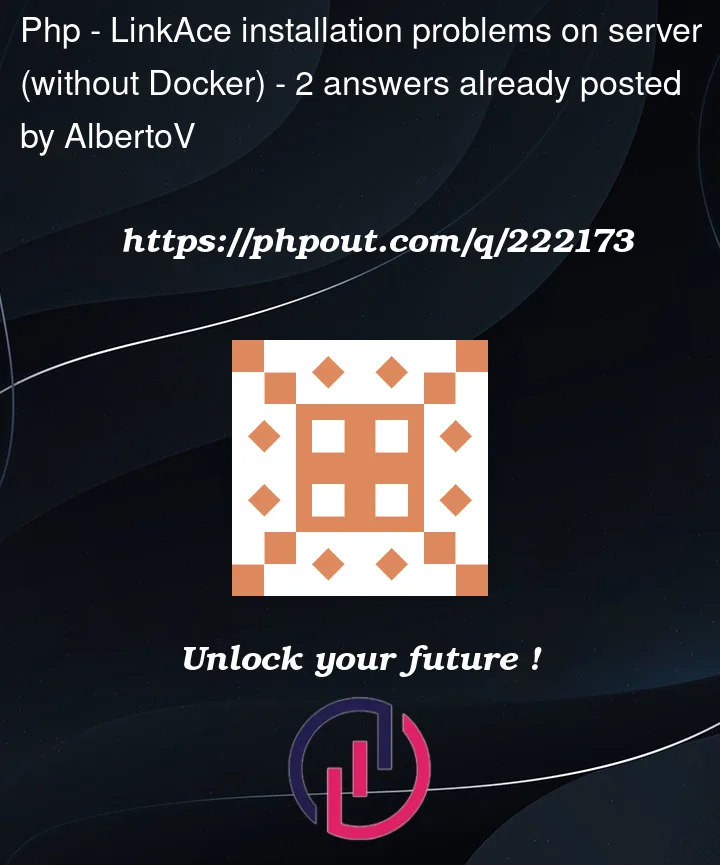


2
Answers
News about my configuration to help other persons in my case. Spoiler : I've right done the installation and configuration part1 🥳
I all delete and install again (and again), this is all what I did since my last message :
git clonethe repo https://github.com/Kovah/LinkAce.git : the vendor folder is still missingRegards,
I haven’t got an answer yet, I’m in the same boat as you though. Will let you know when I work it out.
I’m not impressed with their instructions. They assume things that won’t be true on most shared web servers.
Anyway for 3 you should see a random hash on the 5th line of .env if that was successful, starting with "APP_KEY=base64:".
As for your environment, do you have shell access and what web server software are you using (Apache or Nginx)?
Okay, I’ll be assuming shell access, Apache, and cPanel.
Log into your cPanel.
Click on Domains.
Click on the button "Create A New Domains".
Untick "Share document root…"
Put in the sub-domain you’re going to be using. For this example I’ll be using: linkace.example.com
Add /public to the end in the home field (the one with: "Specify the directory where you want the files for this domain to exist."), so mine would be: linkace.example.com/public
Click on Submit.
Toggle "Force HTTPS Redirect" for your new sub-domain.
Go back to your list of cPanel tools.
Click on "MySQL Databases".
Add linkace to the field for "New Database" and click "Create Database".
Once done with that scroll down and add linkace to the Username field for "Add New User".
Click the "Password Generator" button. Select and copy the password to a text file, save it. Then tick: "I have copied this password in a safe place." Click "Use Password".
Click on the "Create User" button.
Now under "Add User To Database", select the linkace User and Database, and click on the "Add" button. Tick "ALL PRIVILEGES" at the top, and click the "Make Changes" button at the bottom.
Go back to your list of cPanel tools.
Click on phpMyAdmin. Click on your linkace database on the left. Click on the operations tab at the top and then select "utf8mb4_bin" at the bottom under Collation. Click on the Go button.
Now log into you shell on the server (not root).
The first problem I ran into is that the CLI version of PHP available to me is to old (it’s not the same as is available to the web server, so check).
Either run on the server:
Or run the following somewhere else and copy and paste the output into .env:
Go back to your list of cPanel tools.
Click on "MultiPHP INI Editor".
Select your linkace sub-domain from the drop down list.
Change max_execution_time to 60, max_input_time to 90, and post_max_size to: 16M
Click the Apply button.
Now you should be able to go on to step 5 in the instructions at:
https://www.linkace.org/docs/v1/setup/setup-without-docker/
If there are any issues check the cPanel error log under Errors, and the following 2 log files in your linkace directory:
Hope this helps.
You may also find this useful, especial the Updates section:
https://lab.uberspace.de/guide_linkace/