Plesk Onyx supports Node.js.
My Node.js Manager (from the Plesk extensions) currently supports two nodejs Versions.
Installing a new version with the centos package manager yum did not change anything.
Copying one of the versions, that are installed and putting them to a new folder e.g. 4/ in the directory structure used by the Node.js Manager also did not lead to results.
I need the version Node 4.6.2 for Meteor 1.4.x applications.
Thank you.

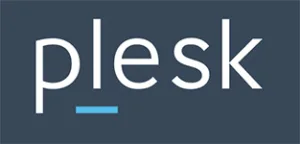 Question posted in
Question posted in 


5
Answers
I failed to add a random version which I manually downloaded to my plesk environment.
But with searching with yum (yum search keyword) for package names, that included node I was able to find: "plesk-nodejs4.x86_64"
Installing it solved the issues and the version 4.6.2 appears in the Node.js manager of plesk now.
Enable Node support in Plesk Onyx:
In case you need additional node versions which does not come with the default node support installation:
nvm install v4.8.4cp -R ~/.nvm/versions/node/v4.8.4/ /opt/plesk/node/plesk sbin nodemng register /opt/plesk/node/v4.8.4/bin/nodeIf you have troubles installing the NPM packages through Plesk do it within the SSH shell with the dedicated node version you need for meteor.
nvm use 4.8.4cd /bundle/programs/servernpm installOpened a dedicated thread for this to help people finding it.
Install additional node versions in Plesk Onyx
To add to the already great answer by Maertz, here is an up to date simpler guide
You can use
nto manage your node installs and to do the installation in the correct directoryAssuming you want to install node 16 (because plesk only comes with v12), you can run
If you want any other version, replace the
N=16with your major version numberFor example for node 14:
Then go to
yourpleskserverdomain.com:8443/modules/nodejs/index.php/index/refreshto automatically refresh the list of available node version (If anyone finds the way to do this via CLI, feel free to comment)And you’re done
You may also rerun those commands to update the minor version of your already installed node major versions
For those who get the error:
after following the solution from Maertz:
Open
and change the first line to
This alone will not do the job, we have to backup and change the symlinks as well.
Backing Up the Existing Symlinks
Creating the new Symlinks