I’m running IIS7 on Windows Server 2008 with Plesk 10. I have website under plesk and a site not under plesk and only on IIS. The website under plesk successfully runs php files but the other website gives error:
HTTP Error 500.0 – Internal Server
Error An unknown FastCGI error occuredModule FastCgiModule
Notification ExecuteRequestHandler
Handler PHP5-FastCGI-php
Error Code 0x8007010b
Requested URL http://*.com:80/test.php Physical
Path C:IIS*.comtest.php
Logon Method Anonymous
Logon User Anonymous
PHP5-FastCGI-php is configured exactly like the site under plesk. php-cgi.exe is located at C:Program Files (x86)ParallelsPleskAdditionalPleskPHP5
EDIT:
Here is my php.ini but I don’t get any errors.
error_reporting = E_ALL & ~E_NOTICE
display_errors = On
display_startup_errors = Off
log_errors = On
error_log = "C:Program Files (x86)...logtest.log"
error_log = syslog

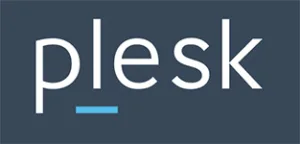 Question posted in
Question posted in 

6
Answers
Granted Read & execute, List folder contents for Everyone on folder
C:Program Files (x86)ParallelsPleskAdditionalPleskPHP5
and now php is up and running for every Application Pool. The main problem with plesk was, only sites running with Application Pool Identity of a user which is member of psacln.
Try to find more info in logs.
Then try to find all *.log files in your panel’s dir. Those with latest modified time should give a chance.
Logs could be defined not in php.ini only. Try to search for them — not trust any *.ini files 🙂
I think better than granting EVERYONE, would be to grant the builtin IIS group “IIS_IUSRS” read, read and execute and list folder contents on the PHP folder.
I had the same problem. once i try to get on the phpmyadmin page it gives me the 500 error response. To fix this:
Step 1) you’ve to enable the extensions ” extension=php_gd2.dll “, ” extension=php_mbstring.dll ” , and ” extension=php_mysql.dll ” in php.ini (in php folder) ( if you did that already then go to step two).
Step 2) create a folder in c: named “temp” and inside that folder create another folder named “phpsessions” , after doing so go to php.ini (in php folder) and look for “session.save_path”
and replace whatever between the quotation mark with the location of the php session you created i.e. “C:tempphpsessions” and don’t forget to uncomment it ;
Good luck to my fellow geeks 😛
I had the same issue and look for a solution for 2 days. It was trial and error.
The error code was 0x8007010b.
In IIS logs
Both error 0x8007010b and 267 (use command
NET HELPMSG 267) say thatThe directory name is invalid.Solution:
IUSRIUSRAfter doing steps 1-3, Error 500.0 was gone. In my case step 3 was missing. I think it is an important detail to know.
Hope it help!
Preface: This solution worked for my Python Flask application
If your file permissions are correct, the problem might lie in your Application Pools settings.
Application PoolstabSet Application Pool Defaults…IdentityunderProcess Modelto LocalSystemFuture readers, I spent several days searching for a solution to this problem. Hopefully this fixes your problem in a fraction of the time 🙂