Good morning everyone, I have an application made in Expo, and this week I was going to configure Admob to be able to upload it to the Playstore, but I was surprised by the discontinuity of Admob, requiring a whole new configuration, following the steps below for a simple test in a new blank app I’m not able to create the file to emulate and be able to follow the tests, could you check what I did wrong?
In the "Windows10" terminal:
1 – expo init test
2 – I go to the test folder
3 – expo install expo-dev-client
4 – expo install react-native-google-mobile-ads
Then I put this information in App.js inside Visual Studio code
"react-native-google-mobile-ads":{
"android_app_id": "ca-app-pub-3940256099942544~3347511713",
"ios_app_id": "ca-app-pub-3940256099942544~1458002511"
}
test-only ids
In the terminal again
5 – npm install -g eas-cli
6 – easy login
7 – eas build:configure ( Here I select Android )
In this step, a new file appears in the folder, the eas.json, doing the 2 ways below it gives an error:
"android":{
"simulator":true
}
and even without adding anything
at the terminal
8 – eas build -p android –profile development –local
Now that there is a problem, it keeps giving the error below
"Android builds are supported only on Linux and macOS",
I use Windows 10, can I solve this somehow?
this is the video of the developer who did the above methods, in her case he did it via MAC, but I only have Windows 10, can I solve this somehow? what is my best option?
Thank you all in advance and sorry for the English, I’m Brazilian and I’m using Google translator.

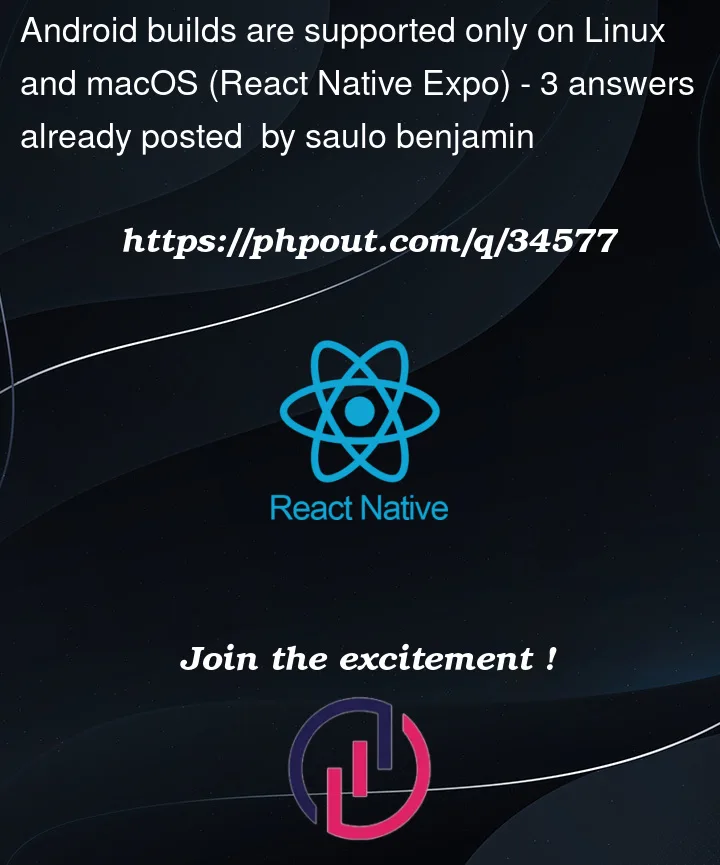


3
Answers
This helped me!
yes, just open Ubuntu in your project directory and execute step
then drop the generated APK file on your emulator or android and then switch back to PowerShell and execute step 9
There is another way to solve this, but this might be a longer route
eas build --profile development --platform androidThis uses the EAS server to build the APK. So you still have to download it and install on your device