cant create app successful
FAILURE: Build failed with an exception.
- What went wrong:
Could not determine the dependencies of task ‘:app:compileDebugJavaWithJavac’.
Could not determine the dependencies of null.
SDK location not found. Define a valid SDK location with an ANDROID_HOME environment variable or by setting the sdk.dir path in your project’s local properties file at ‘C:UsersHPAndroidStudioProjectsnewappandroidlocal.properties’.
- Try:
Run with –stacktrace option to get the stack trace.
Run with –info or –debug option to get more log output.
Run with –scan to get full insights.
Get more help at https://help.gradle.org.
BUILD FAILED in 8s
error Failed to install the app. Command failed with exit code 1: gradlew.bat app:installDebug -PreactNativeDevServerPort=8081 FAILURE: Build failed with an exception. * What went wrong: Could not determine the dependencies of task ‘:app:compileDebugJavaWithJavac’. > Could not determine the dependencies of null. > SDK location not found. Define a valid SDK location with an ANDROID_HOME environment variable or by setting the sdk.dir path in your project’s local properties file at ‘C:UsersHPAndroidStudioProjectsnewappandroidlocal.properties’. * Try: > Run with –stacktrace option to get the stack trace. > Run with –info or –debug option to get more log output. > Run with –scan to get full insights. > Get more help at https://help.gradle.org. BUILD FAILED in 8s.
info Run CLI with –verbose flag for more details.

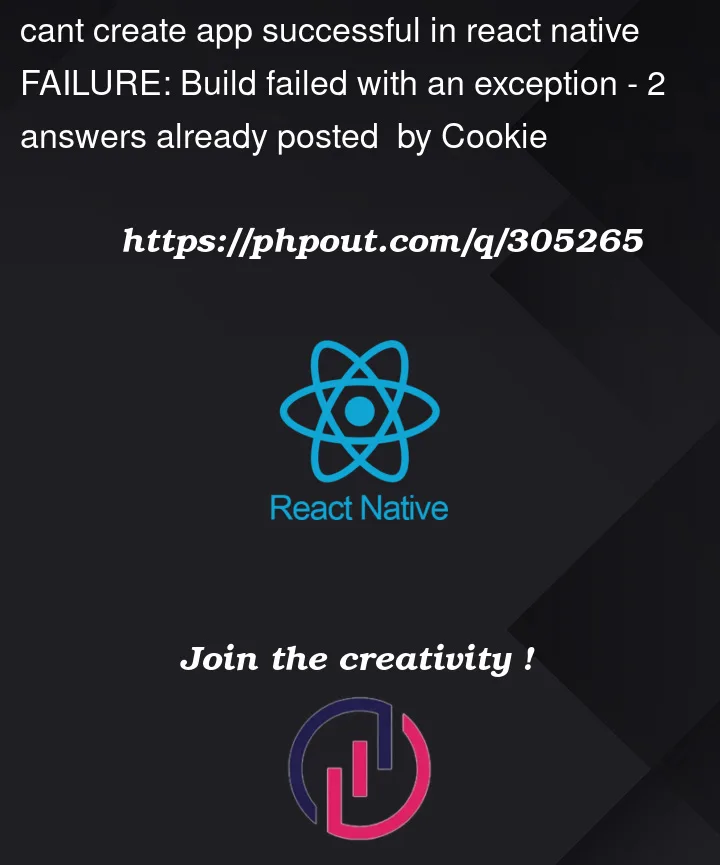


2
Answers
your config ins’t good, you should follow this => https://reactnative.dev/docs/environment-setup?os=windows&platform=android
Hope this help.