After creating a vanilla React Native/Expo project from either expo init AwesomeProject or npx create-expo-app AwesomeProject, I end up with a transparent developer menu. A similar problem happened in the post Expo developer menu not showing on Android. I am experiencing the problem on a Mac with Monterey 12.6 and an M1 processor. So far the problem seems to only be on the simulator.
I’ve tried a clean install of Node with NVM before recreating a blank starter project, but still the problem persists.
Some version info:
Node: 16.18.1
npm: 8.19.2
Xcode: 14.1/14B47b
expo: ~47.0.6 => 47.0.6
react: 18.1.0 => 18.1.0
react-native: 0.70.5 => 0.70.5
Expo Workflow: managed
Basics of what I’ve done:
npx create-expo-app AwesomeProject
cd AwesomeProject
npm run ios
If I go back to using Expo SDK 45 and [email protected] the menu starts working again.
Is there some way I can nuke it all from orbit and be sure I’m starting clean? The same set of commands above works on a coworkers computer, so I’m really lost.

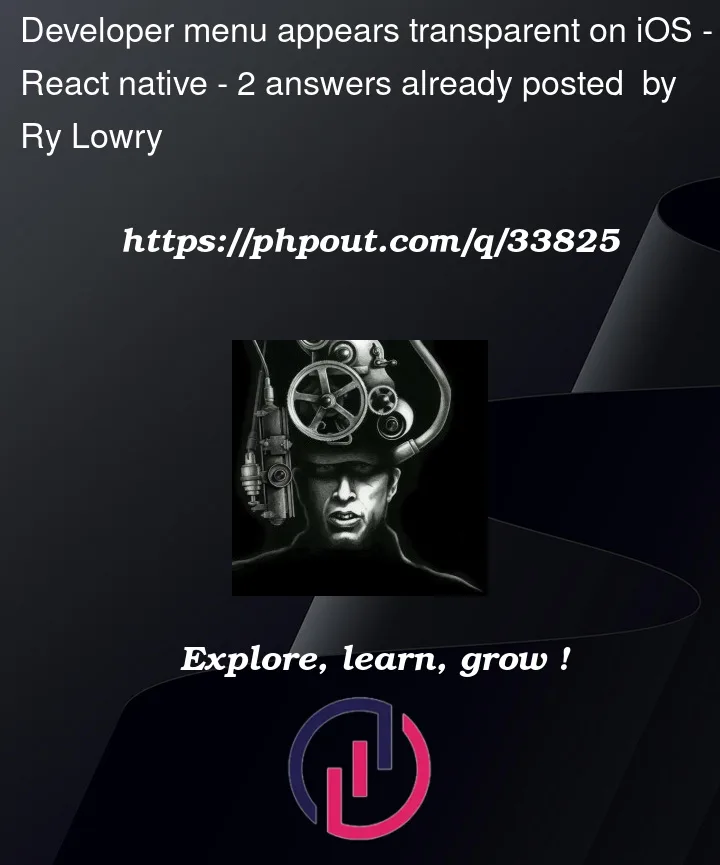



2
Answers
I was finally able to solve this problem myself. My problem was not the fault of Expo or Expo Go, but rather the fact that my work laptop uses a corporate proxy that fiddles with certificates.
After opening up Console.app and watching Expo Go's logs, I saw a bunch of errors complaining about not being able to verify a certificate, with the name of my corporate proxy's CA in the errors.
I added and trusted the CA on my simulator and tried again. The developer menu appeared correctly, presumably because it could finally download some assets it needed.
check the dependencies in your package.json, if you have "react-native-reanimated": "someversion", delete it, and everything works. If reanimated is an essenential dependencies, remote debug from your phone will not work.
After deleting reanimated, run npm install or yarn install.
If this is not working, delete the folder node_modules and use expo install to install all modules.
Let me know if this works.