I want my text and button at the top of the screen, but both the elements have a few gaps between, so I added marginBottom to my text and then that text went to the top. But I want that button to be at the top so I added marginBottom to the button too, but now it’s not going to the top.
How can I position it to the top? Where is the style issue coming from? Please, explain my mistake as well.
import { StyleSheet, Text, View, Button } from 'react-native';
export default function App() {
return (
<View style={styles.container}>
<Text style={{ margin: 16, marginBottom: '80%', backgroundColor: 'black' }}>Hello World</Text>
<View style={{ marginBottom: '80%' }}>
<Button title='Click me' />
</View>
</View>
);
}
const styles = StyleSheet.create({
container: {
flex: 1,
backgroundColor: '#fff',
alignItems: 'center',
justifyContent: 'center',
},
});

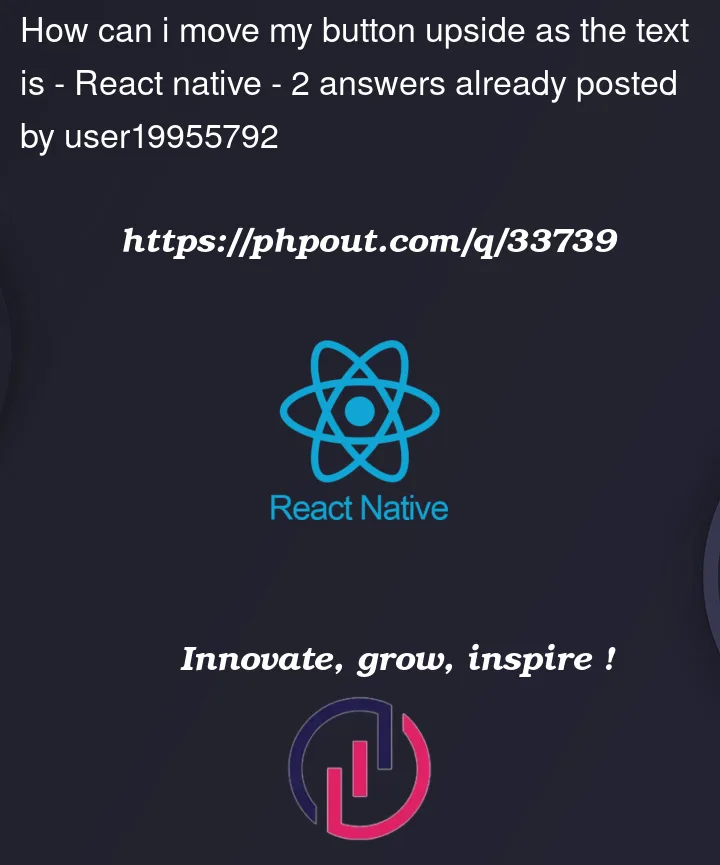


2
Answers
You’re using
alignItems: 'center'andjustifyContent: 'center'.These two properties combined make the contents of
containerbe positioned in the center.alignItems:centervertically centers the contents, andjustifyContent:centerhorizontally centers the contents.Since
Textis the upper child element, giving it amarginBottomwill space it out from theViewelement containing theButton. If you compare your screen with and without thatmarginBottomon theTextyou’ll notice that the button also moves slightly to the bottom if you include themarginBottomon theText.So in short, your code is doing exactly what you tell it to do:
containertries to position all children to its center.To fix this, you might want to remove the
container:{ alignItems:'center', }property. This will most likely push all your elements to the top of the container. After that you might simply usemarginTopon yourTextelement to push the contents down.Change both marginBottom %80 to "auto".