well first i need to display the existing image that comes from API in react native.
then i need to update the existing image and replace with new picture.
Code:
<FlatList
data={filePath}
keyExtractor={(item, index) => index}
renderItem={({item}) => {
setImageName(item.fileName);
setImageType(item.type);
setImageUri(item.uri);
return (
<View>
<Image source={{uri: item.uri}} style={styles.imageStyle} />
</View>
);
}}
/>
button where i set my new picture
<GlobalButton
onPress={() => {
chooseFile('photo');
}}
text={'Add Image'}
/>
const chooseFile = type => {
let options = {
mediaType: type,
maxWidth: 300,
maxHeight: 550,
quality: 1,
};
launchImageLibrary(options, response => {
if (response.didCancel) {
showError('User cancelled camera picker');
return;
} else if (response.errorCode == 'camera_unavailable') {
showError('Camera not available on device');
return;
} else if (response.errorCode == 'permission') {
showError('Permission not satisfied');
return;
} else if (response.errorCode == 'others') {
showError(response.errorMessage);
return;
}
setFilePath(response.assets);
});
};
i get the image uri from API . i have showed it in return but it shows me two picture the existing one and new one

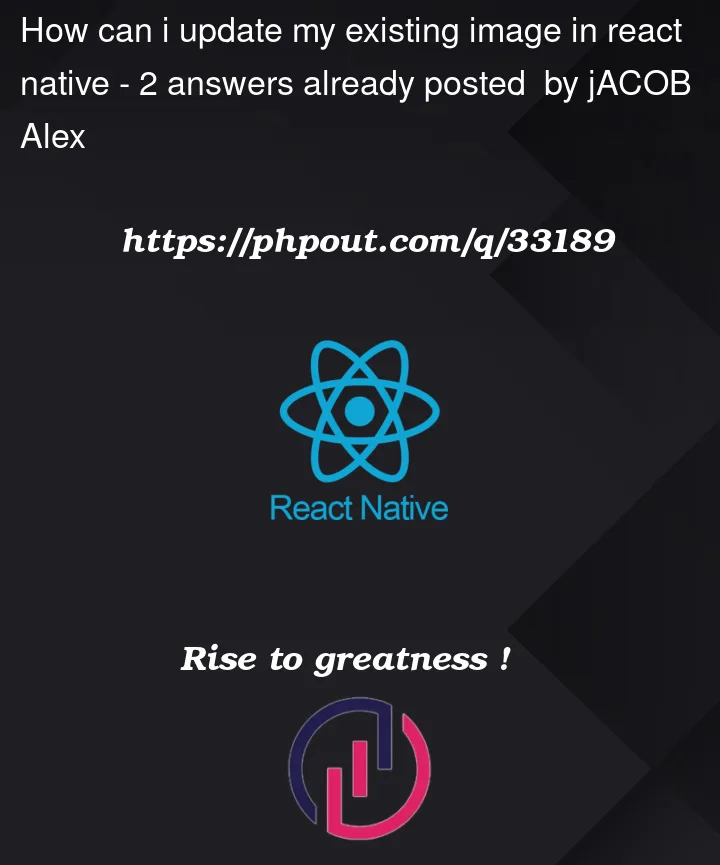


2
Answers
To update your screen with your data , you need to use
stateTo understand how it works first refer this link so you can understand how it works and how you can use it
https://reactnative.dev/docs/state.html
After that you can check how flatlist work because as per your code , you are not much aware with react native ..
FlatList accept array as data not object
here you can refer documentation
https://reactnative.dev/docs/flatlist