I am using "react-native-paper": "^4.12.5" & "react-native": "0.70.4"
I want to transform the layout on the left to the one on the right using react-native-paper. But I have found a problem. I don’t know how to center the input, and the placeholder of a TextInput. I would also like to hide the cursor.
I have tried to inject "textAlign" using the style prop of the paper component, but it does not seem to work, and the native props of paper do not allow this transformation.
Do you know how I can adapt the paper component, or do you think I have to design my own?
import * as React from 'react';
import {StyleSheet} from 'react-native';
import {TextInput} from 'react-native-paper';
import {useTheme} from 'react-native-paper';
type textInputProps = {
placeholder: string;
style: object;
};
const CustomInput = ({placeholder, style}: textInputProps) => {
const {colors} = useTheme();
return (
<TextInput
mode="outlined"
placeholder={placeholder}
outlineColor={colors.border}
style={(styles.custom, style)} // Here is the error!
// style={[styles.custom, style]} This is how to do it
theme={{roundness: 30}}
/>
);
};
const styles = StyleSheet.create({
custom: {
textAlign: 'center',
},
});
export default CustomInput;
—– Edit —–
As pointed out by Vu and Nitin, it is perfectly possible to style a paper TextInput to center the cursor using the style prop and the textAlign property. My error was in the way I was passing the style prop, not the style itself.

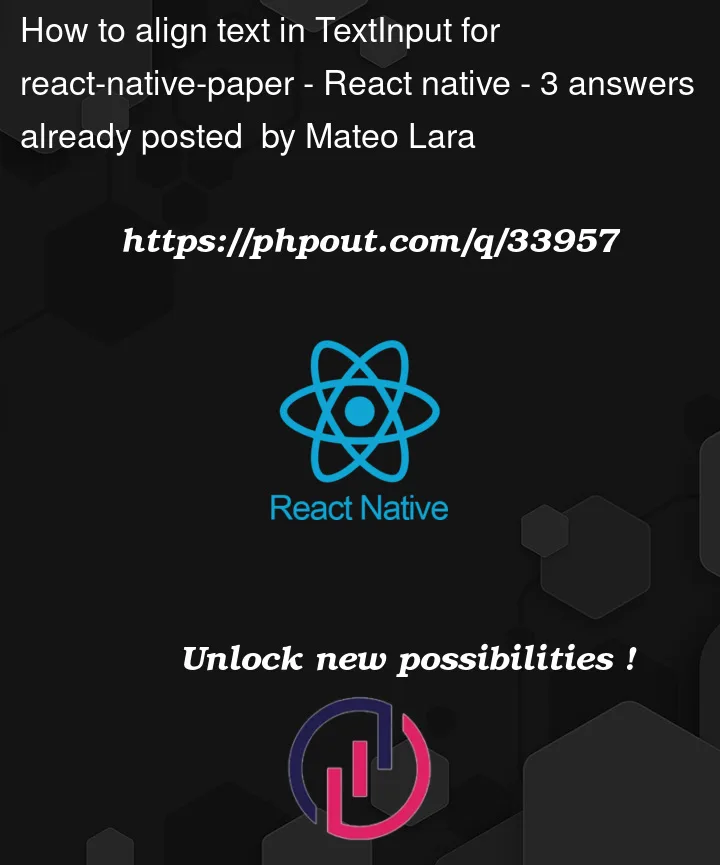



3
Answers
Syntax error found:
style={(styles.custom, style)}textAlignstill work.Change to:
style={[styles.custom, style]}orstyle={{...styles.custom, ...style}}to resolve.maybe you can use this code on your style css
Firstly to get TextInput and its placeholder to centre you have to modify your TextInput style:
Second, to hide the cursor from textInput
you have to add to TextInput
which will look like:
This is how you will achieve you desired results