I created a new app using `npx react-native init MyApp’ which uses the default template. When I run the app both in the simulator and live on my device (iPhone), this happens:
- Splash screen shows for a moment
- "Loading from metro" screen shows for several seconds – overwriting my splash screen
- Main app screen shows
My question is: does this metro screen only show for development and if I publish in the App Store it will not appear? Or is there a way to hide it and go direct from the splash to the main app screen?

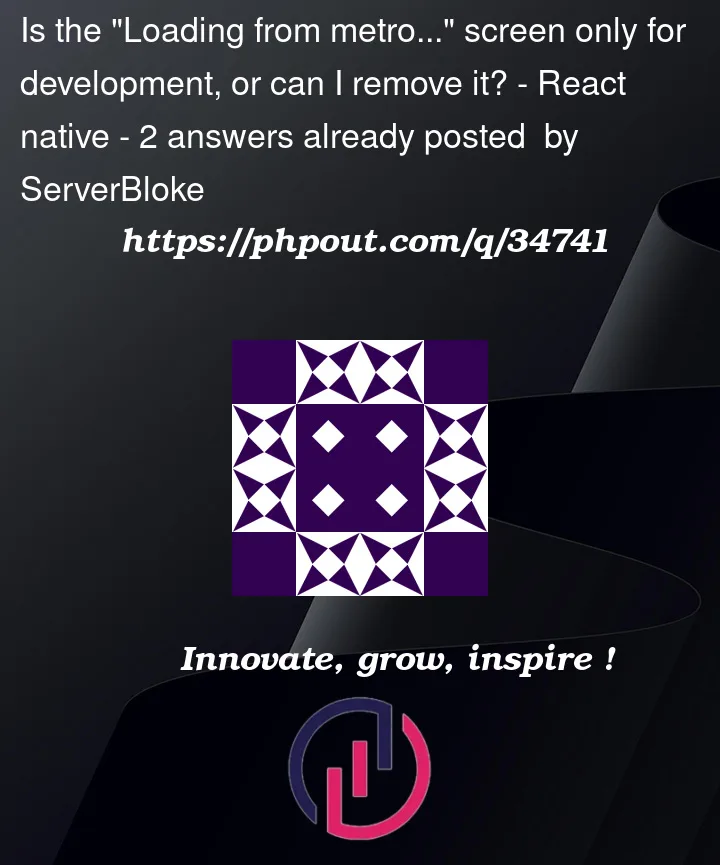



2
Answers
The screen is shown just in the development mode and won’t be seen when you debug or release build your application, just try it by
FOR ANDROID
Step 1: Go to the root of the project in the terminal and run the below command:
react-native bundle –platform android –dev false –entry-file index.js –bundle-output android/app/src/main/assets/index.android.bundle –assets-dest android/app/src/main/res
Step 2: Go to android directory:
cd android
Step 3: Now in this android folder, run this command
./gradlew assembleDebug
There! you’ll find the apk file in the following path:
yourProject/android/app/build/outputs/apk/debug/app-debug.apk
Same goes for IOS too.
The metro screen only shows for debug builds. Make and run a Release build to run the app without the metro screen.
To make a Release build for ios:
To run release build in simulator:
To run release on phone: