Just updated my Mac to the official release of Ventura, and I cannot launch my application via react-native run-ios.
Expected behavior:
running react-native run-ios will launch an Xcode simulator and a terminal window with Metro running.
Current behavior:
Xcode simulator opens, main terminal says app was built successfully, but an error is thrown instead of the metro terminal opening:
“launchPackager.command” can’t be opened because (null) is not allowed to open documents in Terminal.
The simulator just shows a white screen and can’t be interacted with.
What I’ve tried:
- manually opening
node_modules/react-native/scripts/launchPackager.command- opens Metro terminal but is not connected to the app
warn No apps connected. Sending "reload" to all React Native apps failed. Make sure your app is running in the simulator or on a phone connected via USB.
info Reloading app…
- giving Terminal full disk access (no change)

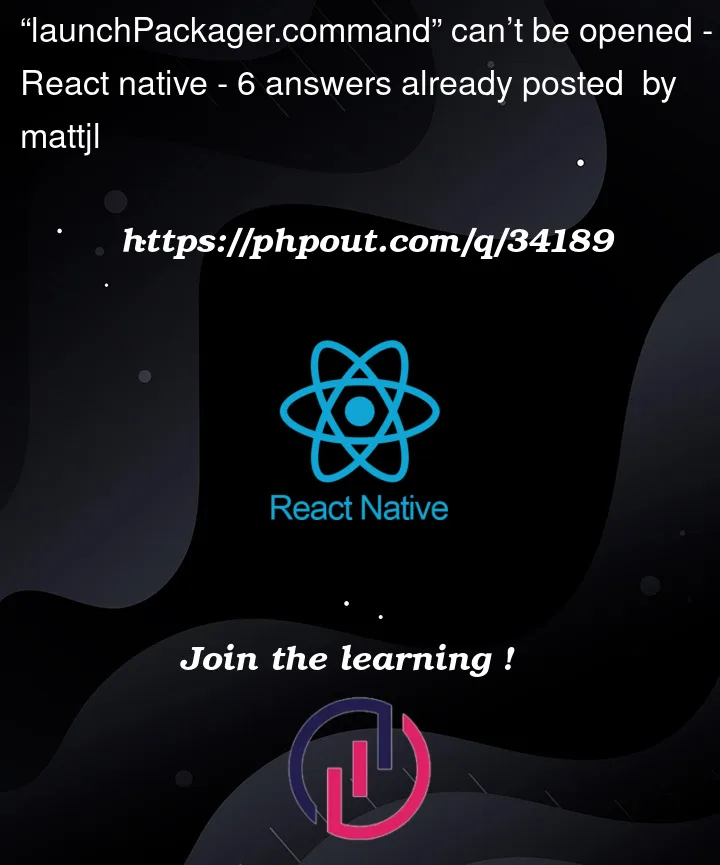


6
Answers
This happened to me after upgrading to macOS Ventura. I happen to use iTerm as my main terminal, not the built-in Terminal.app so the following fix only applies to that scenario:
Set iTerm as the Default Handler for *.command Files
open node_modules/react-native/scripts/)After this, you might need to run
npm run iosagain from this terminal window. However, from now on, Metro will open in a new iTerm tab instead of trying to open the command in a new Terminal window.For me, this was the desired behaviour and it removed this warning.
Note In future, any
*.commandfiles will now open with iTerm instead of Terminal.I encountered the same problem as you, I installed another terminal (iTerm2), then randomly found a .command file, and in the display introduction, changed the default opening method to iTerm2enter image description here
I’m having this issue after upgrading my MacOS to Ventura 13.1.
If you don’t want to use iTerm as the accepted answer suggest, the workaround I found was to look for the
launchPackager.commandfile insidenode-modules/react-native/scripts/and open this file manually every time you run your app for the first time (specifically when the error pop-up appears). This will open the terminal with metro running already.I know that manually processes are not the best, but I don’t want to use iTerm 🙂
Using Intel version of apps (Webstorm, Android Studio, other IDE etc…) fixed my problems. I encountered the same issue and thanks to Intel version of Webstorm and Xcode on Rosetta I can able to pod install and other operations.
Note: I’m using Intel version of Android Studio, WebStorm. Also Xcode uses Rosetta 2. No problem detected and everything works perfect. I can able to develop React-Native & Native Android & iOS and Flutter apps without problem. Before that I was using Silicon version of WebStorm and almost no function worked.
Config: MacBook Air, macOS Ventura 13.2 on Apple M1 processor.
For Most of the case you just have to delete node_modules and install modules again (npm i). This happens when project was copied from old mac which had node_modules folder created by the old user, or if the system thinks so
This happened to me after i configured my terminal for the look and feel – but with iterm2, oh my zsh, and powerlevel10k
Are you using VSCode terminal to run the command? If so, try running the command on the Mac default terminal instead.