I need to make a screen like you see below in React Native
I need to list this screen with this datalist I have
let denemeData = [
{
id: 1,
BestSellers: [
{
id: 1,
SellerName: 'Steril Temizlik',
imageUrl:
'https://media.gettyimages.com/id/1254788325/photo/forget-sweet-try-home-sanitised-home.jpg?s=612x612&w=0&k=20&c=q6t80qrWvnWRln4PoxF8giI0hr9cNqdvFQiooFqIK3M=',
},
{
id: 2,
SellerName: 'Işıltı Temizlik',
imageUrl:
'https://media.gettyimages.com/id/1218727916/photo/woman-wearing-gloves-cleaning-desktop.jpg?s=612x612&w=0&k=20&c=i0DvmRBBjo-Q4DaJHywi4mQzRYOCRjPKh3m7wIYHHNw=',
},
{
id: 3,
SellerName: 'Aybars Temizlik',
imageUrl:
'https://media.gettyimages.com/id/1358089804/photo/beautiful-smiling-young-woman-cleaning-and-wiping-window-with-spray-bottle-and-rag-stock-photo.jpg?s=612x612&w=0&k=20&c=1OCBbZeIxBHAsrm6K7FTXgST91xb9TCaHYc74y1bq8s=',
},
{
id: 4,
SellerName: 'Hizmet Kolay',
imageUrl:
'https://media.gettyimages.com/id/1055221704/photo/young-woman-washing-window.jpg?s=612x612&w=0&k=20&c=Nd2TDn8pTRPe_bEkGec7ICNQ3pcoksMQWTCcGRVpfQI=',
},
{
id: 5,
SellerName: 'Aybars Temizlik',
imageUrl:
'https://media.gettyimages.com/id/1358089804/photo/beautiful-smiling-young-woman-cleaning-and-wiping-window-with-spray-bottle-and-rag-stock-photo.jpg?s=612x612&w=0&k=20&c=1OCBbZeIxBHAsrm6K7FTXgST91xb9TCaHYc74y1bq8s=',
},
{
id: 6,
SellerName: 'Hizmet Kolay',
imageUrl:
'https://media.gettyimages.com/id/1055221704/photo/young-woman-washing-window.jpg?s=612x612&w=0&k=20&c=Nd2TDn8pTRPe_bEkGec7ICNQ3pcoksMQWTCcGRVpfQI=',
},
],
},
];`
I couldn’t figure out how to list with FlatList as in the image because as it can be seen in the image, I need to make the first data large, the second and third data small and side by side, I tried to play with numColumns, I tried to play with numColumns, I tried to adjust the View manually, I couldn’t do it in any way and my brain stopped, please guide me, I’m very tired and I can’t do it, my brain stopped.
Thanks for ur helps
I tried giving numColumns value with FlatList, but I did not get the result I expected.;
<FlatList
bounces={false}
numColumns={2}
scrollEnabled={true}
data={sellers}
renderItem={({item}) => (
<Pressable
onPress={() => {
denemeFunc(item);
}}
style={{
height: 170,
width: '47%',
borderRadius: 10,
backgroundColor: 'red',
margin: 5,
}}>
<Image
style={{
height: '100%',
resizeMode: 'cover',
width: '100%',
borderRadius: 10,
position: 'absolute',
}}
source={{
uri: item.imageUrl,
}}
/>
<View
style={{
padding: 8,
justifyContent: 'flex-end',
alignItems: 'center',
height: '100%',
position: 'absolute',
}}>
<Text
style={{
color: 'white',
fontSize: 16,
fontFamily: 'Poppins-Bold',
textAlign: 'center',
}}>
{item.SellerName}
</Text>
</View>
</Pressable>
)}
showsVerticalScrollIndicator={false}
/>

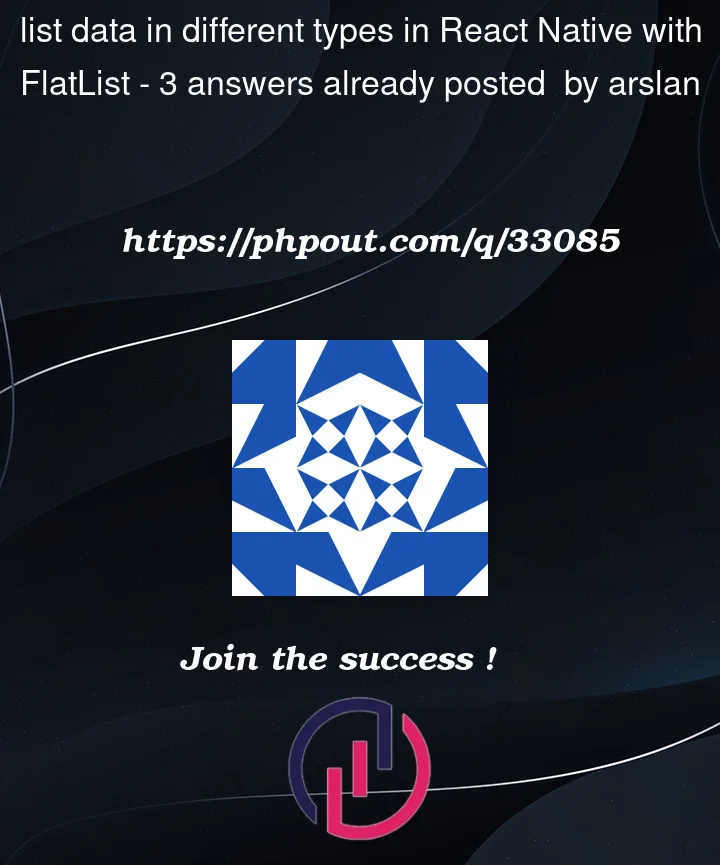


3
Answers
as I can see in your layout, for the even lines you want a component with just one line and for odd lines you want a component with two images. So you can render different components according to the index of the list.
I think you can do something like this:
Hope this answer helps you :).
Use VirtualizedList for more flexibility and render items by row. Here is the simplified version.
may be this will help you!
App.js
here is output: