I want to create a window that has an input when a button is pressed
Hello, I would like to know how I can create a custom alert-type window that has an input, that appears when a button is pressed. In case it is not possible with an alert-type window, it could be opening another view of the app

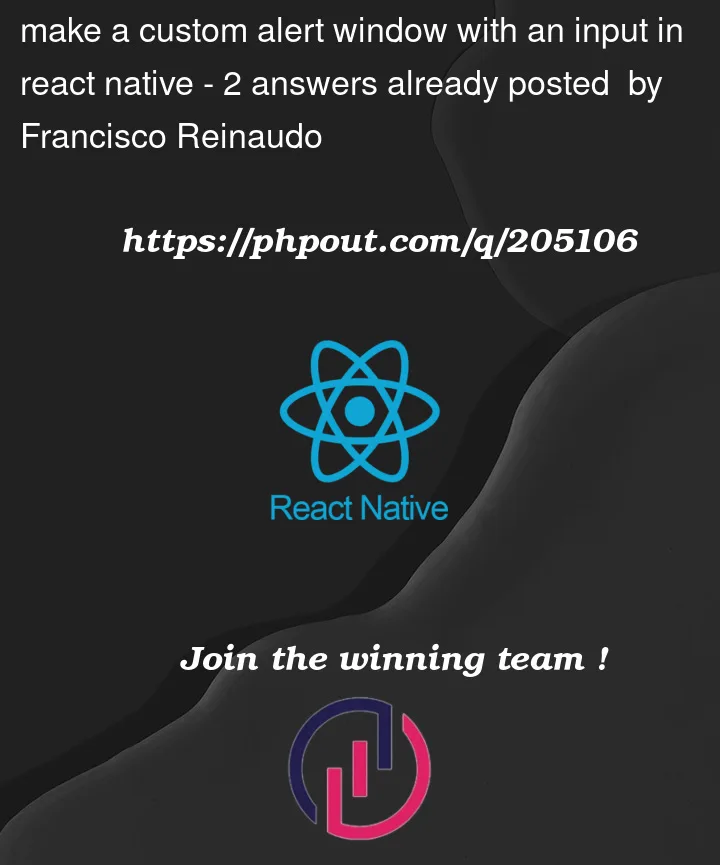


2
Answers
So I am sharing my customModal component’s code below ,
Use the above component in your parent component as however you want . This is the most customizable component. Use your own color codes and fonts . USe this in your parent component like this ,