I have React Native app with Firebase Phone Auth.
It has multiple flavor/schema.
For testing purpose I’ve used TestFlight and App Distribution.
Till now everything was great, authentication worked as expected for any flavor/schema on Android/iOS.
In Android Studio I’ve generated release signed (with my upload key) APK and tested it on real devices and BrowserStack. No authentication issues with real and testing numbers.
I’ve generated release AAB with same upload key. Result – real numbers give me [auth/missing-client-identifier]
What I’ve done before asking the question:
- Firebase Console and Google Cloud Console projects have same IDs and SHA-1/SHA-256.
Google Cloud Console project restriction switched to none. - SHA-1/SHA-256 checked with ./gradlew signingReport cmd and Google Play Console (app bundle uploaded but not active).
- SHA-1/SHA-256 from Google Play Console added to Firebase Console project.
- implementation "androidx.browser:browser:1.2.0" added to build.gradle file.
- Project was cleaned and rebuilded. google-services.json re-downloaded.
One this I have no opportunity to try – enable Device Check API.
I’m not sure, but it should be deprecated.
I can’t understand why I have no problems with release APK**(!)**, but release AAB phone authentication gives me [auth/missing-client-identifier] error.
Maybe I missed smth? I really need help, but not sure what to do.

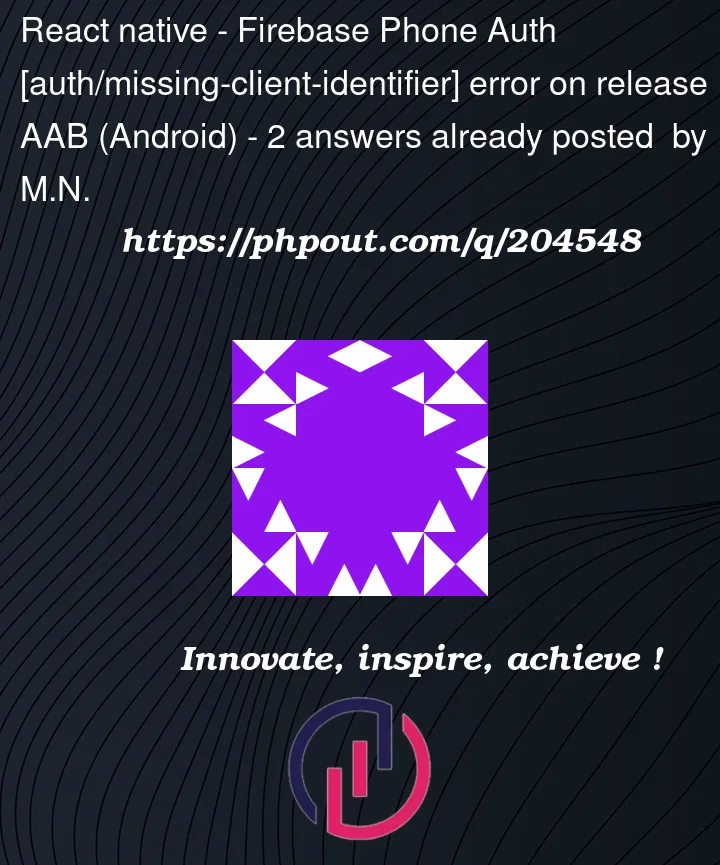


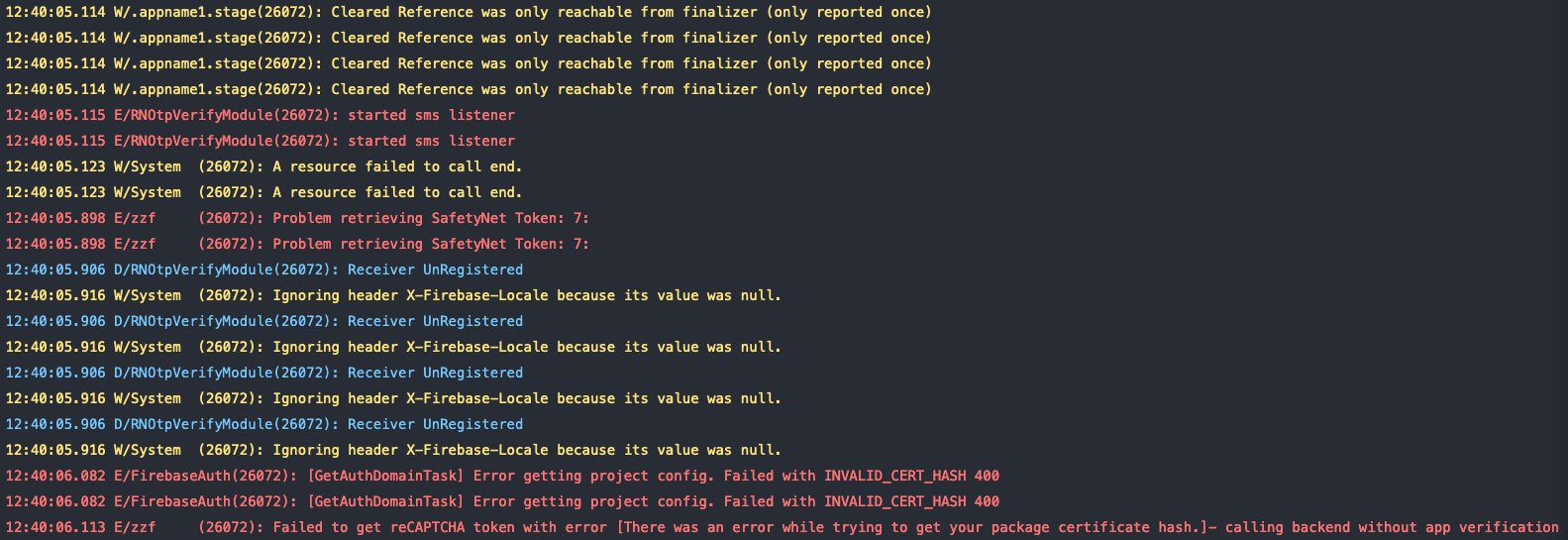
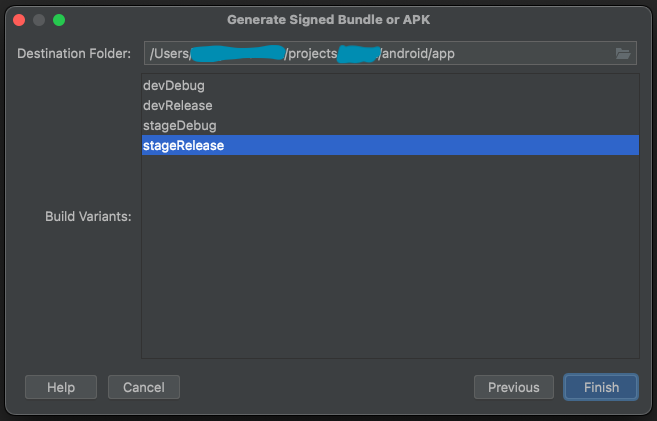
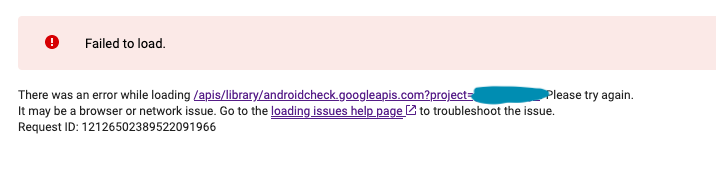
2
Answers
This kind of error "[auth/missing-client-identifier]" usually occurs when there is a mismatch between the client identifier used in your Firebase project & the one used inside your application.
Please check if this answer helps – https://stackoverflow.com/a/76095409/19448419
If this issue is specific to BrowserStack, you can reach out to their support team as well.
I faced the same issue but that was in Android Java project.
I had solve that with this.
Google Play Console app Dashboard > Release ** > Setup > App integrity > App signing
Now copy the SHA1 key and setup it in your firebase console.
I hope that will work for you. It’s work for me.