The below code changes style to itemStyles.listItemPressed to all the elements in the Item loop. I need to have only one element change the style on pressing the container. Down below i have my second way of tryng to do that. But in the second try the pressed styles apply and stay there after i let go of my finger. I need the style to change back to default after i dont press on the screen.
const [isPressed, setIsPressed] = React.useState(false);
const [selectBtn, setSelectBtn] = React.useState(null);
function onPressIn() {
setIsPressed(true);
}
function onPressOut() {
setIsPressed(false);
}
<View>
{options.map((option) => (
<Pressable
onPress={onPress}
onPressIn={onPressIn}
onPressOut={onPressOut}
style={[
itemStyles.listItem,
isPressed && itemStyles.listItemPressed,
]}
>
<Item
checked={option.value === value}
key={option.value}
label={option.label}
disabled={disabled}
onPress={() => onChange(option.value)}
/>
</Pressable>
))}
</View>
Second try
return (
<View style={style}>
<View>
{options.map((option, index) => (
<Pressable
style={[
itemStyles.listItem,
{ backgroundColor: selectBtn === index ? 'red' : 'gray' },
]}
onPressIn={() => {
setSelectBtn(index);
}}
onPressOut={null}
onPress={onPress}
>
<Item
checked={option.value === value}
key={option.value}
label={option.label}
disabled={disabled}
onPress={() => onChange(option.value)}
/>
</Pressable>
))}
</View>
</View>
);
}
My options array
options={[
{ label: "Value", value: "value" },
{ label: "Value", value: "value2" },
{ label: "Value", value: "value3" },
{ label: "Value", value: "value4" },
{ label: "Value", value: "value5" },
]}

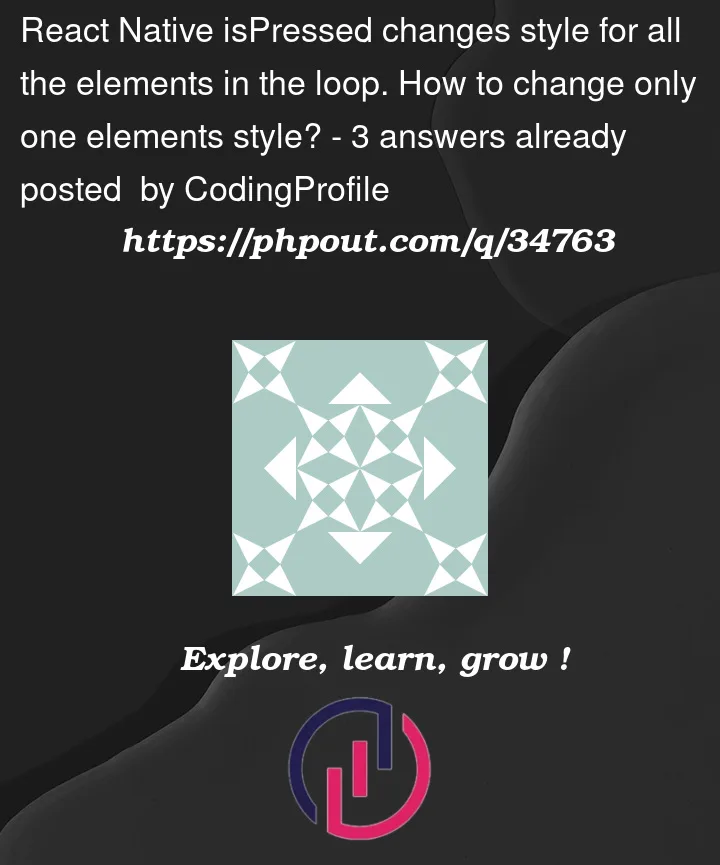


3
Answers
Im assuming you know which elements index you want to change style when onPressed
Hey you can do something like this :
UPDATED LINK
https://snack.expo.dev/uRUZuvibJ check out this
Hope it helps 🙂
You could use some other logic for this.
But what have done with a similar problem where. I had to change color of an element in a loop on hover.
I made a separate component for the item inside the loop on which i had to apply changes.
Then in that separate component i had a state like
isPressed. Now what it does is that each element in the loop have its own personal state for isPressed so i can check it for each individual item without affecting other elements in the loop.For Example:
App.js
Component.js
You can also handle function on click in App.js then you have to pass function as a prop to Component and onClick in Component it will call props.sentFunction …
I’d approach this problem that have elements with multiple properties and states by using
useReducer: https://snack.expo.dev/@zvona/state-of-multipleHere’s the full code from the snack of handling state through useReducer: