I am trying to create a button with a plus icon centered in the middle however if I use react-native-vector-icons then it has extra spacing underneath and if I use <Text>+</Text> it has extra spacing above. I have tried the solutions from React Native: Perfectly align Text in circle but nothing has worked yet.
Button code:
<View>
<Pressable
style={styles.button}
onPress={() => navigation.navigate('Add Habit')}>
<Icon name="plus" size={40} color={'black'} />
</Pressable>
</View>
const styles = StyleSheet.create({
button: {
backgroundColor: '#219ebc',
width: 75,
height: 75,
borderRadius: 100,
display: 'flex',
justifyContent: 'center',
alignItems: 'center',
elevation: 3,
position: 'absolute',
bottom: 10,
right: 10,
lineHeight: 0,
},
});

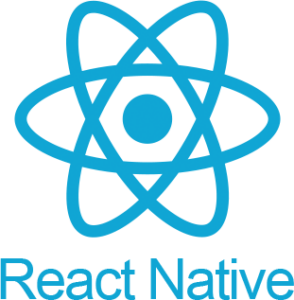 Question posted in
Question posted in 

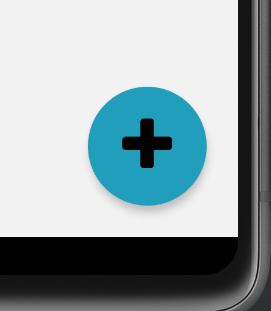
2
Answers
There is a little misalignment because the icon used has a different size. You can use other icons like
FontAwesome5,FontAwesome6, or others from the library. If you use the same icon, you can force the icon alignment bytransformwithtranslateY, it’s valid for the text too.You can see the full example on this Expo Snack.