Im using @react-navigation/material-bottom-tabs and im experiencing an issue with the icons in the tab navigator. The problem is there is a weird background showing up right behind the icon and the padding is way too big, this is how it looks like:
Im trying to remove the background from the icon but so far no options seem to work.
import { createMaterialBottomTabNavigator } from "@react-navigation/material-bottom-tabs";
import { ColorCodes } from "../helper/palette";
import ViewHome from "../views/home";
import MaterialCommunityIcons from "react-native-vector-icons/MaterialCommunityIcons";
const Tab = createMaterialBottomTabNavigator();
export default function RouteTab() {
return (
<Tab.Navigator
initialRouteName="ViewHome"
barStyle={{
backgroundColor: ColorCodes.backgroundDeepest,
}}
labeled={false}
activeColor={ColorCodes.activeColor}
inactiveColor={ColorCodes.inactiveColor}
>
<Tab.Screen
name="ViewHome"
component={ViewHome}
options={{
tabBarOptions: {
style: {
backgroundColor: "blue",
},
},
tabBarLabel: "Home",
tabBarIcon: ({ color }) => (
<MaterialCommunityIcons name="home" color={color} size={26} />
),
}}
/>
<Tab.Screen
name="qwwqdqwd"
component={ViewHome}
options={{
tabBarLabel: "Home",
tabBarIcon: ({ color }) => (
<MaterialCommunityIcons name="home" color={color} size={26} />
),
}}
/>
</Tab.Navigator>
);
}

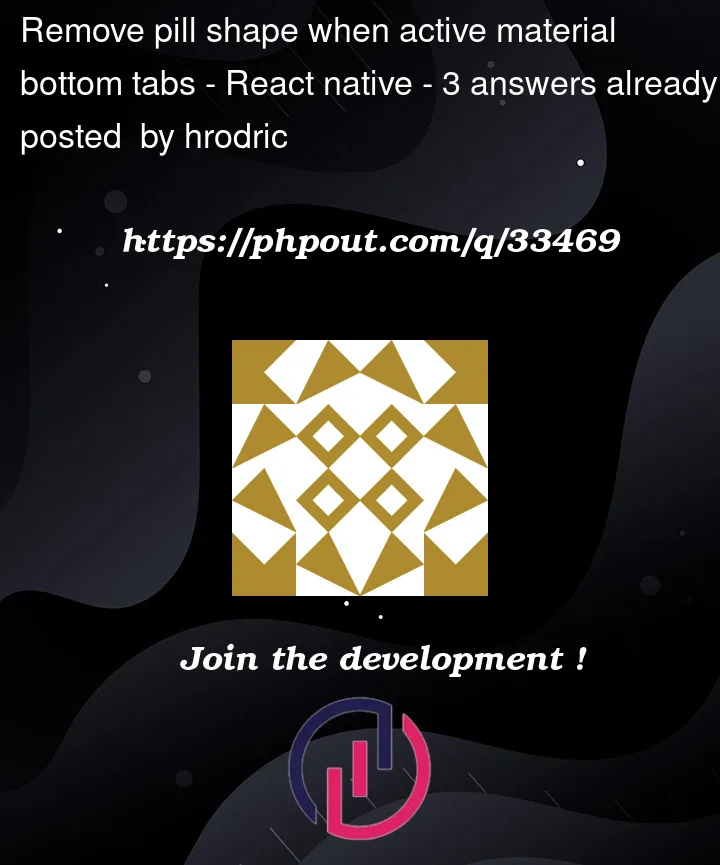



3
Answers
The issue is coming from
react-native-paper, You’ll need to downgrade this package to version:^4.12.5.Hope this helps.
I had the same problem with Material Bottom Tabs Navigator v6.x and solution for me was to add this :
import { useTheme } from 'react-native-paper';and in my bottom tab component :
const theme = useTheme();theme.colors.secondaryContainer = "transparent"Edit :
You can do this using a better way like this :
import {DefaultTheme, Provider as PaperProvider} from 'react-native-paper';Then you can update the DefaultTheme using destructuration :
Finally, just wrap your app with the
PaperProviderand your updated theme:This worked for me. @Julien Lamalle answer in detail. Wrap your app using PaperProvider and the use useTheme to provide colors of your choice.