I’m working on a ReactJS website styled with Tailwind CSS, and I have a navigation bar and footer in separate components. The navigation bar consists of three menu items: Home, About, and Contact. By default, the Home menu item is red, and the About and Contact items are black to indicate we’re on the Home page.
When the "Contact" menu item is clicked, it turns red, and Home and About become black, and the "Contact" content loads which indicates that we’re on the Contact page.
Now, I have a link named "culture" in the footer under the "Company" section. Clicking on "culture" should navigate to the culture page showing its own content. However, I also want it to change the active menu item in the navigation bar to "About" to indicate the relationship between "culture" and "About."
I’m looking for a way to achieve this functionality. Specifically, I’d like to know how to update the active menu item in the navigation bar when clicking on "culture" in the footer, while ensuring that "culture" still opens its own page.
Right now , the problem is if i am in Contact and i click on culture in the footer, it loads the culture page but the nav indicator still remains in Contact
Any help or code example to implement this would be greatly appreciated!
this is my Navbar.jsx:
import React, {useState} from "react";
import {Link} from "react-router-dom";
const NavBar = () => {
const [activeItem, setActiveItem] = useState("Home");
const handleItemClick = (item) => {
setActiveItem(item);
};
return (
<nav className="bg-green-100 px-8 py-8 sm:pt-6 sm:pb-4 pb-5 mx-auto max-w-screen-xl lg:px-12 lg:py-12">
<div>
<ul className="flex space-x-12 justify-center">
<li>
<Link
to="/"
onClick={() => handleItemClick("Home")}
className={`text-black ${
activeItem === "Home" && "font-bold text-red-600"
}`}>
Home
</Link>
</li>
<li>
<Link
to="/about"
onClick={() => handleItemClick("About")}
className={`text-black ${
activeItem === "About" && "font-bold text-red-600"
}`}>
About
</Link>
</li>
<li>
<Link
onClick={() => handleItemClick("Contact")}
to="/contact"
className={`text-black ${
activeItem === "Contact" && "font-bold text-red-600"
}`}>
Contact
</Link>
</li>
</ul>
</div>
</nav>
);
};
export default NavBar;
this is my footer.jsx:
import React from "react";
import {Link} from "react-router-dom";
const Footer = () => {
return (
<footer className="bg-gray-200 px-4 py-4 sm:pt-6 sm:pb-4 pb-5 mx-auto max-w-screen-xl lg:px-8 lg:py-6">
<div className="flex justify-between">
<div>
<h3 className="font-semibold text-gray-700">Company</h3>
<ul className="flex space-x-4">
<li>
<Link to="/culture" className="text-gray-500">
Culture
</Link>
</li>
</ul>
</div>
</div>
</footer>
);
};
export default Footer;
this is my App.jsx:
import React from "react";
import {BrowserRouter, Route, Routes} from "react-router-dom";
import Navbar from "./components/Navbar";
import Footer from "./components/Footer";
import Home from "./page/Home";
import About from "./page/About";
import Culture from "./page/Culture";
import Contact from "./page/Contact";
const App = () => {
return (
<BrowserRouter>
<Navbar />
<Routes>
<Route path="/" element={<Home />} />
<Route path="/about" element={<About />} />
<Route path="/contact" element={<Contact />} />
<Route path="/culture" element={<Culture />} />
</Routes>
<Footer />
</BrowserRouter>
);
};
export default App;

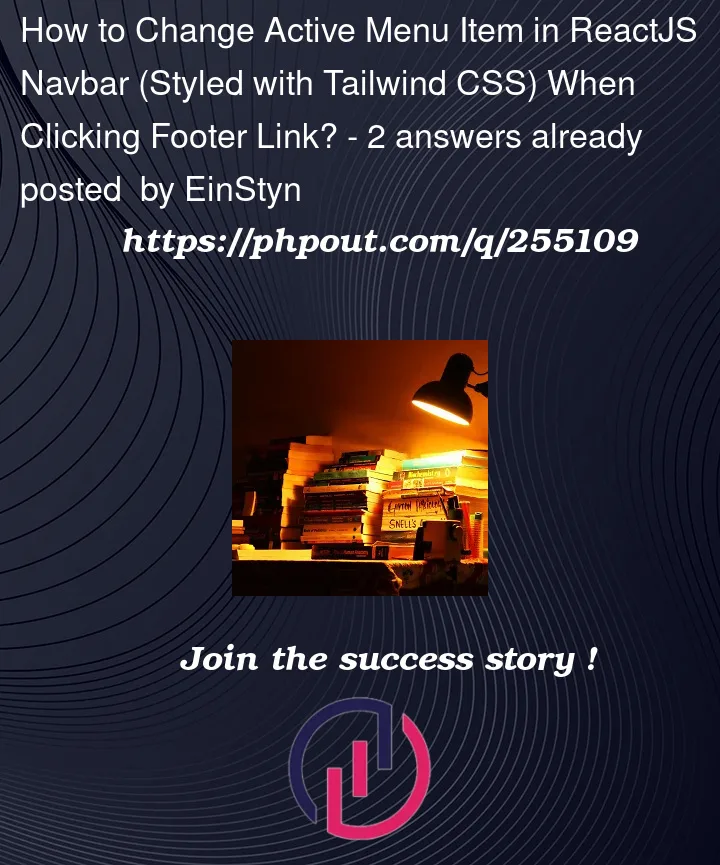


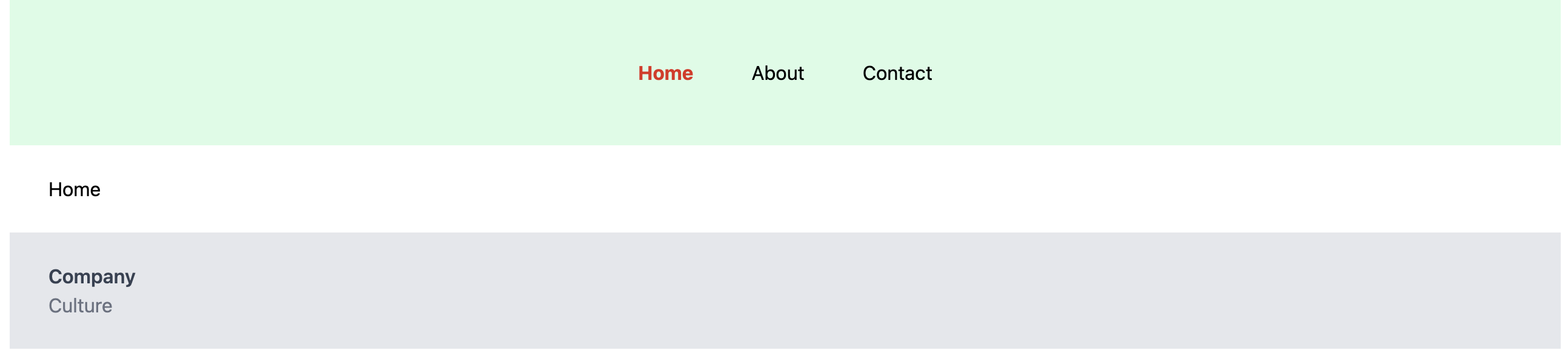
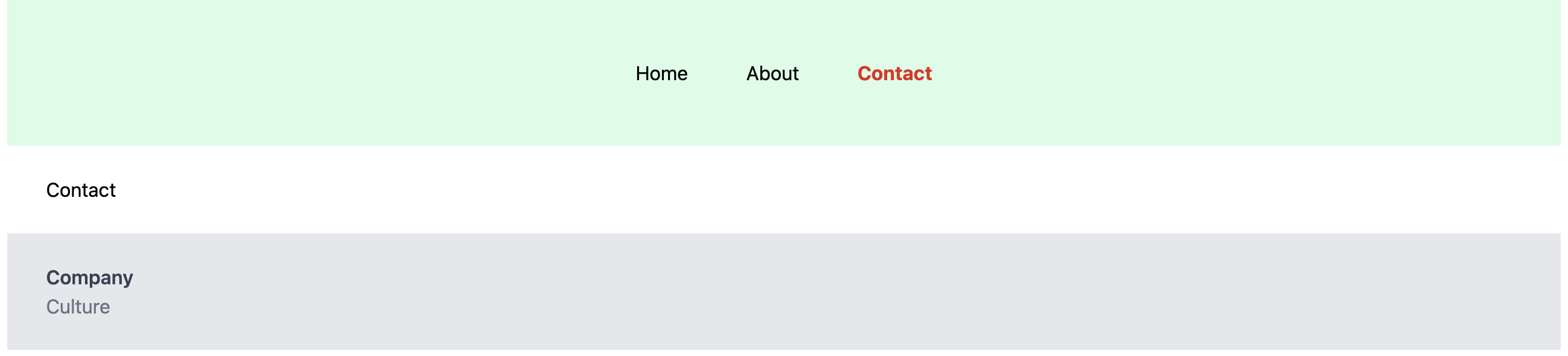
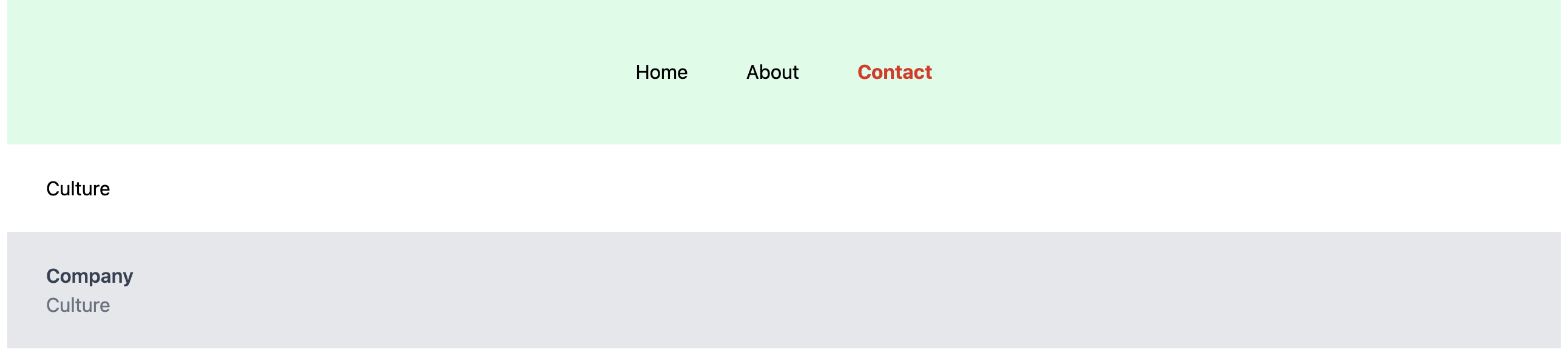
2
Answers
You can do that by using the useLocation hook:
For example:
Instead of using the plain
Linkcomponent and local state to set what link is "active" you should instead import and use theNavLinkcomponent that does this for you. Use theNavLink‘s callback version of theclassNameprop to access that link’sisActiveprop and conditionally apply the appropriate active CSS classname.Example:
NavBar
Footer
If you’d like a "relationship" between the "about" page and the "culture" page then I’d suggest reorganizing the routes so the culture page is a sub-route of
"/about".Example:
The footer will then link to
"/about/culture"and both the "about" link in the navbar and "culture" link in the footer will be active.