overflow: hidden prevents users from scrolling with input devices, but it’s still possible to scroll the element with focus(), scrollIntoView(), etc. I have some content that should be hidden with overflow: hidden, but calling focus() on a hidden input sometimes causes the browser to scroll the overflow: hidden element and reveal the hidden content.
Here’s a demo where the right element should always be hidden:
document.querySelector('input').focus();
// document.querySelector('.right').scrollIntoView(); works toobody {
overflow: hidden;
margin: 0;
}
.container {
width: 200vw;
display: flex;
}
.left {
width: 100vw;
border: 1px solid red;
}
.right {
width: 100vw;
border: 1px solid blue;
}<div class="container">
<div class="left">left</div>
<div class="right">
right
<input />
</div>
</div>Adding position: fixed to .right fixes this issue, but it introduces other styling issues. Is it possible to make body never scrollable without using position: fixed?
The issue I’m facing is caused by React calling focus() when a hidden input has the autoFocus property. It’s called in ReactDOMHostConfig’s commitMount. Even if I add a lint rule to disable React’s autoFocus, it’s likely that someone will call focus() and cause a bug.

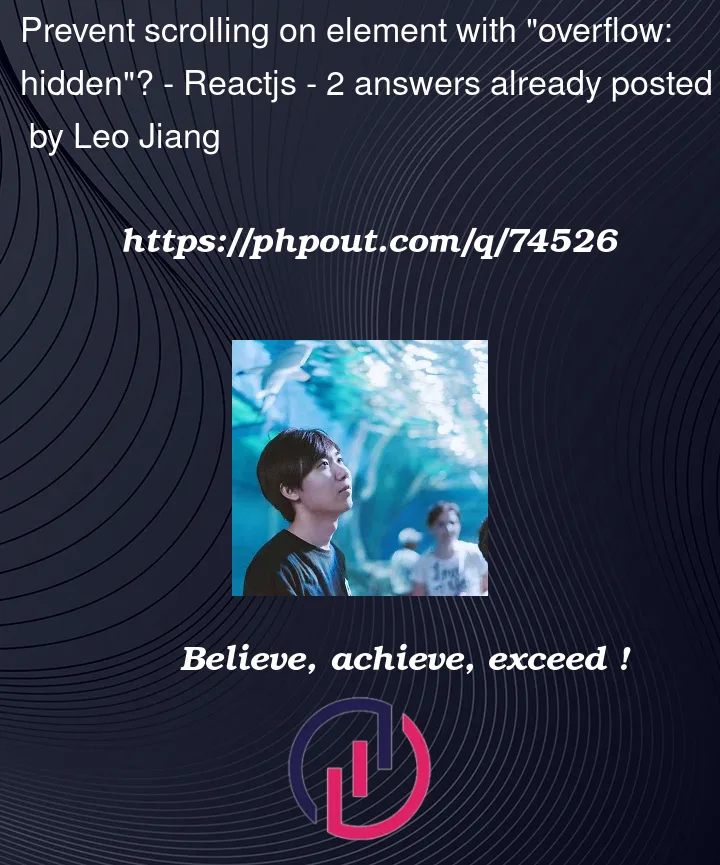


2
Answers
You set overflow: hidden on both the html and body elements so that the body will not be scrollable. Then, you set overflow: scroll on the .right element, so that if focus() is called on a hidden input, the .right element will scroll instead of the body.
With javascript