I have a react project based on minimal theme
RTL and jest are integrated into this project as well.
Locally running unit tests command is this
"test:dev": "react-app-rewired test --transformIgnorePatterns 'node_modules/(?!my-library-dir)/'",
This runs the unit tests and gives the expected results. So no issues in local environment.
This is my build pipeline script
- script: |
npm install --global yarn
yarn
NODE_OPTIONS=--max_old_space_size=2048 npm run build
displayName: 'npm install and build'
I changed it by adding unit tests line like this
- script: |
npm install --global yarn
yarn
npm run test:ci
NODE_OPTIONS=--max_old_space_size=2048 npm run build
displayName: 'npm install and build'
test:ci command is this
"test:ci": "CI=true react-app-rewired test --watchAll --transformIgnorePatterns 'node_modules/(?!my-library-dir)/'"
Now in the azure ci cd console, I see this
Test Suites: 2 passed, 2 total
Tests: 2 passed, 2 total
Snapshots: 0 total
Time: 29.812 s
Ran all test suites.
Which means test cases run successfully. But now the problem is it doesn’t trigger the next line in the pipeline which is
NODE_OPTIONS=--max_old_space_size=2048 npm run build
The pipeline hangs for a long time and timeout.
How can I fix this with Azure DevOps and jest?

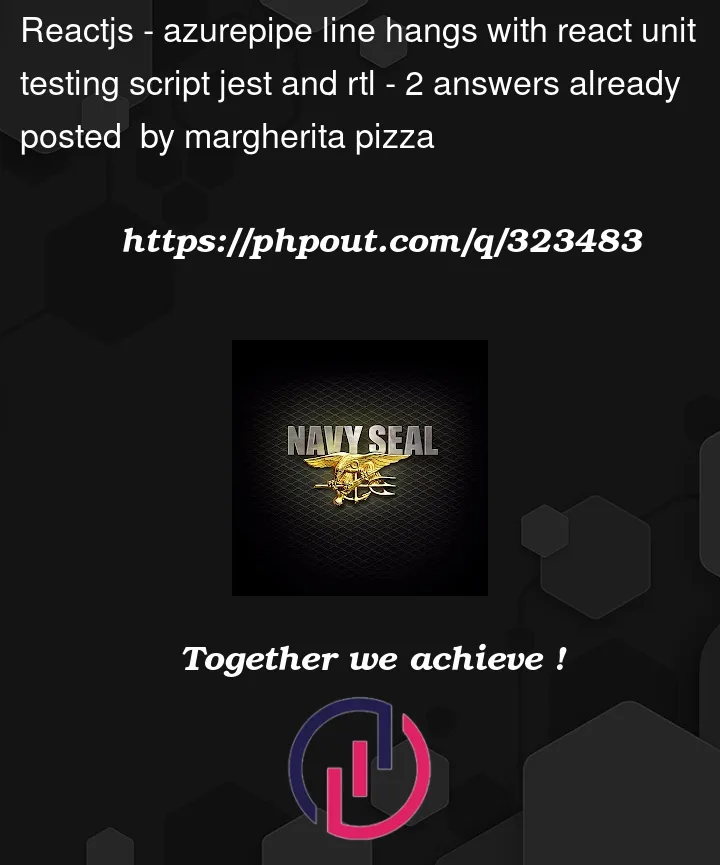


2
Answers
The issue can be related to the argument:
--watchAll.It will watch files for changes and rerun all tests when something changes. It may cause an infinite loop and never exit.
I can reproduce the same issue when using the
--watchAllargument.To solve the issue, you can remove the
--watchAllflag or set the--watchAll=false.In this case, the jest test will work as expected in Azure DevOps.
Result:
I would recommend separating it into three individual steps, which will have better output flow in the Azure DevOps UI, and allow for easier debugging if there is a problem with your syntax:
All three steps will execute one after each other on the same agent (machine).
If this still does not work, I suspect there may be a problem with your command
NODE_OPTIONS=--max_old_space_size=2048 npm run buildcausing it not to be executed correctly. You can try changing it tonode --max_old_space_size=2048 npm run buildor settingmax_old_space_sizeas an environment variable instead. If those options do not work, try searching on Stack Overflow or on your search engine. Here is an example question that may help.