I’m trying to make a page for editing but the problem is react MUI does not properly render text fields after I updated my form data via reset method of react-hook-form.
This is what it looks like:
However, if I click submit, react-hook-form calls my function with proper data, but the form itself presented incorrectly.
I made an example to reproduce it.
Here is my code (you can also playround with it in https://codesandbox.io/s/sweet-bush-dy8qh8):
model:
import * as yup from "yup";
import { InferType } from "yup";
export const SCHEMA = yup.object({
string: yup.string().defined().required("Required").max(100, "Too long"),
number: yup.number().defined().required("Required").min(1, "Must be positive")
});
export type FormValues = InferType<typeof SCHEMA>;
export const INITIAL_VALUES: FormValues = {
string: "",
number: 0
};
And the form:
import { Grid, Box, TextField, Typography, Button } from "@mui/material";
import { useForm } from "react-hook-form";
import { SCHEMA, INITIAL_VALUES, FormValues } from "./model";
import { yupResolver } from "@hookform/resolvers/yup";
import { useEffect, useState } from "react";
export default function EditItemView() {
const resolver = yupResolver(SCHEMA);
const [isLoading, setLoading] = useState(false);
const {
register,
handleSubmit,
reset,
formState: { errors }
} = useForm<FormValues>({ resolver, mode: "all" });
useEffect(() => {
setLoading(true);
// pretend loading from server
setTimeout(() => {
reset({ number: 944, string: "a new string" });
setLoading(false);
}, 2000);
}, []);
return (
<Box padding={2}>
<form onSubmit={handleSubmit((formData) => console.log(formData))}>
<Grid container direction="column" alignItems="stretch" spacing={2}>
<Grid item>
<Typography variant="h5">Edit item</Typography>
{isLoading && <Typography>Loading...</Typography>}
</Grid>
<Grid item>
<TextField
{...register("string")}
variant="standard"
fullWidth
label="Type a string"
defaultValue={INITIAL_VALUES.string}
error={!!errors["string"]}
helperText={errors["string"]?.message}
/>
</Grid>
<Grid item>
<TextField
{...register("number")}
variant="standard"
fullWidth
label="Type a positive number"
defaultValue={INITIAL_VALUES.string}
error={!!errors["number"]}
helperText={errors["number"]?.message}
/>
</Grid>
<Grid item container justifyContent="flex-end">
<Grid>
<Button disabled={isLoading} type="submit" variant="contained">
Submit
</Button>
</Grid>
</Grid>
</Grid>
</form>
</Box>
);
}
Any ideas how to fix this?

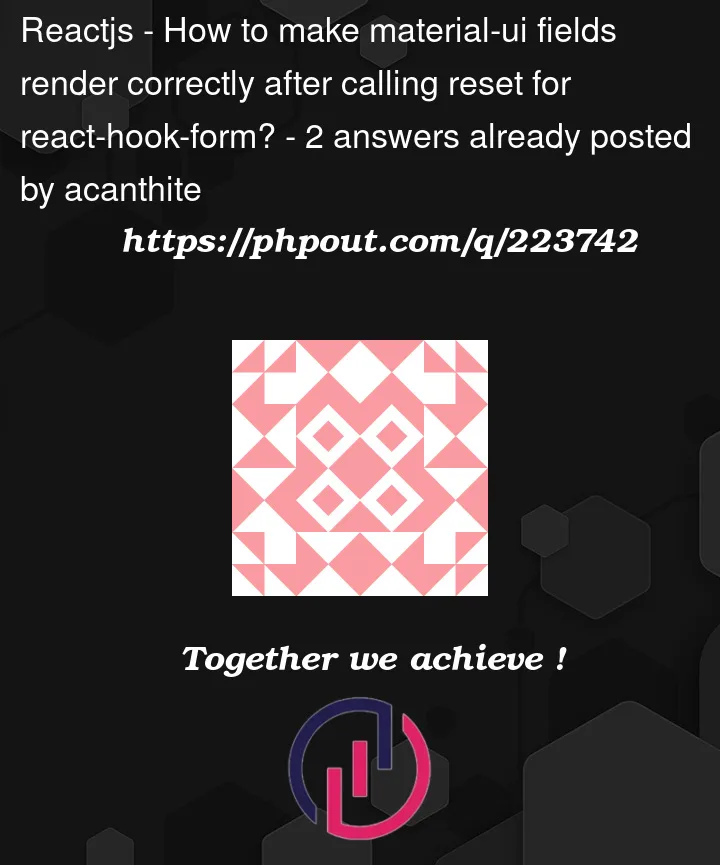


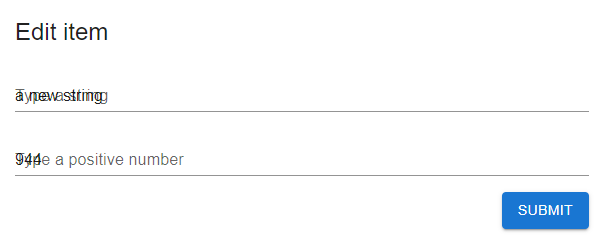
2
Answers
Looks like I found a simple way to fix it. I need to use
InputLabelProps: { shrink }and manully tell it wheter to shrink the label or not depending on value:You can use a
styledversion of theTextFieldcomponent to make it act likeOutlinedInputlike this –Here’s a Codesandbox with your example.