I made a navbar using react/next.js, and I only want to show it when the user is scrolling. If anyone can help, I would greatly appreciate it. Below is my following code for the navbar:
export default function Navbar() {
const [stickyClass, setStickyClass] = useState('relative');
const [open, setOpen] = useState(false)
useEffect(() => {
window.addEventListener('scroll', stickNavbar);
return () => {
window.removeEventListener('scroll', stickNavbar);
};
}, []);
const stickNavbar = () => {
if (window !== undefined) {
let windowHeight = window.scrollY;
windowHeight > 300 ? setStickyClass('fixed top-0 left-1/2 transform -translate-x-1/2 z-50 px-6 py-4 mt-8 border border-border w-96 bg-nav rounded-full') : setStickyClass('relative');
}
};
return (
<>
<nav className='top-0 left-0 items-center justify-between w-full p-8 mv:hidden md:flex'>
<div className='flex items-center cursor-pointer'>
<Image className='w-6 h-6' src={home} alt='home icon' />
<span className='text-paragraph font-poppins ml-2 hover:text-theme transition duration-150 ease-in'>Hogwarts</span>
</div>
<div className={`flex items-center text-paragraph w-72 justify-between font-poppins cursor-pointer ${stickyClass}`}>
<Link href="#projects" className='hover:text-theme transition duration-150 ease-in'>Projects</Link>
<span className='hover:text-theme transition duration-150 ease-in'>About</span>
<span className='hover:text-theme transition duration-150 ease-in'>Writing</span>
<span className='hover:text-theme transition duration-150 ease-in'>Tools</span>
</div>
<button className='bg-button p-3 rounded-full text-header text-sm border border-border shadow-btn font-poppins tracking-wide '>
Contact
</button>
</nav>
<MobileButton open={open} setOpen={setOpen} />
<MobileMenu open={open} setOpen={setOpen} />
</>
)
}

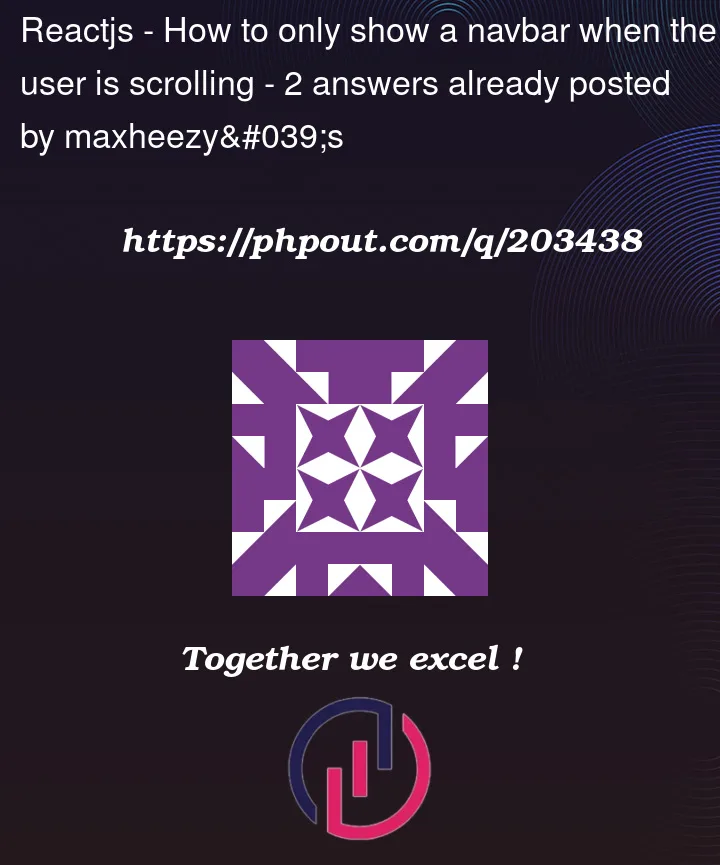


2
Answers
You need to calculate the
navHeightand then apply the sticky class there.Here is a probable implementation.
try with below,