I am having trouble keeping my Navbar from moving when I click the Features button and the MobileMenuItems component is rendered. What happend is the component renders with the list of 
Here is the section in my Navbar that is effected:
<nav>
<div className={`${flexBetween} fixed top-0 z-30 w-full py-6`}>
<div className={`${flexBetween} mx-auto w-5/6`}>
<div className={`${flexBetween} w-full gap-16`}>
{/* left side */}
<img src={logo} alt="Main Logo" />
{/* right side */}
{isAboveMediumScreens ? (
<div className={`${flexBetween} w-full`}>
<div className={`${flexBetween} gap-8 text-sm`}>
<div className="flex flex-col">
<button onClick={toggleIsOpen} className={`${flexBetween} text-black`}>
Features
<img src={isOpened ? chevronup : chevrondown} alt="" className="ml-1" />
</button>
{isOpened && (
<MobileMenuItems/>
)}
</div>
</div>And here is the Component MobileMenuItems:
const MobileMenuItems=() => {
return (
<ul className="flex flex-col gap-3 ml-2">
<li className="flex text-sm gap-2"><img className="h-[18px] " src={icontodo} alt="" /> Todo List</li>
<li className="flex text-sm gap-2"><img className="h-[18px] " src={calendar} alt="" /> Calendar</li>
<li className="flex text-sm gap-2"><img className="h-[18px] " src={reminders} alt="" /> Reminders</li>
<li className="flex text-sm gap-2"><img className="h-[18px] " src={planning} alt="" /> Planning</li>
</ul>
);
};
export default MobileMenuItems;
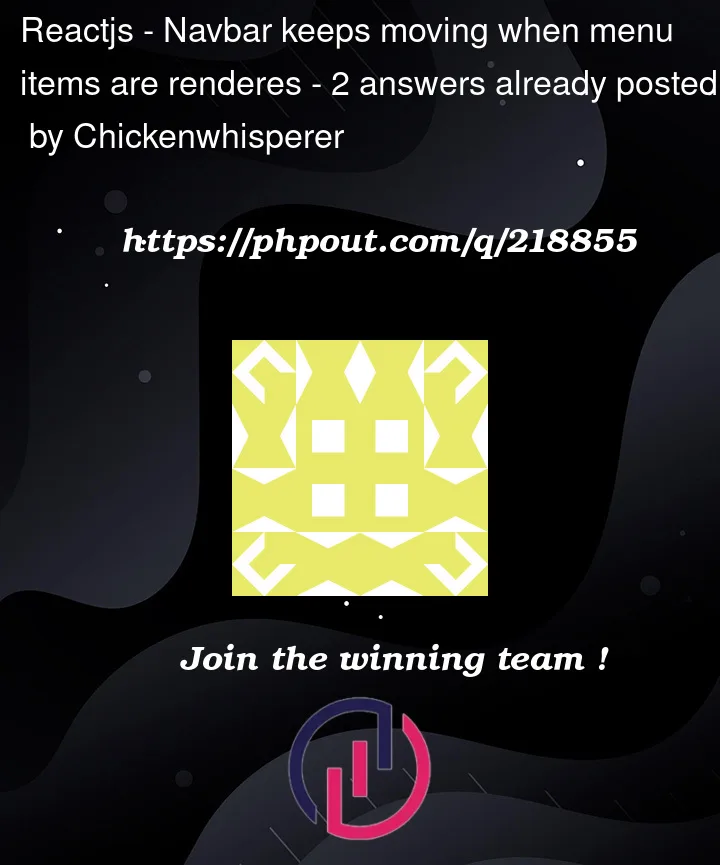


2
Answers
Seems like you may be after the menu to have
position: absolute. This enables it to be opened without affecting the parent layout:It seems like the problem you’re experiencing is due to the MobileMenuItems component only being displayed when the "Features" button is clicked. This causes the component to take up space in the DOM, which then causes other elements in the Navbar to shift and adjust their positions.
To fix the issue, you may want to try positioning the MobileMenuItems component using CSS. This will ensure that it doesn’t disrupt the layout of other elements on the page. To do this, you can use absolute positioning.
Use CSS to position the mobile-menu-container absolutely and adjust its position: