I have been trying to run npm run start command to start my react app but every time I run this command it is showing me below error.
$ npm run start
node:internal/modules/cjs/loader:933
const err = new Error(message);
^
Error: Cannot find module 'emoji-regex'
Require stack:
- C:Program Filesnodejsnode_modulesnpmnode_modulesstring-widthindex.js
- C:Program Filesnodejsnode_modulesnpmnode_moduleswide-alignalign.js
- C:Program Filesnodejsnode_modulesnpmnode_modulesgaugelibrender-template.js
- C:Program Filesnodejsnode_modulesnpmnode_modulesgaugelibplumbing.js
- C:Program Filesnodejsnode_modulesnpmnode_modulesgaugelibindex.js
- C:Program Filesnodejsnode_modulesnpmnode_modulesnpmlogliblog.js
- C:Program Filesnodejsnode_modulesnpmlibutilslog-shim.js
- C:Program Filesnodejsnode_modulesnpmlibutilsexit-handler.js
- C:Program Filesnodejsnode_modulesnpmlibcli.js
- C:Program Filesnodejsnode_modulesnpmbinnpm-cli.js
at Function.Module._resolveFilename (node:internal/modules/cjs/loader:933:15)
at Function.Module._load (node:internal/modules/cjs/loader:778:27)
at Module.require (node:internal/modules/cjs/loader:1005:19)
at require (node:internal/modules/cjs/helpers:102:18)
at Object.<anonymous> (C:Program Filesnodejsnode_modulesnpmnode_modulesstring-widthindex.js:4:20)
at Module._compile (node:internal/modules/cjs/loader:1105:14)
at Object.Module._extensions..js (node:internal/modules/cjs/loader:1159:10)
at Module.load (node:internal/modules/cjs/loader:981:32)
at Function.Module._load (node:internal/modules/cjs/loader:822:12)
at Module.require (node:internal/modules/cjs/loader:1005:19) {
code: 'MODULE_NOT_FOUND',
requireStack: [
'C:\Program Files\nodejs\node_modules\npm\node_modules\string-width\index.js',
'C:\Program Files\nodejs\node_modules\npm\node_modules\wide-align\align.js',
'C:\Program Files\nodejs\node_modules\npm\node_modules\gauge\lib\render-template.js',
'C:\Program Files\nodejs\node_modules\npm\node_modules\gauge\lib\plumbing.js',
'C:\Program Files\nodejs\node_modules\npm\node_modules\gauge\lib\index.js',
'C:\Program Files\nodejs\node_modules\npm\node_modules\npmlog\lib\log.js',
'C:\Program Files\nodejs\nod-shim.js',
'C:\Program Files\nodejs\node_modules\npm\lib\utils\exit-handler.js',
'C:\Program Files\nodejs\node_modules\npm\lib\cli.js',
'C:\Program Files\nodejs\node_modules\npm\bin\npm-cli.js'
]
}
Could not determine Node.js install directory
As error says Cannot find module 'emoji-regex' so I went to ‘C:Program Filesnodejsnode_modulesnpmnode_modulesemoji-regex’ to check is there any problem with emoji-regex npm module but when I clicked on that folder it showed an error as file or folder is corrupted or unreadable.
Now, I want my react app to run uninterruptedly but not able to do that, so can anyone plz help me in resolving this error?

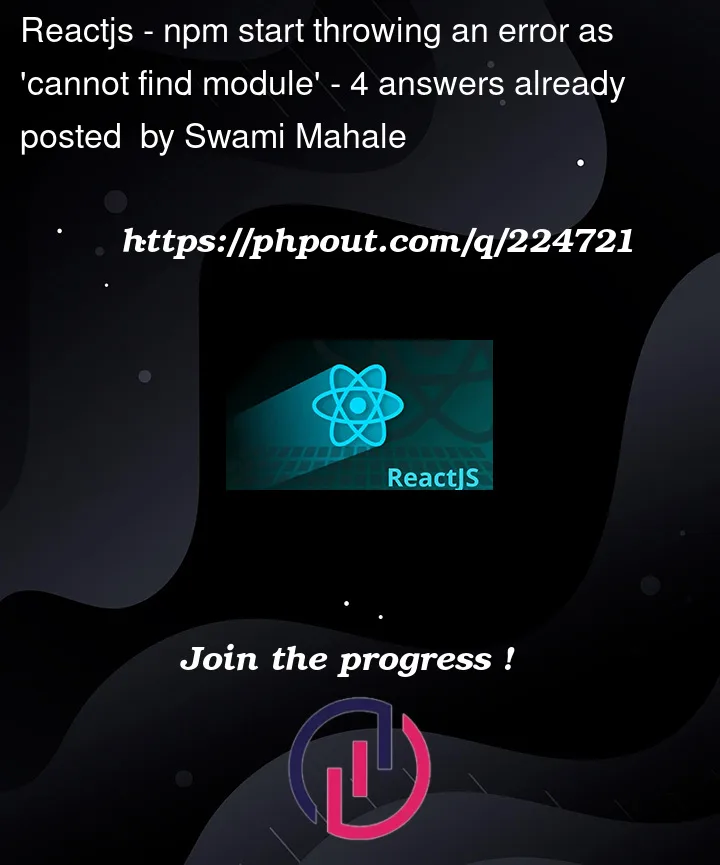


4
Answers
Issue found to be same : error could not determine Node.js install directory
Try down grading node version, delete node-modules, check all the packages name available in package.json, finally do npm install.
Then npm run start should be working
Remove Node Modules and Package Lock:
navigate to your project directory and delete the node_modules folder and package-lock.json file. This will ensure that all previous dependencies are removed and a fresh installation can be started.
If the emoji-regex is in a global npm folder, it may be worth reinstalling npm. You can do this by running:
If your project requires the emoji-regex package, make sure it’s listed in your package.json file and run:
If the package isn’t needed in your project but is required by npm itself, you may need to repair your Node.js installation.
The error itself says that you have added a dependency in
package.jsonfile, but it’s not found innode_modulefolder. So, simply donpm iand your problem will be solved.It seems like you’re encountering an issue with the ’emoji-regex’ npm module while trying to run your React app. The error message indicates that the module is not being found or is corrupted. Here are some steps you can take to try to resolve this issue:
Delete Node Modules and Reinstall Dependencies:
Sometimes, issues like these can be caused by corrupted dependencies or cached files. Navigate to your project directory and delete the ‘node_modules’ folder along with the ‘package-lock.json’ file. Then, run
npm installagain to reinstall all the dependencies.Clear NPM Cache:
NPM sometimes caches packages which can lead to unexpected issues. You can try clearing the NPM cache by running the following command:
Update npm:
Make sure you are using an updated version of npm. You can update npm by running:
Check for Global Installation:
It seems like you navigated to the ’emoji-regex’ module’s directory. This module should not be manually modified. Make sure you’re not accidentally modifying or deleting anything inside your global npm modules directory.
Check for Errors in React App:
Sometimes, the issue might not be directly related to the ’emoji-regex’ module. It could be an issue in your React app code or configuration. Double-check your code for any mistakes, and make sure your app’s dependencies are correctly specified in your
package.json.Use Yarn:
If you’re still facing issues with npm, you could try using Yarn as an alternative package manager. Install Yarn globally if you haven’t already, and then try running the following commands in your project directory:
Check Antivirus/Firewall:
Sometimes, security software or firewalls might interfere with npm installations. Temporarily disabling your antivirus or firewall and then attempting to install the dependencies could help identify if they are causing the problem.
Verify File System Integrity:
If you’re seeing corruption errors, it might be worth checking the integrity of your file system. Running a disk check or scan for errors on your storage drive might help resolve any underlying issues.
Consider Environment Issues:
If you’re running your app in a specific development environment (e.g., virtual machine), there might be environmental factors at play. Trying the same setup on a different machine or environment could help identify if the issue persists.
If none of these steps resolve the issue, providing more specific information about the error message you’re encountering, your project’s structure, and any recent changes you’ve made could help in diagnosing the problem more accurately.