I’m using React/MUI for the first time and am unable to make themes work consistently. Here’s a simple example of something that doesn’t work for me, a Box:
import { createTheme, ThemeProvider } from '@mui/material/styles';
import Box from '@mui/material/Box'
const myTheme = createTheme({
typography: {
fontSize: 30,
fontWeight: 500
}
})
export default function App() {
return (
<>
<Box>
This has no theme and should use the default size and weight for the font.
</Box>
<ThemeProvider theme={myTheme}>
<Box>
This box should reflect the theme but doesn't. The font is the same size and weight as the previous box.
</Box>
</ThemeProvider>
</>
)
}
But if I instead use ThemeProvider with a Table then the font size is affected by the theme but the font weight is not:
import { createTheme, ThemeProvider } from '@mui/material/styles';
import Table from '@mui/material/Table'
import TableBody from '@mui/material/TableBody'
import TableRow from '@mui/material/TableRow'
import TableCell from '@mui/material/TableCell'
const myTheme = createTheme({
typography: {
fontSize: 30,
fontWeight: 800
}
})
export default function App() {
return (
<>
<Table>
<TableBody>
<TableRow>
<TableCell>
This table has a single row with a single cell
and uses the default size and weight for the font.
</TableCell>
</TableRow>
</TableBody>
</Table>
<ThemeProvider theme={myTheme}>
<Table>
<TableBody>
<TableRow>
<TableCell>
This table has a single row with a single cell
and uses the theme's font size, but not its weight.
</TableCell>
</TableRow>
</TableBody>
</Table>
</ThemeProvider>
</>
)
}
I’m hopeful someone out there sees what I’m doing wrong.

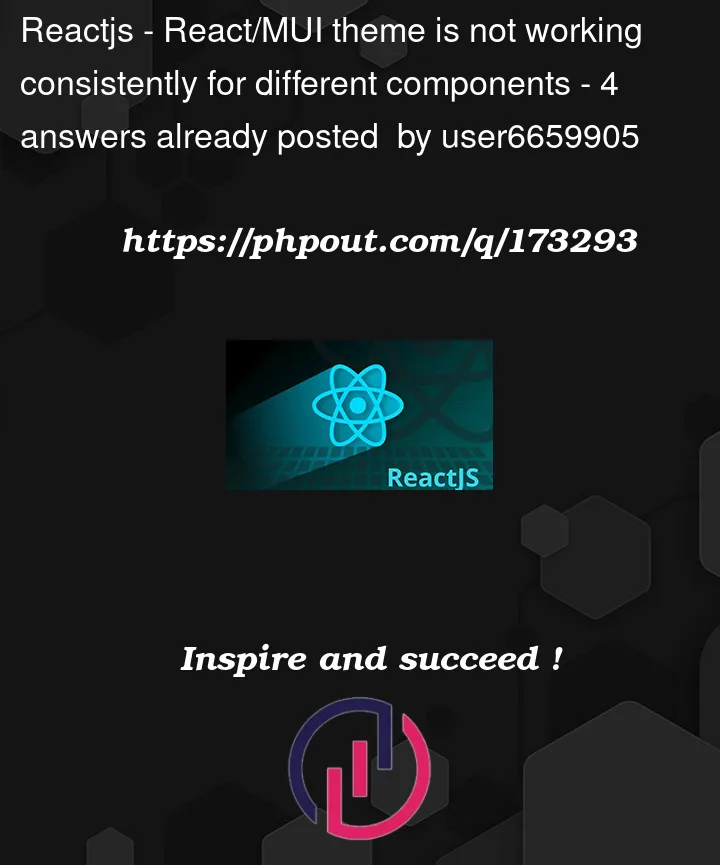


4
Answers
I'm posting as an answer instead of a comment because although the instructions say you can include code between backticks, the result wasn't readable.
The page @user16967562 suggested is the one that guided me. This is from that page under "Font size":
This doesn't work for
<Box>using<ThemeProvider>. The size of the text inside<Box>is unchanged from the default.Maybe there's some other part of that suggested MUI page I should be paying attention to?
I’m not expert but I believe that fontWeight style can be applieb by trageting specific varient.
By targeting body1 varient you will able to change font weight as well. like this
This will work for sure
The styles you have specified in theme apply for
TypographycomponentHere’s an example how to use it:
Look at the difference in HTML output:

If you want to apply global styles, then checkout
<GlobalStyles />https://mui.com/material-ui/api/global-styles/I’ve continued to experiment and think I have a more complete answer. The solution is that the theme must define fontWeight under body1, and your component has to be included within <Typography> tags, like so:
Missing from the MUI documentation is any indication that <Box> is associated with the body1 variant. The word "body1" does not appear on the MUI documentation page for <Box>. The doc page for Typography lists all the variants but doesn’t say which variants apply to which components. Why is the body1 variant associated with <Box> and the body2 variant is not? Why can I say this to get <Box> to use body2:
But not this:
What I’m seeking is a system or a pattern or a style of organization within Mui so that when I learn how to do one particular kind of thing, I can then easily figure out how to do a whole bunch of related other kinds of things. So far it just isn’t fitting together for me.