function StartGameScreen() {
return (
<View style={styles.inputContainer}>
<TextInput style={styles.numberInput} maxLength={2}
keyboardType="number-pad"
autoCapitalize="none"
autoCorrect={false}
/>
<PrimaryButton>Reset</PrimaryButton>
<PrimaryButton>Confirm</PrimaryButton>
</View>)
}
const styles = StyleSheet.create({
inputContainer: {
backgroundColor : '#ff6868',
marginTop : 100,
padding : 16,
marginHorizontal : 24,
borderRadius : 8,
shadowColor : 'black',
shadowOffset : {width : 0, height : 2},
shadowRadius : 6,
shadowOpacity :0.25
},
numberInput : {
height: 50,
width : 50,
fontSize : 32,
borderBottomColor : 'yellow',
borderBottomWidth : 2,
color : 'yellow',
marginVertical : 8,
fontWeight : 'bold',
textAlign : 'center'
}
})
This is my component code and my style code.
And this picture is a result when i rendered.
But when i change View to ScrollView, it rendered to this. (‘View’ compoenet to ‘ScrollView’)
Im curious that i used same style elements but why i got different result.
Thank you so much.

 Question posted in
Question posted in 

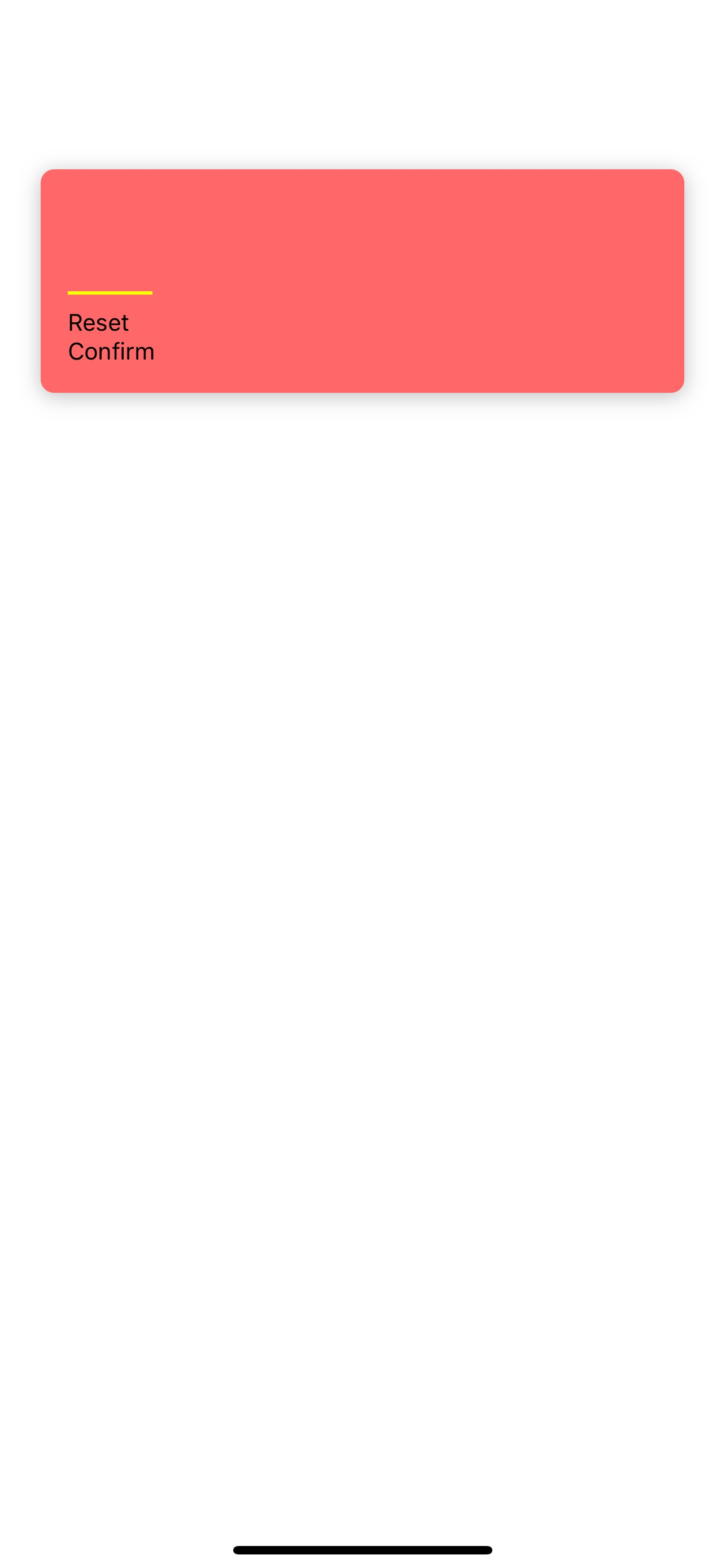
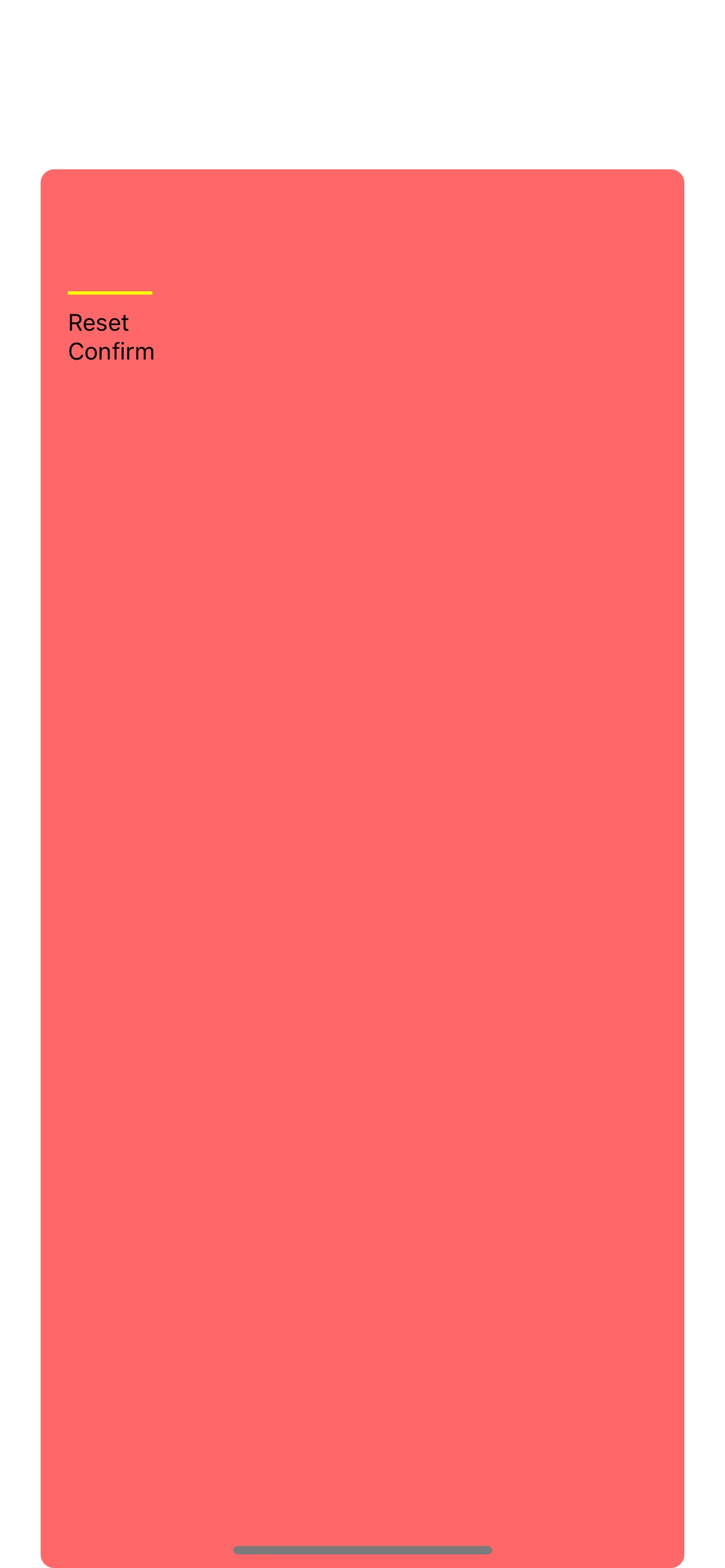
2
Answers
Wrapping your
ScrollViewinsideSafeAreaViewwill fix this issue for you.It’s happening because your
ScrollViewwill take whatever height is available to it and by default it is100%.Another, solution could be to wrap your container
Viewinside of aScrollView.It appears that in your case, the unexpected layout that occurs after switching to ScrollView may be caused by the marginTop: 100 in the inputContainer style. If the content is not tall enough to fit the given area, the marginTop may push the content down, leaving empty space at the top.