Consider a part of some base docker-compose.yml file:
services:
foo:
image: bar
network_mode: host
.
.
.
Then, consider a docker-compose.prod.yml file which would override the base file’s network mode and also set ports:
services:
foo:
ports:
- 'xxxx:yyyy'
network_mode: ?
I am looking for a value of ? such that the network_mode is considered unset. In other words, setting it to none or bridge doesn’t seem to work, so I want it to just disappear, or use a value with such an effect (I don’t think there is a default).
An alternative solution to this problem is to define three docker-compose files: docker-compose.yml, docker-compose.prod.yml, and docker-compose.dev.yml (or something equivalent, doesn’t matter). It works fine (see below), but I would rather have 2 files only, and override the dev file with the prod file, rather than the other way around (it feels more natural this way).
A working version using three files:
docker-compose.yml
services:
foo:
image: bar
.
.
.
docker-compose.dev.yml
services:
foo:
network_mode: host
docker-compose.prod.yml
services:
foo:
ports:
- 'xxxx:yyyy'
Notes:
- All files are using docker-compose version
3. - The specific setup which doesn’t work with
bridgenetwork mode in my case is a collection of three services – one for running web stuff (exposed to public), one for celery workers (internal), and one for Redis (internal). Usingbridgein web and/or celery results in being unable to connect to the Redis service.

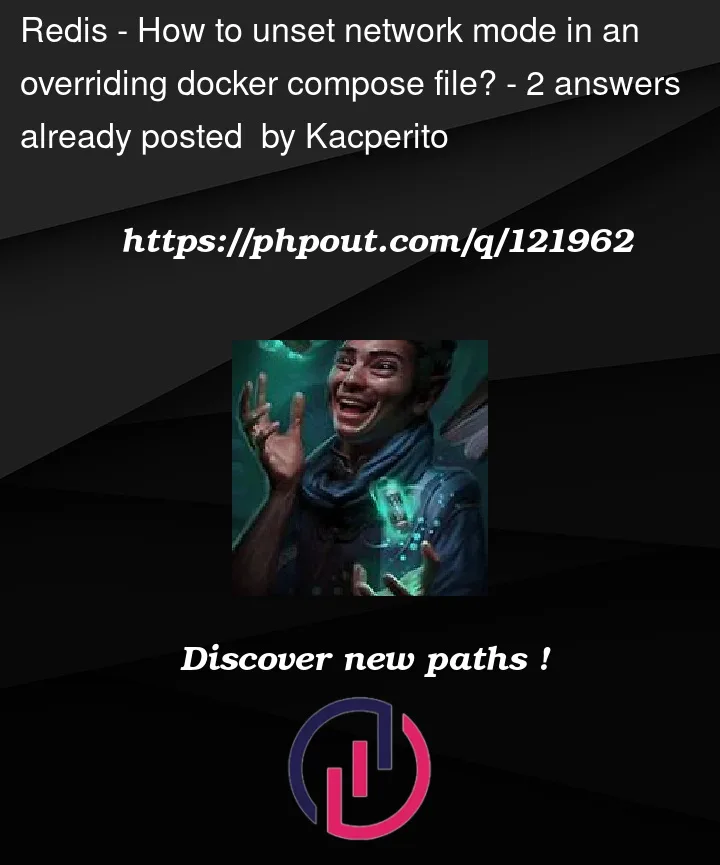


2
Answers
I don’t know how to remove a option from former
docker-compose.yaml, but thebridgereally works, you may want to have a double confirm.If we have a look for docker default network, you could see
bridgereally there, if we do not set--net, default docker will usebridge:I give a small example to prove it:
docker-compose.yaml:
docker-compose.prod.yaml:
docker-compose up
With this command, we will in fact just use
docker-compose.yaml, at that time, if we open browser we can see could successfully visit e.g.:http://$ip:9000, this is because the network ishost.docker-compose -f docker-compose.yaml -f docker-compose.prod.yaml up
With this command, we will use 2 compose files, the latter one will override the duplicate option in the former one.
If you open browser, you will find you can’t visit
http://$ip/9000now, you could just visithttp://$ip/10000. This can prove thathostloss effect, and thebridgeoverridehostsuccessfully.(NOTE: you will have to assure
docker-compose.prod.yamlafterdocker-compose.yaml, the sequence order is important.)UPDATE 20211017 based on your new comments:
If you want to addtional visit other container in your compose, you will have to define network_mode in that target service to use the same network of source service with
network_mode: service:web, see network mode:docker-compose.yaml:
docker-compose.yaml:
Then, after up, you could use something like next to directly visit the service in db:
NOTE:
network_mode: bridgeinweb, thewebcontainer nolonger use the default network which compose set up for you. As a result, you won’t benifit from the auto dns setup by compose, which means inwebyou won’t be able to accessdbcontainer using the service namedb.dbcontainer use the network ofwebexplicitly withnetwork_mode: service:web. This means the 2 containers now share the same network namespace, then you no need to visitdbwith service name, but to uselocalhost. Inweb, you now could accessdb‘s 8000 port just withhttp://localhost:8000.TL;DR
docker-compose.prod.ymlDocker Compose Default Network
This is the default behavior: if there’s no
networks:and nonetwork_mode:defined for the service then it’s attached to thedefaultnetwork.Unfortunately an empty string is ignored by the YAML parser, so we can’t override
network_mode:back to'', what we can do is setnetworks: [ default ], but that won’t work withnetwork_mode: hostso what can we setnetwork_mode:to?network_mode:is equivalent to Docker--network, if we set it to a network namenetworks:will override it, so we can use any value other thanhostwhich apparently triggers some special behavior. It’s probably a good idea to set it to something that will fail withoutnetworks:and avoiddefault,bridgeornone.To restore the default behavior we need to add
defaulttonetworks:and setnetwork_mode:to something other thanhost.Note that
network_mode: defaultis equivalent to--network defaultor--network bridgewhich uses the default Docker network:bridge, and not the default project-wide Compose network:projectName_default.