I making scroll animation progress bars, when the scroll reaches the element’s width change from 0 to 78%. but there is one problem whenever I scroll again in the same height condition my width reset.
I know why this happens. in fact, the range variable(i comment in JS) reassigns to 0 whenever I scroll, I don’t know how to fix it. I read about Closures but couldn’t understand how I must apply that to my code
thanks for reading and for your time
//my js code
const SEORange = document.getElementById("SEO");
window.addEventListener("scroll", () => {
let top = SEORange.getBoundingClientRect().top;
let range = 0; // the problem is here range will be reset
//whenever I scroll
if (top < window.innerHeight * 0.905) {
setInterval(() => {
if (range == 78) {
clearInterval;
} else {
range++;
SEORange.style.width = range + "%";
}
}, 10);
}
});/*css file*/
*{
height:100vh /*I add some height to see what happen if scroll*/
}
#section2-text-container {
justify-content: end;
flex-basis: 50%;
margin-top: 5%;
}
#section2-text-container form {
margin-top: 10%;
}
.range-container {
background-color: #000000;
border-radius: 0 10px 10px 0;
width: 90%;
height: 8px;
position: relative;
}
#section2-text-container input {
appearance: none;
-webkit-appearance: none;
background-color: #64bfd2;
width: 0;
height: 4px;
margin: 0 5% 0 0;
position: absolute;
inset: 0 0 0 0;
}
#section2-text-container input::-webkit-slider-thumb {
appearance: none;
-webkit-appearance: none;
width: 0px;
background: #010101;
height: 0px;
}
#section2-text-container input::-moz-range-thumb {
width: 0px;
background: #04aa6d;
} <!--html file-->
<!DOCTYPE html>
<html>
<body>
<div id="section2-text-container">
<form>
<label for="SEO">SEO</label><br><br>
<div class="range-container">
<input id="SEO" disabled type="range" value="0" />
</div>
</form>
</div>
</body>
</html>
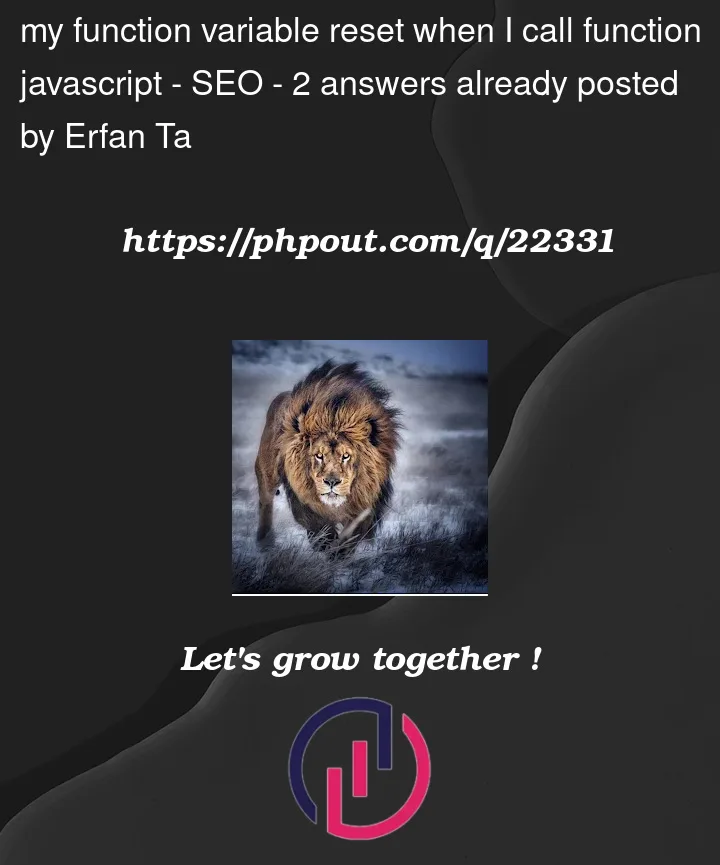


2
Answers
here I tried for 3 elements in one block of code. if anybody has a shorter solution share it with me by helping @c0m1t
First you have to make sure that you clear the interval, because ‘scroll’ event will be fired multiple times each second when the user scrolls.
Another solution would be to add a class to trigger the transition you want. Which is IMO way better(smoother) than setting the width using an interval.
codesandbox