I am trying to duplicate a bot in azure. I attempted to do this via a template, but that seemed to only duplicate the bot resource and not any of the credentials and api scopes associated with it, which does basically nothing for me.
Is there a way to duplicate a bot with all of its credentials and api scopes via templates, blueprints, or deployment scripts? I’m struggling to find an example for the latter two, and from what I have found on stack overflow it seems that the first option is not possible, but that may no longer be the case.
Furthermore, it would be nice to know if this is possible for other resources in Azure, or even entire resource groups.
Any help would be appreciated!

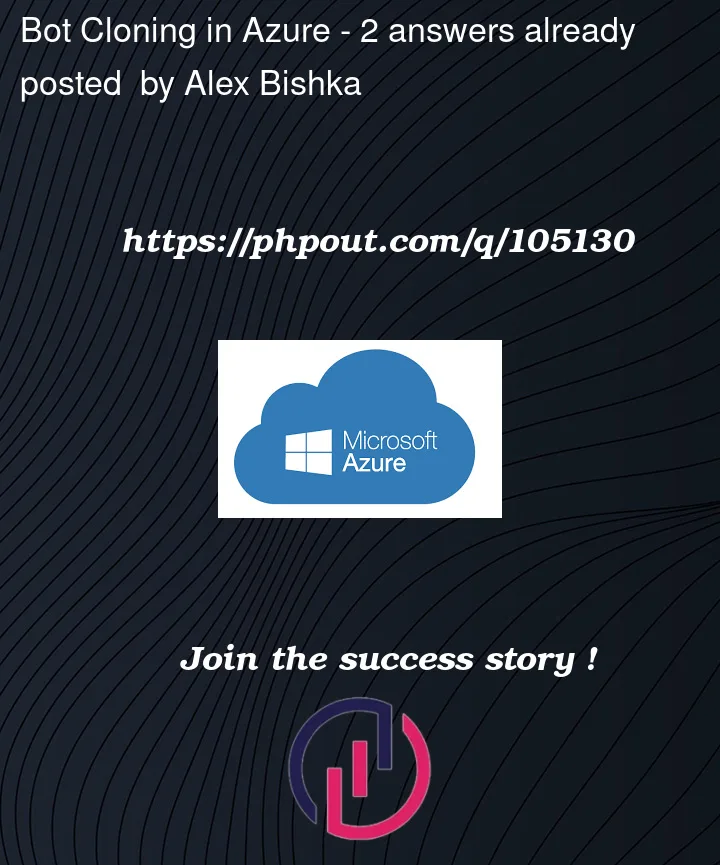


2
Answers
So it is possible to solve this programatically. I went about it using Powershell scripts, specifically Azure CLI and Azure Powershell. However, I believe that the standard is via Terraform (aka TF) or Pulumi and if I had to do this again I would probably use one of those IaaS tools. Especially since these tools do not depend on order of configuration (at least TF does not), whereas the Powershell scripting does.
Regarding the scripting, you can configure a resource group, an application registration and its settings (service principal and app credential), and the azure bot service and its settings.
I had to somewhat reverse engineer this process, so I personally would recommend starting with the Get-AzBotService command to see what you need to duplicate from your bot (note that you may prefer the Azure CLI version of this command: az bot show).
I also recommend using the Azure CLI to set up the bot service as it offers more fine control than Azure Powershell.
Note that I will just be using variable name holders for each field in the Powershell commands. I realize this might not result in the clearest explanation, but my use case had more configuration details than what I believe the average use case had and MS does have documentation on each field under each of the Powershell commands. However, if a future reader would like even more details, comment below and I'll happily supplement whatever MS docs are not clear.
You will need to start by logging into both Azure CLI and Azure Powershell. I recommend using these code blocks so you don't always have the login tab open in your browser:
and
I first recommend creating the resource group for your bot:
New-AzResourceGroup -Location $location -Name $resourceGroupNameNext, I would create the application registration for your application:
One note here - make sure your configuration of the
-SignInAudienceflag results in your application being multi-tenant. I found that my use case had issues otherwise. Also, depending on how you configure this, you may need to useUpdate-AzADApplicationafter creating a basic application registration withNew-AzAdApplication. So in my case I would create the application registration with just the-DisplayNameand-Webflags configured and then update it with the rest of the information.You can configure other settings if you would like - I had to for my use case, but I won't go into too much more detail here. If something more complicated is needed I would recommend using TF at this point, as it is easier to determine how to configure more complex settings of an application registration that way compared to using Powershell scripting.
Creating the service principal and application credentials:
Note: I would save the secret creds for future use.
To create the bot:
To add channel configurations to the bot:
You may need a different command - this is specific to the MS teams channel, but the
az botcommand should have more documentation for it.To add authsetting to the bot:
You may need to change your parameters depeninding on what type of auth connection service you use - I was using oauth.
That's more or less it from a high level. Again, if more questions/details are needed, happy to update, but I believe this is a really good starting point for anyone who needs to create/duplicate a bot in Azure programatically.
Here are the docs for the commands I used and some that may be useful:
Create a bot and got to dashboard of it
Click on Export template
The template will start exporting
The bot and the resource group must be under the SSO (Single Sign On) to get the credentials and other bot related information.
Complete the information required.
Update the application manifest for your bot.
Before performing the above SSO operation, Register the app through the azure AD portal