I’m doing a small assignment and therefore not allowed to use javascript. Only html and css. I made a simple gallery with products and when I hover over them I’d like the small paragraph to become visible. Is there a way to ‘call’ the paragraph from the .product-container? I tried adding a + p but that doesn’t seem to work. I also don’t want to make a specific class for every div so ideally only the corresponding products paragraph is visible when hovering and not all of them. Hope you understand what I mean, I don’t know the exact phrases to use since I’m very new.
#navbarDog {
background-color: #F5EFE6;
}
#logo {
height: 100px;
}
body{
font-family: "Montserrat";
font-weight: bold;
size: 3rem;
line-height: 1, 5;
}
.nav-link {
font-size: 20px;
transition: font-size 0.4s;
}
.nav-link:hover {
font-size: 25px;
}
.header-products {
display: flex;
align-items: center;
justify-content: center;
background-color: #E8DFCA;
padding: 50px;
}
main {
background-color: #AEBDCA;
}
.gallery {
display: grid;
grid-template-columns: repeat(3, 1fr);
grid-gap: 20px;
max-width: 1000px;
margin: 0 auto;
}
.gallery img {
background-color: transparent;
width: 100%;
height: 350px;
padding: 10px;
object-fit: contain;
position: relative;
}
.product-container p{
visibility: hidden;
}
/* .gallery img:hover {
z-index: 9;
transform: scale(1.3);
transition: transform ease 0.5s;
} */
.product-container:hover {
z-index: 9;
transform: scale(1.3);
transition: transform ease 0.5s;
visibility: visible;
}
@media only screen and (max-width: 600px) {
.gallery {
grid-template-columns: repeat(2, 1fr);
}
}
#footer {
background-color: #7895B2;
padding: 4%;
text-align: center;
}
.footer-icon {
color: #fe0707;
margin: 20px 10px;
text-decoration: none;
}
/* Adds color to hovering state (element.class.action in this order) */
a.footer-icon:hover {
color: #41678e;
}<!DOCTYPE html>
<html lang="en">
<head>
<meta charset="UTF-8">
<meta name="viewport" content="width=device-width, initial-scale=1.0">
<title>Products</title>
<link href="https://cdn.jsdelivr.net/npm/[email protected]/dist/css/bootstrap.min.css" rel="stylesheet"
integrity="sha384-iYQeCzEYFbKjA/T2uDLTpkwGzCiq6soy8tYaI1GyVh/UjpbCx/TYkiZhlZB6+fzT" crossorigin="anonymous">
<link rel="stylesheet" href="css/style.css">
<link href="https://fonts.googleapis.com/css2?family=Montserrat:ital,wght@0,100;0,200;0,300;0,400;0,500;0,600;0,700;0,800;0,900;1,100;1,200;1,300;1,400;1,500;1,600;1,700;1,800;1,900&family=Ubuntu:ital,wght@0,300;0,400;0,500;0,700;1,300;1,400;1,500;1,700&display=swap"
rel="stylesheet">
<script src="https://kit.fontawesome.com/b88143462d.js" crossorigin="anonymous"></script>
<script src="https://cdn.jsdelivr.net/npm/[email protected]/dist/js/bootstrap.min.js"
integrity="sha384-ODmDIVzN+pFdexxHEHFBQH3/9/vQ9uori45z4JjnFsRydbmQbmL5t1tQ0culUzyK"
crossorigin="anonymous"></script>
</head>
<body>
<nav class="navbar navbar-expand-lg" id="navbarDog">
<div class="container-fluid">
<a class="navbar-brand" href="index.html"><img src="../img/logo.png" alt="" id="logo"></a>
<button class="navbar-toggler" type="button" data-bs-toggle="collapse"
data-bs-target="#navbarSupportedContent" aria-controls="navbarSupportedContent" aria-expanded="false"
aria-label="Toggle navigation">
<span class="navbar-toggler-icon"></span>
</button>
<div class="collapse navbar-collapse" id="navbarSupportedContent">
<ul class="navbar-nav w-100 mb-2 mb-lg-0">
<li class="nav-item">
<a class="nav-link active" aria-current="page" href="index.html">Home</a>
</li>
<li class="nav-item">
<a class="nav-link" href="products.html">Products</a>
</li>
<li class="nav-item">
<a class="nav-link" href="news.html">News</a>
</li>
<li class="nav-item">
<a class="nav-link" href="about.html">About</a>
</li>
<form class="d-flex ms-auto">
<input class="form-control me-2" type="search" placeholder="Search" aria-label="Search">
<button class="btn btn-outline-success" type="submit">Search</button>
</form>
</div>
</div>
</nav>
<header class="header-products">
<h1>Products</h1>
</header>
<main>
<div class="gallery">
<div class="product-container">
<img src="../img/tshirt-beighe.jpg" alt="">
<p>A stylish t-shirt made of 100% cotton. 450SEK</p>
</div>
<img src="../img/tshirt-blue.jpg" alt="">
<img src="../img/tshirt-gray.jpg" alt="">
<img src="../img/tshirt-white.jpg" alt="">
<img src="../img/tshirt-yellow.jpg" alt="">
</div>
</main>
<footer id="footer">
<a href="https://www.instagram.com/" class="footer-icon fa-brands fa-instagram"></a>
<a href="https://www.facebook.com/" class="footer-icon fa-brands fa-facebook"></a>
<a href="https://twitter.com/" class="footer-icon fa-brands fa-twitter"></a>
<a href="https://www.snapchat.com/" class="footer-icon fa-brands fa-snapchat"></a>
<p>© Copyright OnlyDogs</p>
</footer>
</body>
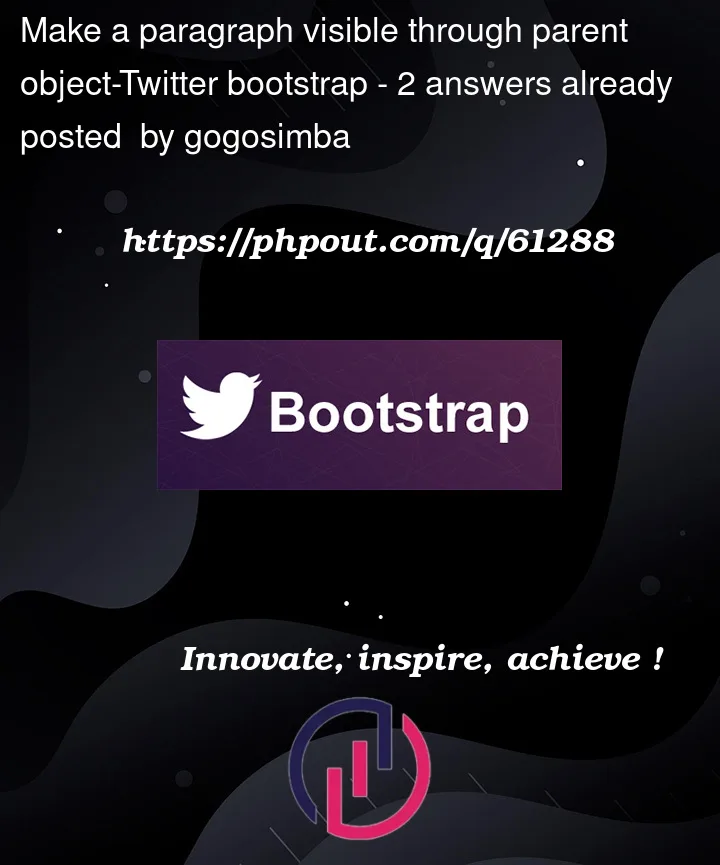


2
Answers
Try this. Using general sibling selector. Doesn’t matter what order.
If that fails:
Wrap your image in a link tag and then do this.
You could add the hover on the parent element: