I have Angular project, that I want to build to Azure Web App
I created this yaml to build and deploy
trigger:
- main
pool:
vmImage: 'ubuntu-latest'
steps:
- task: NodeTool@0
inputs:
versionSpec: '18.x'
displayName: 'Install Node.js'
# - task: Npm@1
# inputs:
# command: 'install'
# workingDir: 'schooly-angular'
- script: npm install -g @angular/cli
displayName: 'npm install -g @angular/cli'
- script: yarn
displayName: 'yarn install'
- script: ng build --prod
displayName: 'ng build'
- task: PublishBuildArtifacts@1
- task: AzureRmWebAppDeployment@4
inputs:
ConnectionType: 'AzureRM'
azureSubscription: 'Azure subscription 1 (*********)'
appType: 'webAppLinux'
WebAppName: 'marifit-admin'
packageForLinux: 'dist/'
But I get this error when try to build
Clicking Authorize, doesn’t helps
ow I can solve this?

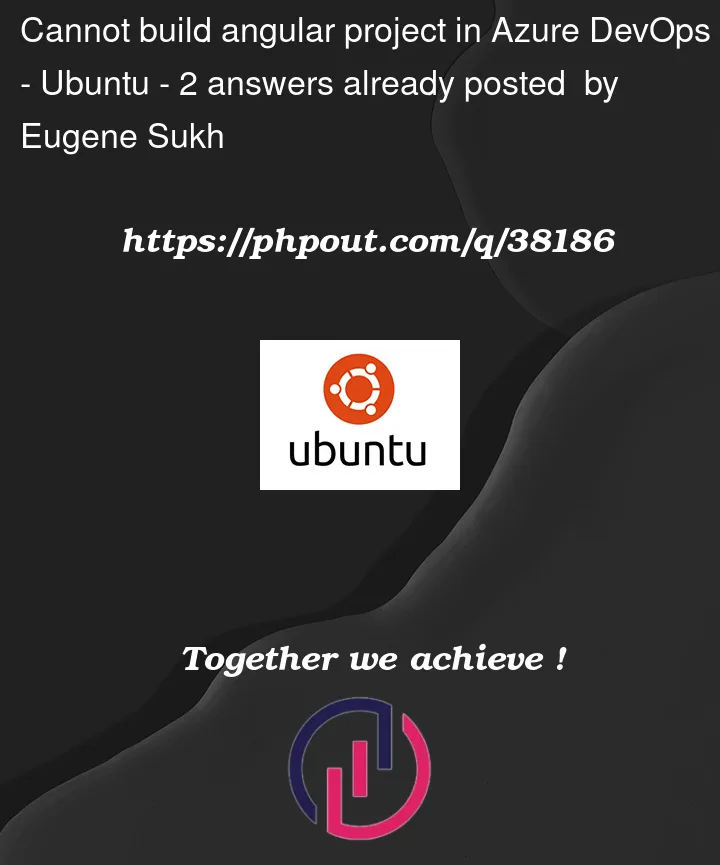



2
Answers
It seems you do not have permission regard on the subscription Azure subscription 1 (*********) or this subscription does not exist. When edit YAML pipeline, click the Settings to show assistance >> choose your subscription >> click Authorize to create a service connection for this subscription.
If the authorization failed, means you do not have enough permission regard on that subscription. You need to get contributor or owner role regard on the subscription. To get related permission, you need get help from subscription owner. Here is Assign a user as an administrator of an Azure subscription for reference.
I have tried reproducing in my environment and got below results so sharing it here as further reference:
The error seems the service connection used here was not existed. To create a proper service connection, follow the below steps.
Step 1: Create a service principle for the subscription where the application resources are hosted using the below command in the cloud shell.
Make note of make note of password, appID and tenantID.
Step 2: Create a service connection using the service principle just like mentioned in Step 1.
Go to project settings > service connections > click on create new service connection.

After filing all the details click on verify to confirm it is valid connection.
.
Make sure the azure subscription name above task match with the service connection name