I’m trying to start running Screaming Frog in the Google Cloud Platform console using the steps on the ScreamingFrog website but I’m having trouble getting the Remote Desktop to run in SSH. Every time I enter DISPLAY= /opt/google/chrome-remote-desktop/start-host --code="4/0AZEOvhVqPx3gYL01LCIWIK8idzut9v47hRYwL5QWi4EOhDt_JJaO0ZrPLMCs_EiMNacfCQ" --redirect-url="https://remotedesktop.google.com/_/oauthredirect" --name=$(hostname)
and then enter a 6-digit pin twice, I get:
[0725/094427.353260:ERROR:daemon_controller_delegate_linux.cc(99)] File "/opt/google/chrome-remote-desktop/chrome-remote-desktop", line 649
as infile,
^
SyntaxError: invalid syntax
[0725/094427.353287:ERROR:daemon_controller_delegate_linux.cc(207)] Failed to start host.
Couldn't start host.
And then when I try to verify that it’s running by entering sudo systemctl status --no-pager chrome-remote-desktop@$USER, I get
sudo systemctl status --no-pager chrome-remote-desktop@$USER
● [email protected] - Chrome Remote Desktop instance for myname
Loaded: loaded (/lib/systemd/system/[email protected]; disabled; vendor preset: enabled)
Active: inactive (dead)

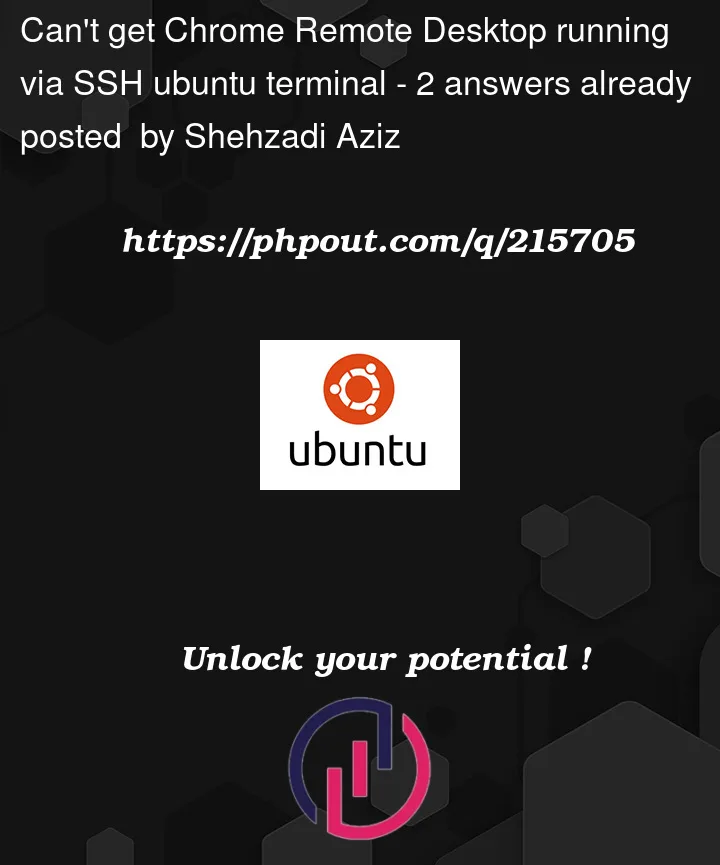


2
Answers
Below are the reasons to get this error:
In your GCP project under firewalls check whether the
default-allow-rdp is allowed or denied.Navigation to check : Go to your respective project > click on VPN Network > firewalls under these firewalls there will be some default rules that are allocated and check accordingly.
Follow this official doc to
configure_and_start_the_chrome_remote_desktop_service
Active: inactive (dead). Follow thistroubleshooting doc to re-enable the service
Let me know if the issue is still persisting after referring to the above steps.
I believe you’re doing everything right and Google has pushed a faulty package here. Chrome remote desktop used to work for me before but when I updated the Debian package recently this error started to appear. From the looks of it it’s a faulty python script.
I managed to fix it by manually changing the script, note though that that’s usually not a good idea because you’re editing stuff that was installed by a debian package.
What you can do is open the file
/opt/google/chrome-remote-desktop/chrome-remote-desktop, for example with vim (you’ll need sudo most likely):sudo vim /opt/google/chrome-remote-desktop/chrome-remote-desktopand reformat the code near line 645 to the following (indentations matter in Python!)