I have installed ELK on one of the VM(Ubuntu machine) in Azure Enviroment, i am unable to access it via http://localhost:5601 in a sandbox machine which is in the same environment how to login to the ELK stuff
do I have to change any configurations for all the stuff installed or provide ip details of the VM(windows) in which i was searching for, instead of localhost mentioned in the .yml files for all the products(logstash,kibana,elastic search)
Please provide me the solution as in how can i access elk from another vm(windows server in same env
i tried changing the ubuntu machine ip in the .yml file and searched with the ubuntu machine ip instead of localhost but still not working, let me know how this can be resolved

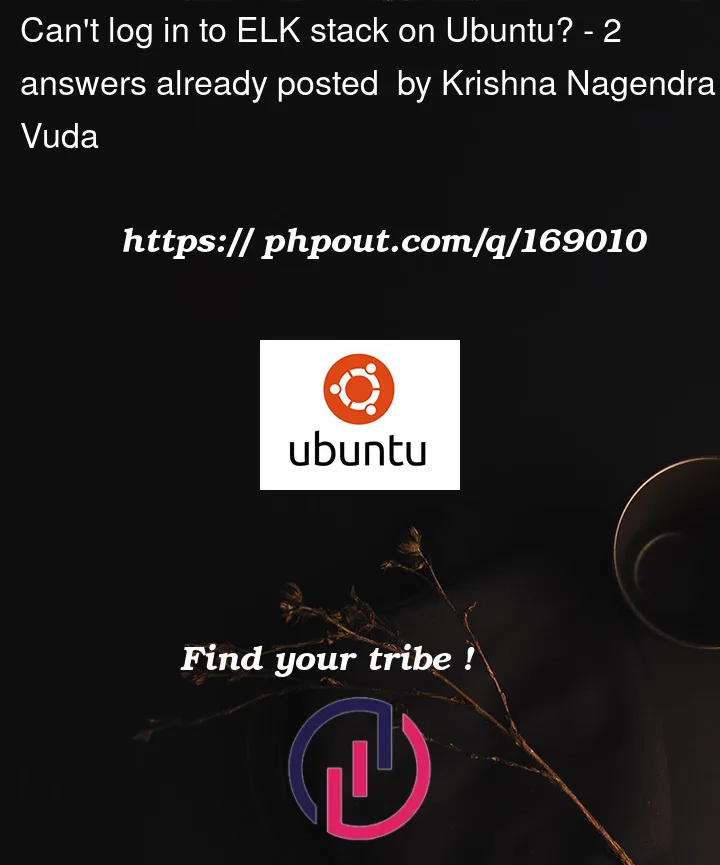


2
Answers
Check: https://www.elastic.co/guide/en/elasticsearch/reference/current/modules-network.html
You have to set network.host to 0.0.0.0
To access the ELK stack from another VM in the same environment, you need to ensure that the necessary network configurations are in place and that the required ports are accessible.
Here are a few steps you can follow to troubleshoot and resolve the issue:
Check Network Connectivity: Verify that the VM running the ELK stack (Ubuntu machine) and the VM from which you are trying to access ELK (Windows Server) can communicate with each other. Ensure that there are no firewall restrictions or network configurations blocking the connection.
Verify ELK Stack Configuration: Check the configuration files (
elasticsearch.yml,kibana.yml, etc.) on the Ubuntu machine to ensure that the appropriate network settings are configured. In particular, check the following:elasticsearch.yml: Look for thenetwork.hostconfiguration. By default, it is set tolocalhost, which restricts access to the local machine. Change it to the IP address of the Ubuntu machine or set it to0.0.0.0to allow access from any IP.kibana.yml: Look for theserver.hostconfiguration. By default, it is set tolocalhost. Change it to the IP address of the Ubuntu machine or set it to0.0.0.0to allow access from any IP.Restart ELK Services: After making changes to the configuration files, restart the respective services (Elasticsearch, Kibana, etc.) on the Ubuntu machine to apply the new configurations.
Check Port Accessibility: Ensure that the required ports (5601 for Kibana, 9200 for Elasticsearch, etc.) are open and accessible on the Ubuntu machine. You may need to check the Azure network security group or firewall settings to allow inbound connections on these ports.
Access ELK from Windows Server: Once you have verified the above steps, you should be able to access the ELK stack from the Windows Server VM using the IP address or hostname of the Ubuntu machine. Open a web browser on the Windows Server and navigate to
http://<ubuntu-machine-ip>:5601to access Kibana.If you still encounter issues, double-check your configurations, network settings, and firewall rules to ensure everything is correctly set up. Additionally, review the logs of the ELK components for any error messages that might provide insights into the problem.
Remember to follow best practices for securing your ELK stack by implementing appropriate security measures such as setting up authentication, securing network access, and enabling SSL/TLS encryption.
Note: It’s recommended to review and adjust your network security settings to restrict access to your ELK stack only to trusted IPs or networks for security purposes.