Error when installing Ubuntu 22.04 LTS.
Possible solutions:
- Enable CPU virtualization in the bios.
- Install the linux kernel updates. (worked for me!): Install update on linux. After installation, open Windows PowerShell and write
wsl --set-default-version 2and done! Problem solved!

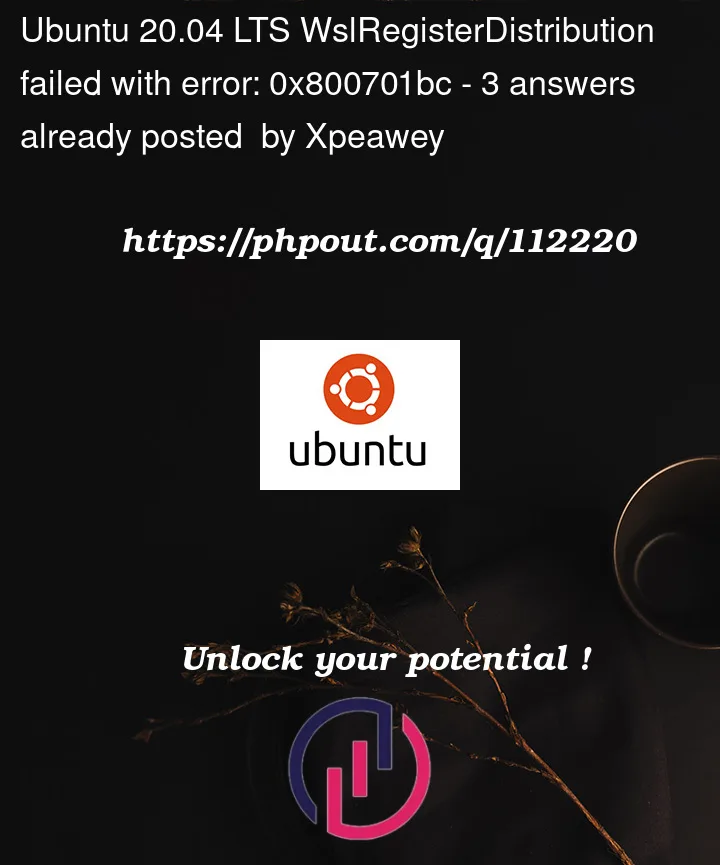


3
Answers
I would like to give another solution to this problem. In short, problem is caused by wsl kernel update package installation.
Followed up each steps as been told by this page Manual installation steps for older versions of WSL, but still recurring the same problem while installing. How come? after clicking on wsl_update_x64.msi installation which told me kernel updated perfected but still cannot install
Ubuntu 22.04 LTSwith0x800701bc error code. I realize kernel update info might be truth negative/failed and could try some work around manually WSL 2 requires an update Github Issue #5014.According to onomatopellan’s answer from github, I could install Ubuntu 22.04 LTS after this work around.
I typed
wsl --updateand the new version of wsl is installed.Then I installed Ubuntu by
wsl --install -d ubuntuand it worked.Recently found similar errors while installing Ubuntu and Kali in WSL for Windows 11:
Ubuntu
Kali
It turns out the cause was the same for both errors. WSL requires a couple
Windows Featuresto be turned on and in this scenario the featureVirtual Machine Platformwas not.Solution
Turn Windows features on or offVirtual Machine PlatformboxWindows Subsystem for LinuxboxDistros can then be managed via a Command Prompt as per the quick list below:
List the currently installed distributions
wsl --listList the distros available to be installed
wsl --list --onlineInstall a distro
Picked
Ubuntufrom the listed names in the NAME column on the left:wsl --install UbuntuSet a distro as the default
wsl --set-default UbuntuStart WSL with the default distro
wslTo uninstall a distro
wsl --unregister UbuntuEnvironment
CPU: AMD Ryzen 9 6900HX
OS: Windows 11 Home 22H2 – 64-bit