i was upgrading ubuntu 21.04 hirsute to 22.04 by following this tutorial ,in step 6 it’s failing it’s throwing an following error please help me to fix this issue
Reading cache
Checking package manager
Can not upgrade
An upgrade from 'hirsute' to 'jammy' is not supported with this tool.
https://linuxconfig.org/how-to-upgrade-ubuntu-to-22-04-lts-jammy-jellyfish

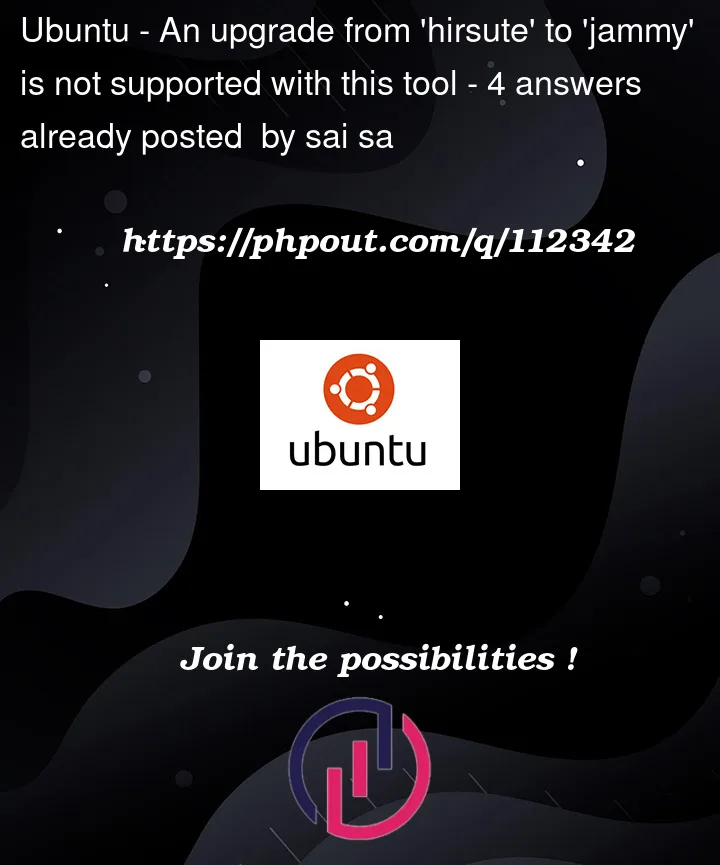


4
Answers
UPDATE: thanks to smknstd, JoeCool, MDarrinT and PurplProto.
Script is working again.
You can chose 3 different methods:
LInk to the complete github script here.
Well, I tried the approach above. It failed.
Going through the script, I decided to check the Ubuntu server for the packages. Strange, there are all these
NotFounderrors. Guess what? The apt files referenced were missing from the Ubuntu server.Then I went in and changed all the
hirsutelabels tojammyin the/etc/apt/sources.listfile. Once I did that, apt ran. I could then run the script indicated above and have it find the packages.Now, it works. A couple of messages about php-fpm not being enabled under Apache HTTP, but since I run nginx, I hope it works.
And it worked. I had to run through the
apt upgrade && apt update && apt dist-upgrade && apt autoremoveto clean out the detritus, but I have a working install on LTS.official (unsupported) upgrade path from EOL is described here:
https://help.ubuntu.com/community/EOLUpgrades
and requires pointing apt to old-releases.ubuntu.com mirror
Before running the script, I had to modify my sources.list (/etc/apt/sources.list) and comment-out all lines leaving only these:
Then it went first to ‘impish’ and then to ‘jammy’ by running the script twice.
Or you can
sudo do-release-upgradeafter the first script; from ‘impish’ to ‘jammy’.Thank you and voted-up your answer.