I’m trying to install the .tar.gz package on my new ubuntu machine.
I’m coming from Windows Environment. Usually after the package have been extracted one can easily call "java -version" on the folder where the binaries are located.
However my archive binaries, which I extracted on a custom folder, are not found when typing
These are my environment variables:
franrizz16@sviappmfa01:~/programs/java/jdk1.8.0_202/bin$ echo $JAVA_HOME
/home/franrizz16/programs/java/jdk1.8.0_202
franrizz16@sviappmfa01:~/programs/java/jdk1.8.0_202/bin$ echo $PATH
/usr/local/sbin:/usr/local/bin:/usr/sbin:/usr/bin:/sbin:/bin:/usr/games:/usr/local/games:/snap/bin:/home/franrizz16/programs/java/jdk1.8.0_202/bin
when typing "java -version" the output is the following:
-bash: /home/franrizz16/programs/java/jdk1.8.0_202/bin/java: No such file or directory
but the file actually exists in "bin" folder.
I expected that typing "java -version" would output the jdk version.
This is my ls on $JAVA_HOME/bin folder:
What am I missing?
Thanks

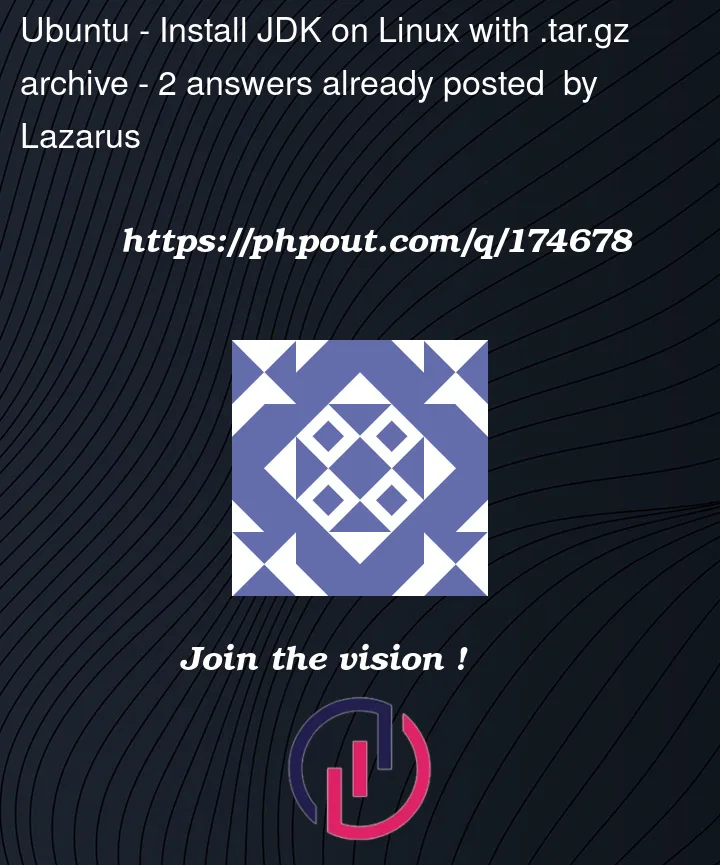


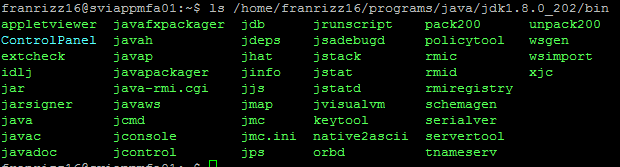
2
Answers
you could extract the source to
/optdirectory.e.g.:
close the terminal and reopen and then try run
java -versionto make sure it workor you could read the easier way here
https://gist.github.com/filipelenfers/ef3f593deb0751944bb54b744bcac074
Given what you wrote in your comments, you downloaded the 32-bit version of the jdk. You need to download the 64-bit (x86_64) one.
You mentioned you are accustomed to Windows running both 32-bit and 64-bit programs. While 64-bit versions of Linux can run 32-bit programs just fine, they don’t do it out of the box. You’ll need to install 32-bit library support. See this thread on how to do it.
But unless you have very specific reasons to run 32-bit software on a 64-bit machine, you’re better off simply installing the correct version.
(Note, here I’m talking about x86 specifically. I don’t know whether ARM or MIPS behave differently regarding 32- vs 64-bit).