I am running Ubuntu 22.04 with xorg.
I need to find a way to compile microbit python code locally to a firmware hex file. Firstly, I followed the guide here https://microbit-micropython.readthedocs.io/en/latest/devguide/flashfirmware.html.
After a lot of debugging, I got to this point: https://pastebin.com/MGShD31N
However, the file platform.h does exist.
sawntoe@uwubuntu:~/Documents/Assignments/2022/TVP/micropython$ ls /home/sawntoe/Documents/Assignments/2022/TVP/micropython/yotta_modules/mbed-classic/api/platform.h
/home/sawntoe/Documents/Assignments/2022/TVP/micropython/yotta_modules/mbed-classic/api/platform.h
sawntoe@uwubuntu:~/Documents/Assignments/2022/TVP/micropython$
At this point, I gave up on this and tried using Mu editor with the AppImage. However, Mu requires wayland, and I am on xorg.
Does anyone have any idea if this is possible? Thanks.

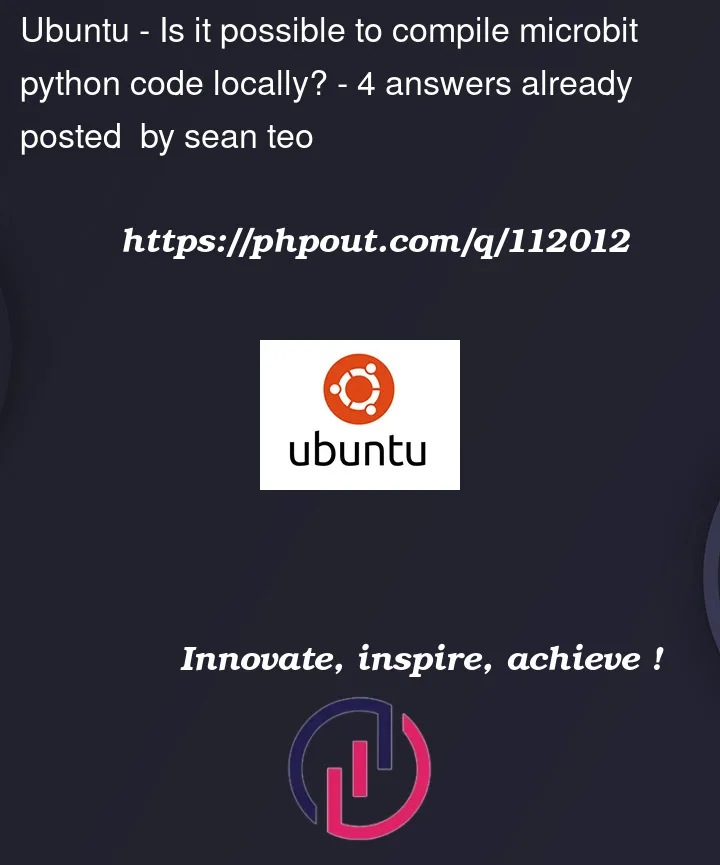


4
Answers
Okay, so elaborating on Peter Till's answer.
Firstly, you can use uflash:
Or, you can use microfs:
Mu and the uflash command are able to retrieve your Python code from .hex files. Using uflash you can do the following for example:
I think that you want is somehow possible to do, but its harder than just using their web python editor: https://python.microbit.org/v/2
Peter Till answers the original question. The additional below adds to this answer by showing how to automate the build and load process. I use Debian. The original question states that Ubuntu is used, which is built on Debian.
A script to find and mount the micro:bit
When code is loaded to the micro:bit, the board is dismounted from the system. So each time you have new code to load, you have to remount the board.
I modified a script to find and mount the micro:bit.
I alias this script to mm in my .bashrc file.
Automate mounting the micro:bit and flashing the python file
I use the inotifywait command to run mm and to then run uflash to load the .py file I am working on. Each time that the python file is saved, the aliased command mm is run followed by the uflash command.
Working Ubuntu 22.04 host CLI setup with Carlos Atencio’s Docker to build your own firmware
After trying to setup the toolchain for a while, I finally decided to Google for a Docker image with the toolchain, and found https://github.com/carlosperate/docker-microbit-toolchain at this commit from Carlos Atencio, a Micro:Bit foundation employee, and that just absolutely worked:
And you can then flash the example you want to run with:
Some further comments at: Generating micropython + python code `.hex` file from the command line for the BBC micro:bit