I’m encountering an issue with Pylance, the language server for Python in Visual Studio Code. Despite having the pandas module installed in my Python environment, Pylance is reporting
Import "pandas" could not be resolved from source--Pylance(reportMissingModuleSource).
Additional Information:
Visual Studio Code version: 1.74.3
Python extension version: v2022.20.2
Pylance version: v2023.5.30
Pandas: 2.0.3
Operating System: Ubuntu 22.04 LTS
Here are the steps I’ve taken so far:
- I’ve verified that pandas is installed in my Python environment. When I run my code, it works without any issues.
- I’ve tried restarting Visual Studio Code, reinstalling the Python extension, but the issue persists.
- I’ve ensured that the correct Python interpreter is selected for my project.
Despite these efforts, Pylance still cannot detect the pandas module.
Any suggestions on how to troubleshoot or resolve this issue would be greatly appreciated. Thank you!

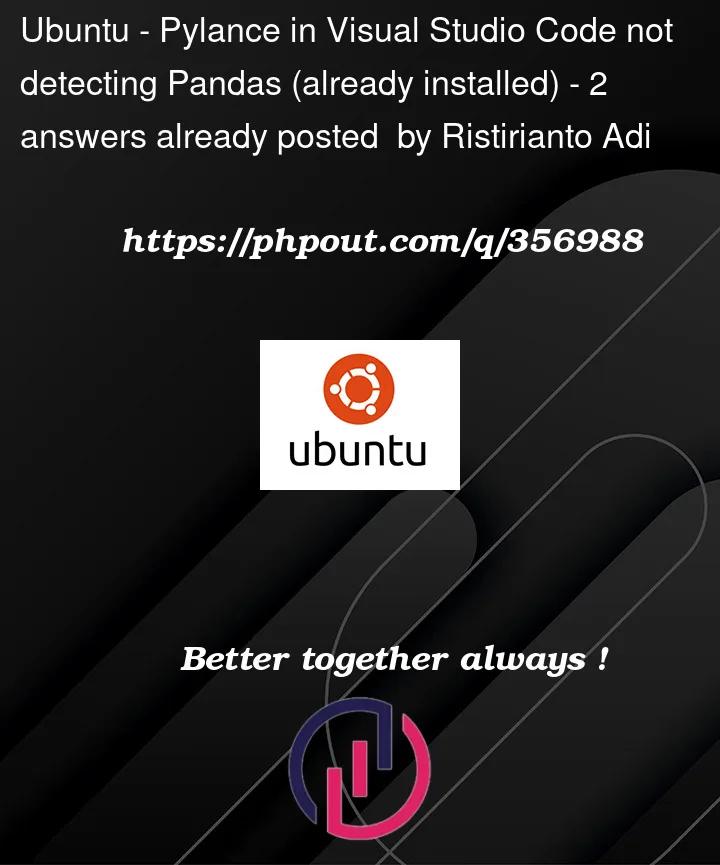


2
Answers
Troubleshooting Deep Dive
Conflicting Paths:
Check Sys Path: In a Python terminal (within VS Code or your regular terminal), run:
Python
Make sure the location where pandas is installed (you found this earlier using pip show pandas) is included in this list of paths.
Workspaces and Environments:
VS Code Workspace: Are you working within a defined VS Code workspace (File -> Open Workspace…) or simply opening a folder? Workspaces can have their own configuration that might interfere.
Conda Environments: If you’re using Anaconda or Miniconda, there’s an extra layer of environment management. Ensure that VS Code is aware of your Conda environment, and Pylance is configured to use it.
Outdated/Corrupted Pylance:
Force Reinstall: Using VS Code’s Extensions view, uninstall the Pylance extension completely and then reinstall it. This sometimes clears up internal issues with Pylance.
Hidden Configuration:
Examine Workspace: Look for a
.vscodefolder in your project’s root directory. If it exists, check itssettings.jsonfor any custom Python or Pylance configurations that may be incorrect.Check User Settings: In VS Code settings (Ctrl + ,), search for Pylance settings and temporarily disable any custom paths or unusual configuration.
If the above still doesn’t resolve it, provide these details:
Output of:
Project Structure: A simple description or screenshot of your project folder’s layout to understand if there’s workspace complexity.
Conda Usage: Confirm if you use Anaconda/Miniconda.
Very rarely, antivirus software can interfere with how VS Code and Pylance interact. Temporarily disabling it is a last-resort troubleshooting step.
If you ensure that you’ve chosen the correct python interpereter, you could add the following codes to your
settings.json: